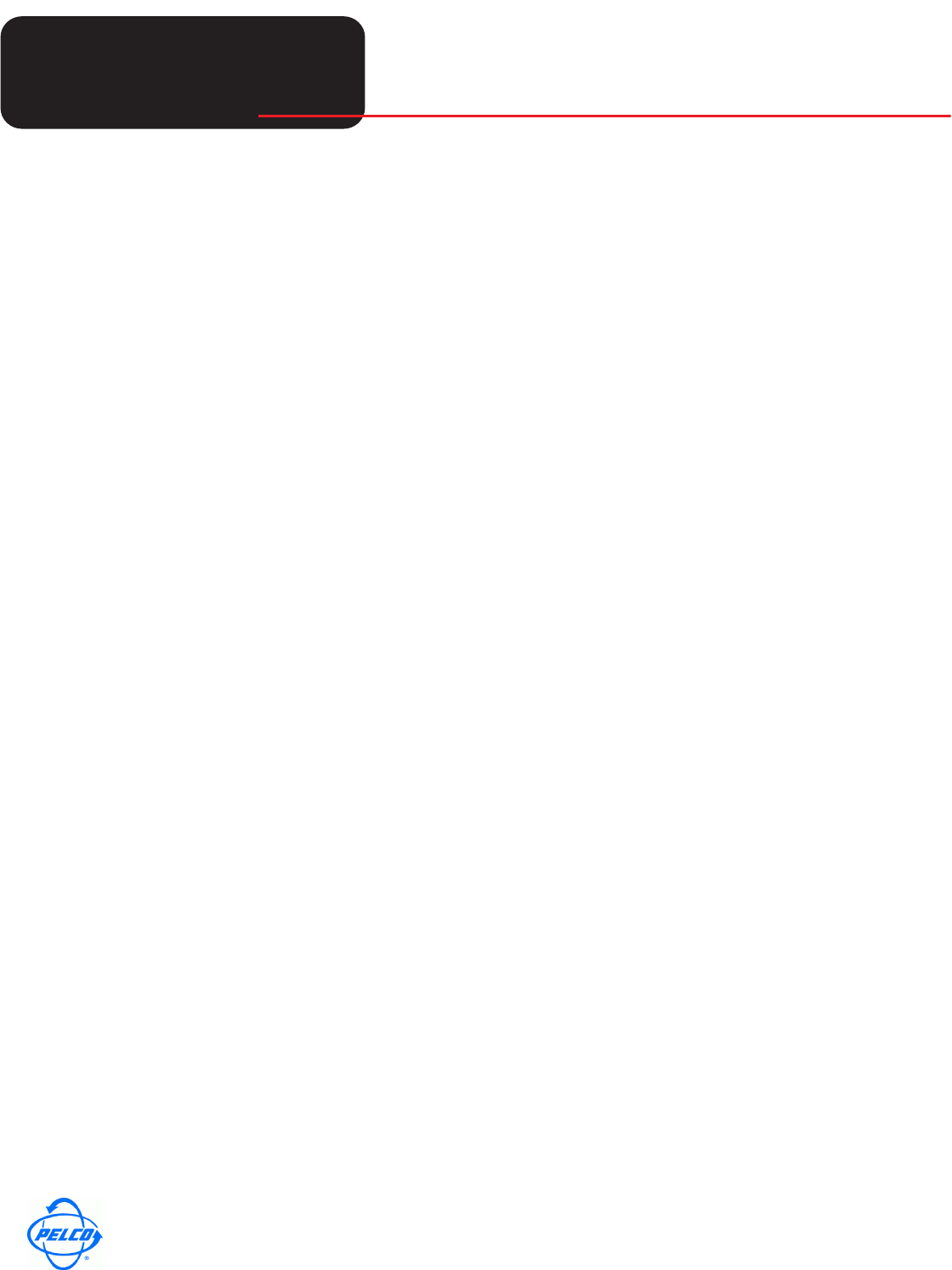
Tech
Tech
Tips
Helpful Tips for Pelco Products
World Headquarters
3500 Pelco Way, Clovis, California 93612 USA
USA & Canada Tel: 800/289-9100 Fax: 800/289-9150
International Tel: 1-559/292-1981 Fax: 1-559/348-1120
www.pelco.com
Pelco and the Pelco logo are registered trademarks of Pelco, Inc.
Information subject to change without notice.
©Copyright 2009, Pelco, Inc. All rights reserved.
Page 1 of 1 TT090402CA.fm
C10 SERIES CAMERAS- HUES
April 6, 2009
C10 SERIES CAMERAS- GREEN, PURPLE OR BLUE HUES
When using C10 Series cameras, users may experience green, purple or blue hues in the scene due
to the lighting conditions of the scene. This is seen mostly with fluorescent lights. This effect can be
adjusted out, in most cases, by turning on the Flickerless mode and manually adjusting the white
balance.
Follow the steps below to adjust the scene:
1. Place a white piece of paper in front of the camera. You can also use white paper with black ink.
No other colors should be present to create the necessary contrast for the camera.
2. Select White Balance in the Function Settings menu
3. Select Auto. This calibrates it to the white paper.
4. Change White Balance from Auto to Manual. This locks in the white balance into memory.
NOTE: If you change white balance from manual to a different mode, this erases the settings.
5. Select Exit to get out of the menu.
6. You can then save this in the custom settings so that if the camera loses power it will not lose this
setting.
The Flickerless mode is used to offset the timing of the shutter. Flickerless mode will change the
cycles to 100 for NTSC or 120 for PAL.



