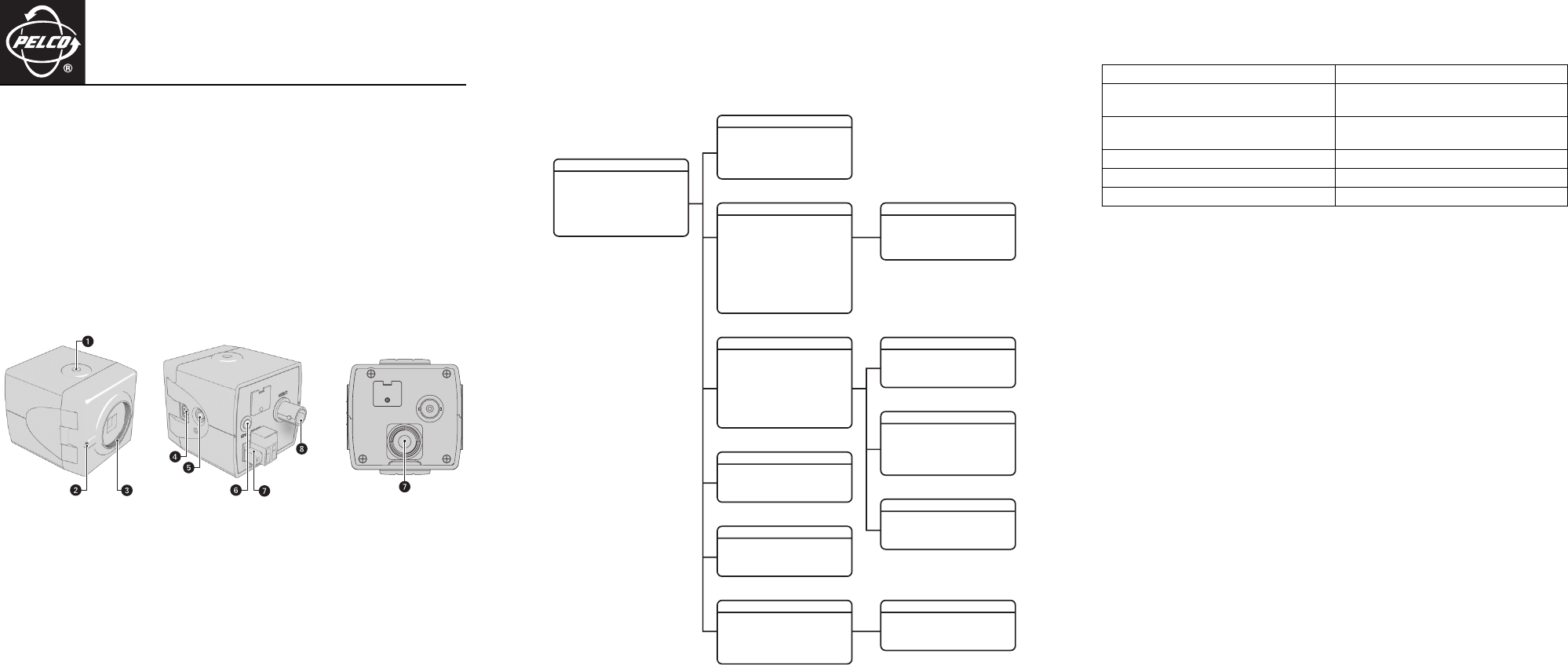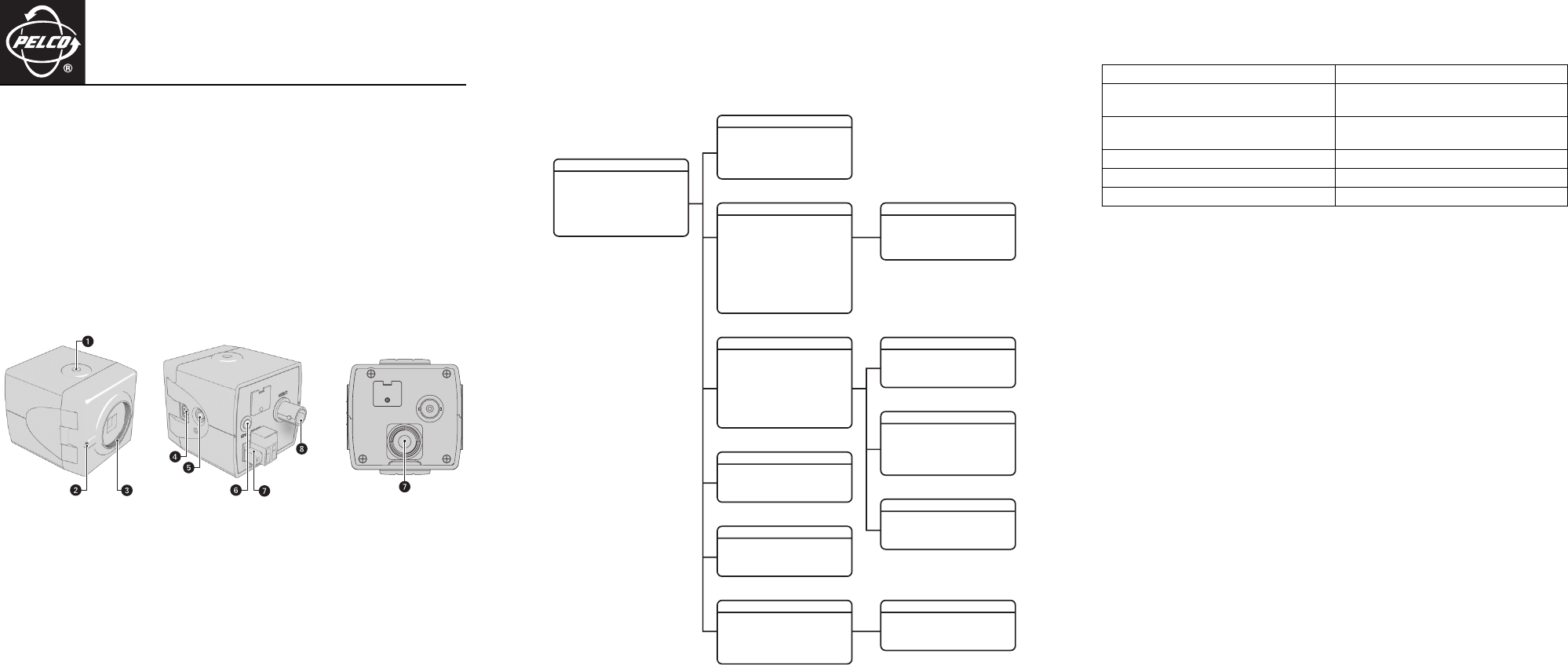
C2945M-D (6/08)
C10DN Series Camera
Quick Start Guide
This quick start guide describes how to install and configure the C10DN Series camera in most
applications. It contains a representation of the setup menus to help you locate and change specific
settings.
Refer to the enclosed CD for the following documentation:
• Installation/Operation manual: C2944M
• Quick Start Guide: C2945M
• Important Safety Instructions: SAFETY.PDF
MODELS
C10DN-6 1/3-inch high resolution day/night, CCD camera, 24 VAC or 12 VDC, NTSC format
C10DN-6X 1/3-inch high resolution day/night, CCD camera, 24 VAC or 12 VDC, PAL format
C10DN-7X 1/3-inch high resolution day/night, CCD camera, 220 to 240 VAC, PAL format
ì Camera Mount
î Back Focus Locking Screw
ï Lens Mount
ñ Auto Iris Lens Connector
ó Setup Button
r Ground Screw
s Power Connector
• C10DN-6/6X, Power Terminal Block
• C10DN-7X, Power Cord
t Video Output Connector
C10DN-7X BACK
SETUP MENUS
The camera default settings are set at the factory to operate in most applications and lighting conditions,
and normally require no adjustments. Sometimes, however, adjustments may be necessary.
Use the setup menus to customize the camera settings for your application as needed. Refer to the
Installation/Operation manual (C2946M) for complete instructions and explanations of camera settings.
ALL SETTING ARE
INITIALIZED
OK CANCEL
RESTORE FACTORY SETTING
-> OFFTITLE
EDIT TITLE
BACK EXIT
TITLE
-> OFF
-> -2
-> 0
MASK
MASK COLOR
MASK EDIT
MASK ERASE
BACK EXIT
MASKING
-> AUTO
-> 38
LINE SYNC
V-PHASE ADJ
BACK EXIT
LINE SYNC
-> OFF
-> 17
-> 4
ECLIPSER
THRESHOLD
LEVEL
BACK EXIT
ECLIPSER
#.##
#.##
->
FIRMWARE VERSION
OSD VERSION
RESTORE FACTORY SETTINGS
BACK EXIT
SYSTEM INFORMATION
COVER THE LENS
AND PRESS OK
OK CANCEL
PIXEL CORRECTION
CURRENT SETTING
ARE SAVED
OK CANCEL
SAVE AS CUSTOM
-> AUTO
-> AUTO
->
-> 60%
-> SHARP
-> SHORT
->
->
LINE SYNC
WHITE BALANCE
CHROMA
GAMMA
SHARPNESS
CABLE COMPENSATION
MASKING
TITLE
BACK EXIT
FUNCTION SET.
-> ESC
-> OFF
-> -8
-> OFF
-> LOW
-> AUTO
-> 5SEC
-> OFF
AUTO EXPOSURE
ECLIPSER
DC IRIS LEVEL
FLICKERLESS
AGC
DAY&NIGHT
DETECT TIME
FILTER LIMIT
BACK EXIT
EXPOSURE SET.
STANDARD
DAY&NIGHT
GAMING
CUSTOM
BACK EXIT
PROFILES
EXIT
->
->
->
->
->
->
PROFILES
EXPOSURE SET.
FUNCTION SET.
SAVE AS CUSTOM
PIXEL CORRECTION
SYSTEM INFORMATION
MAIN MENU
ACCESSING THE SETUP MENUS
Use the 5-position button controller on the side panel of the camera to access and navigate the on-screen
display (OSD) menus. Use the following table to navigate through the menu options.
LENS
The C10DN Series camera supports both manual and auto iris lenses, either fixed focal length or
varifocal. It automatically senses an auto iris lens as soon as you plug in the connector.
The camera has a standard CS mount that can accept a C mount lens with a PCMA40 lens adapter.
To mount the lens onto the camera:
1. Make sure the lens does not touch the camera imager when installed.
2. Use clean, compressed air or a clean, dry lens cloth to make sure there is no dust or other foreign
matter between the lens and the camera imager.
3. C mount lens: Screw the adapter onto the lens.
4. Screw the lens onto the lens mount.
5. Auto iris lens: Connect the 4-pin connector from the lens to the connector on the side of the
camera.
6. Perform the lens focusing procedure before using the lens (refer to Lens Focus).
Menu Options Navigating the Menu
Display the MAIN MENU on the screen.
Press and hold down the center button for two
seconds.
Move the cursor up or down in a menu or toggle
through menu selections.
Move the button up or down.
Move the cursor right or left in a menu. Move the button left or right.
Select a menu or make a menu selection. Press the center button.
Save a setting and then return to the menu. Press the center button.