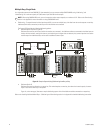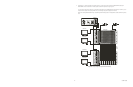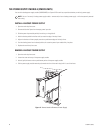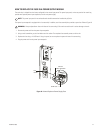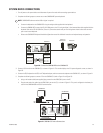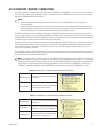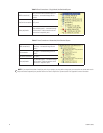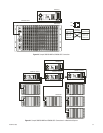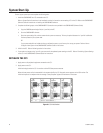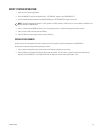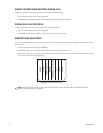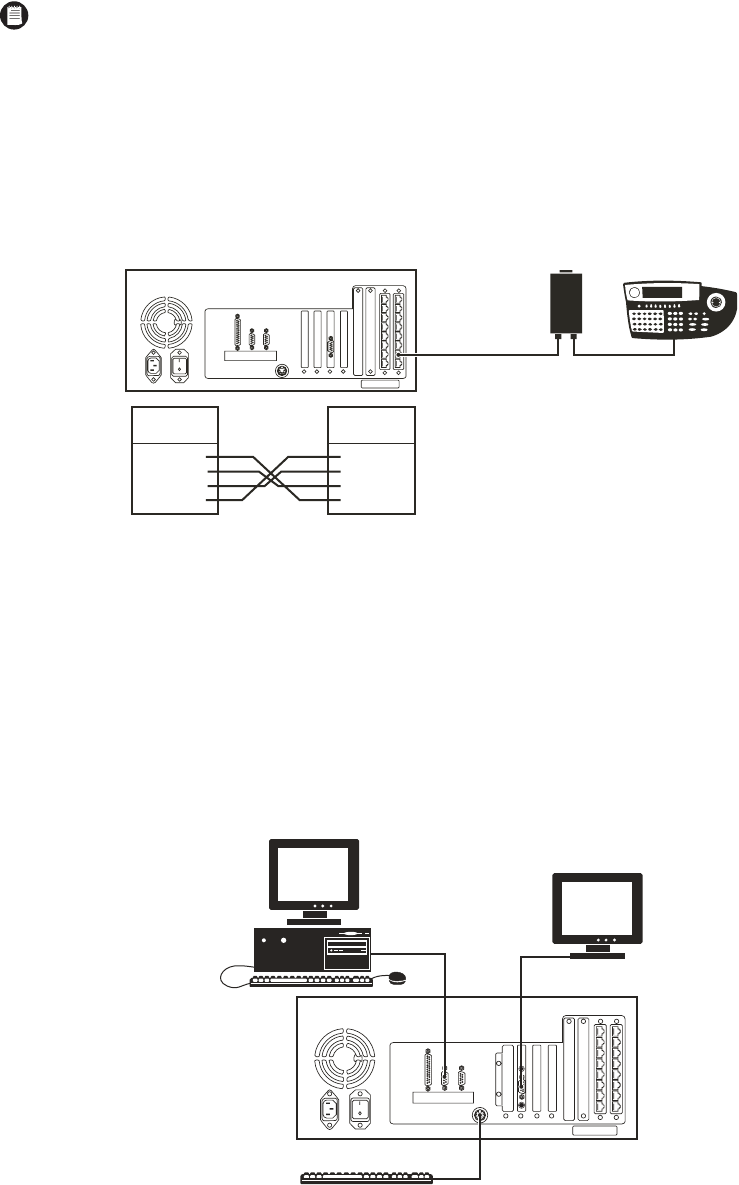
C1555M-F (10/05) 29
SYSTEM DEVICE CONNECTIONS
1. Turn off power to all system devices and disconnect all power line cords while connecting system devices.
2. Complete the following steps to connect one or more CM9760-KBD system keyboards.
a. Connect the keyboard to the CM9505-UPS using the straight cable supplied with the keyboard.
b. Connect the CM9505-UPS to one of the RS-422 COM ports on the CC1 using the 6-foot (1.8 m) reversed data cable supplied with the
keyboard. Refer to the RS-422 COM Port (“Sercom”) Connections section and your Port Assignments insert for directions on which
port to use for each keyboard.
c. Refer to the CM9760-KBD Keyboard Installation/Operation manual for additional instructions on keyboard setup and operation.
Figure 20. Connect the CM9760-KBD to the CM9700-CC1
3. Connect a VGA monitor to the CM9700-CC1, as shown in Figure 21. This monitor displays the CC1 system diagnostic screen, as shown in
Figure 25.
4. Connect the PS/2 keyboard to the PS/2-to-AT keyboard adaptor, and then connect the adaptor to the CM9700-CC1, as shown in Figure 21.
5. Complete the following steps to connect a PC to the CM9700-CC1 (refer to Figure 21 and Figure 22):
a. Using a null modem cable (user-supplied), plug one end into the DB9 COM 1 port on the PC.
b. Plug the other end of the cable into the DB9 COM 1 port on the CC1, as shown in Figure 21. This port is configured at the factory for
use with the CM9700-MGR and RS-232 communication.
Figure 21. CM9700-CC1 Device Connections
NOTE: CM9760-KBD software version 8.03 or higher is required.
CM9700-CC1
CM9760-KBD
CM9505-UPS
POWER SUPPLY
CM9700-CC1
RJ45-PIN-OUTS
PIN 1
PIN 2
PIN 7
PIN 8
=
=
=
=
TX+
TX-
RX-
RX+
PIN 1
PIN 2
PIN 7
PIN 8
=
=
=
=
TX+
TX-
RX-
RX+
CM9760-KBD
RJ-45 PIN-OUTS
CM9700-CC1
PS/2 KEYBOARD
VGA MONITOR
CM9700-MGR