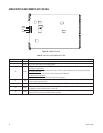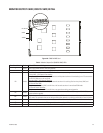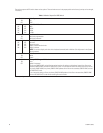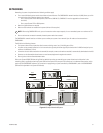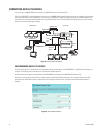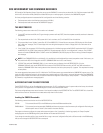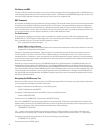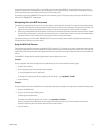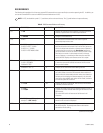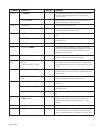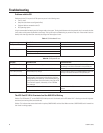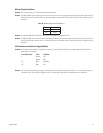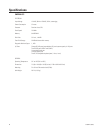56 C1555M-F (10/05)
File Names and DOS
File names in DOS are limited to eight characters. If you issue a command to change the name of the configuration files in the 9700 directory to a
name exceeding eight characters, the name is truncated to eight characters. The Windows-based CM9700-MGR program does not allow you to
use more than eight alphanumeric characters when creating a name for your set of configuration files.
DOS Commands
DOS commands are divided into two groups. Because of the large number of DOS commands available, only the most commonly used commands
are loaded into memory (RAM). The remaining commands reside in the DOS directory. The commands loaded into memory are called internal
commands and the commands in the DOS directory are called external commands. When DOS reads a command, it looks first in RAM, then it
looks in the DOS directory, and then it looks in the directory from which the command was issued. If you invoke an executable type file that isn’t
in any one of those places, you must navigate to the directory in which the executable file is located.
The Path Statement
As an alternative to navigating to the directory in which an executable file is located, you can put a PATH command statement into the
AUTOEXEC.BAT file. The PATH statement directs DOS to look in each of the directory paths listed there for any executable [.EXE, .COM or .BAT
file] it is instructed to carry out. The syntax of the PATH statement is as follows:
PATH = { [drive:]path; [drive:]path; [drive:]path…..] }
Example: PATH=c:\;c:\dos;c:\windows
(Note that spacing is included in the syntax statement to make it easier to see the elements that make up the path statement. In actual use,
no spaces exist, as demonstrated in the example.)
Semicolons (;) separate drive-path statements. There are no spaces. The complete drive path must be given for each directory you wish to
include in the search. The search is for files with .EXE and .COM extensions only. If the executable you call, in turn, issues a call for a non-
executable file (that is, one without an .exe or .com extensions), then the PATH statement does not apply. Instructions for using the executable
must tell you either where to place needed non-executable files or the executable itself must provide the means whereby the file can be found.
DOS will not look for these files.
Note that you cannot insert the directory path for the CM9700 executable file into the PATH statement. The CM9700 executable uses a non-
executable file that always resides in the C:\9700 directory. If you invoked the CM9700 executable from any directory location other than the
C:\9700 directory, the executable would not finish successfully because CM9700.EXE expects to find the file residing in the same directory that it
does. You can manually invoke the command (CM9700 test) while in the C:\9700 directory, but in most cases, you need to reboot the CPU, and as
a result, DOS boots to the root directory. That is why the CD command to switch to the 9700 directory is included in the AUTOEXEC.BAT file. If
you used the PATH command statement alone, the CM9700.EXE would be found, but the other non-executable file needed would not be found
and system initialization would fail.
Navigating the DOS Directory Tree
When you exit to DOS on the CC1, you are normally at the C:\9700> screen prompt. While in the directory, you may manipulate any file there or
you may navigate to any subdirectory contained in that directory.
To navigate to a subdirectory of the 9700 directory, use the following syntax:
C:\9700> CD [subdirectory name] [ENTER]
For example, if a 9700 subdirectory had the name BKUPTST, your entry would read as follows:
C:\9700> CD BKUPTST [ENTER]
This takes you to the C:\9700\BKUPTST> screen prompt in the BKUPTST directory:
Once in the C:\9700\BKUPTST> prompt, files within the directory can be manipulated. The key entries used to backtrack up the directory tree
depend on where you want to go. From the BKUPTST directory, you either can go back to the root directory with one single key entry or you can
go in steps, one directory at a time. To proceed directly to the root directory, enter the following:
C:\9700\BKUPTST> CD\ [ENTER]
The “ \ ” symbol, when used alone represents the root directory; otherwise, it indicates separation of various levels of the directory tree,
collectively known as the directory path. The result of the above entry takes you directly to the root directory and the “C:\>” screen prompt:
To backtrack up the directory tree one directory at a time, enter the following at the system prompt:
C:\9700\BKUPTST> CD.. [ENTER]
That entry takes you to the C:\9700> prompt.