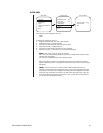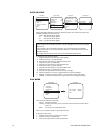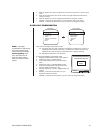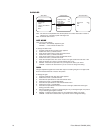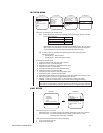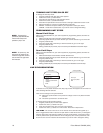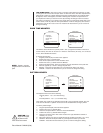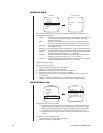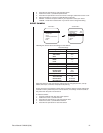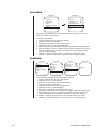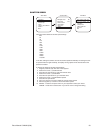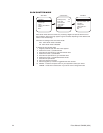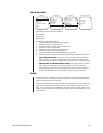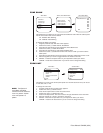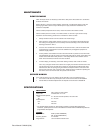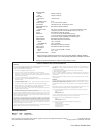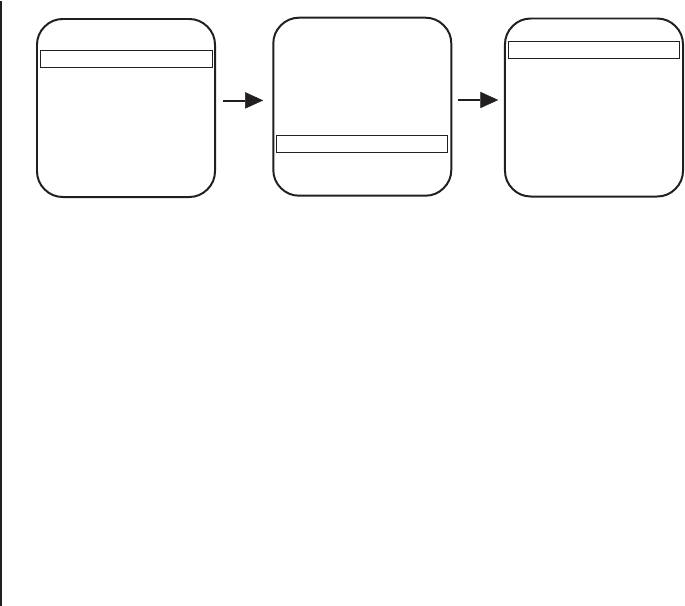
SLOW SHUTTER MODE
Main Menu Camera Menu Next Menu
<Camera>
<Line Sync>
<Power Up>
<Aux>
<Alarms, Zone Blank>
<Other>
EXIT
Backlight comp Off
Zoom limit x72
Reset camera
<Gain/AGC>
<Auto-iris>
<Next>
Exit
Slow shutter mode Auto
Shutter speed Auto
Auto focus mode Auto
<IR Filter>
<Sharpness>
<White balance>*
Previous
Exit
Slow shutter mode slows the frame rate, producing a digital color picture sensitive to low
light conditions. The picture may appear rough or smeared, depending on the distance and
motion of the viewed image.
There are two settings in the slow shutter mode:
Auto - Slow shutter mode is enabled.
Off - Slow shutter mode is disabled.
To change the slow shutter mode:
1. Program preset 95 (28). The main menu appears.
2. Position the cursor (>) beside Camera.
3. Press the Iris Open button to enter the Camera menu.
4. Position the cursor (>) beside Next.
5. Press the Iris Open button to go to the Next menu.
6. Position the cursor (>) beside Slow Shutter mode.
7. Press the Iris Open button.
8. The cursor moves to the right.
9. Move the joystick up or down to toggle between Auto and Off.
10. SELECT - Press the Iris Open button on your keyboard to select your choice.
CANCEL - Press the Iris Close button if you do not want to change the mode.
Pelco Manual C2423M (5/00) 24