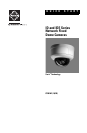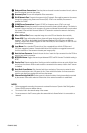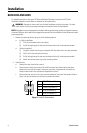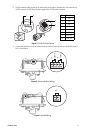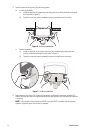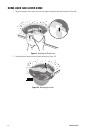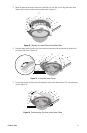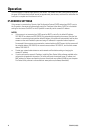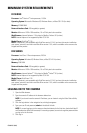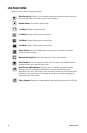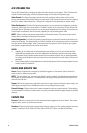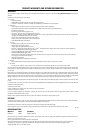C2961M (10/09) 11
MINIMUM SYSTEM REQUIREMENTS
ID SERIES
Processor: Intel
®
Pentium
®
4 microprocessor, 1.6 GHz
Operating System: Microsoft
®
Windows
®
XP, Windows Vista
®
, or Mac
®
OS X 10.4 (or later)
Memory: 512 MB RAM
Network Interface Card: 100 megabits (or greater)
Monitor: Minimum of 1024 x 768 resolution, 16- or 32-bit pixel color resolution
Web Browser: Internet Explorer
®
7.0 (or later) or Mozilla
®
Firefox
®
3.0 (or later)
NOTE: Internet Explorer is not supported by Mac OS X 10.4.
Media Player: QuickTime
®
7.55
NOTE: This product is not compatible with QuickTime version 7.6.4. If you have this version installed on
your system, uninstall it and then install QuickTime version 7.5.5, which is available on the resource disc
shipped with the product.
IDE SERIES
Processor: Intel Core
™
2 Duo microprocessor, 2.6 GHz
Operating System: Windows XP, Windows Vista, or Mac OS X 10.4 (or later)
Memory: 2 GB RAM
Network Interface Card: 100 megabits (or greater)
Monitor: Minimum of 1024 x 768 resolution, 16- or 32-bit pixel color resolution
Web Browser: Internet Explorer
®
7.0 (or later) or Mozilla
®
Firefox
®
3.0 (or later)
NOTE: Internet Explorer is not supported by Mac OS X 10.4.
Media Player: QuickTime
®
7.55
NOTE: This product is not compatible with QuickTime version 7.6.4. If you have this version installed on
your system, uninstall it and then install QuickTime version 7.5.5, which is available on the resource disc
shipped with the product.
LOGGING ON TO THE CAMERA
1. Open the Web browser.
2. Type the camera’s IP address in the browser address bar.
NOTE: If you do not know the camera’s IP address, you can locate it using the Pelco Device Utility
software.
3. Click the Login button in the navigation bar; a dialog box appears.
4. Type your user ID and password; admin is the default for both.
NOTE: If you are logging on to the camera as the administrator for the first time, the default User ID
and Password are admin (all lowercase). For security purposes, be sure to change the password after
you log on for the first time.
5. Click Log In.