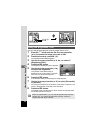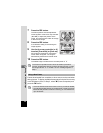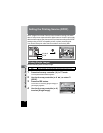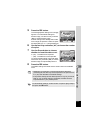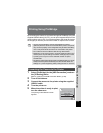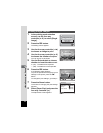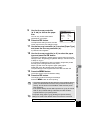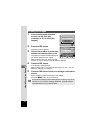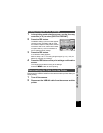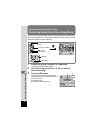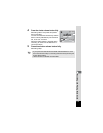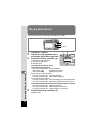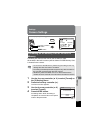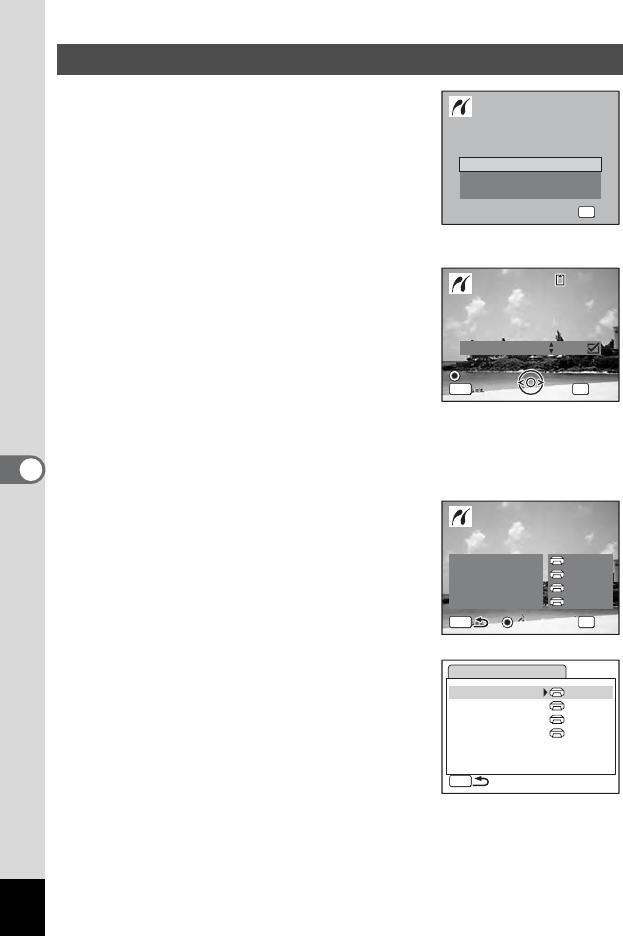
114
6
Editing and Printing Images
1 In the printing mode selection
screen, use the four-way
controller (23) to select [Single
Image].
2 Press the 4 button.
The setting screen appears.
3 Use the four-way controller (45)
to choose an image to print.
4 Use the four-way controller (23)
to choose the number of copies.
You can print up to 99 copies.
5 Use the Green button to choose
whether to insert the date or not.
O (On) : The date will be imprinted.
P (Off) : The date will not be imprinted.
6 Press the 4 button.
A confirmation dialog appears.
To print the pictures according to the print
settings on the printer, press the 4
button.
To change the print settings, go to Step 7.
7 Press the Green button.
The screen for changing the print settings
appears.
8 Select [Paper Size] and press the
four-way controller (5).
The Paper Size screen appears.
Printing Single Images
Single Image
Select printing mode
Select printing mode
All Images
DPOF AUTOPRINT
OK
OK
OK
OK
Copies
Print this image
Print this image
OK
Print
Print
Date
01
MENU
Date
Date
100
100
-
0017
0017
100
-
0017
Cancel
Cancel
Cancel
Print with this setting?
Print with this setting?
MENU
Change
Change
Paper Size Setting
Paper Type
Border Status
Quality
Setting
Setting
Setting
OK
OK
OK
OK
PictBridge
MENU
Paper Size
Paper Type
Border Status
Quality
Setting
Setting
Setting
Setting