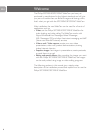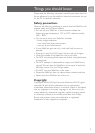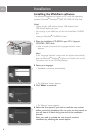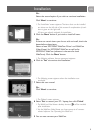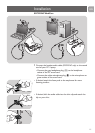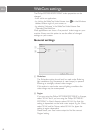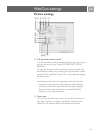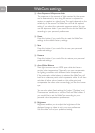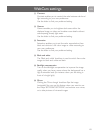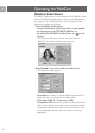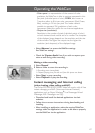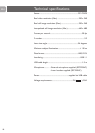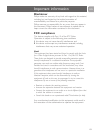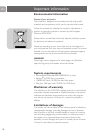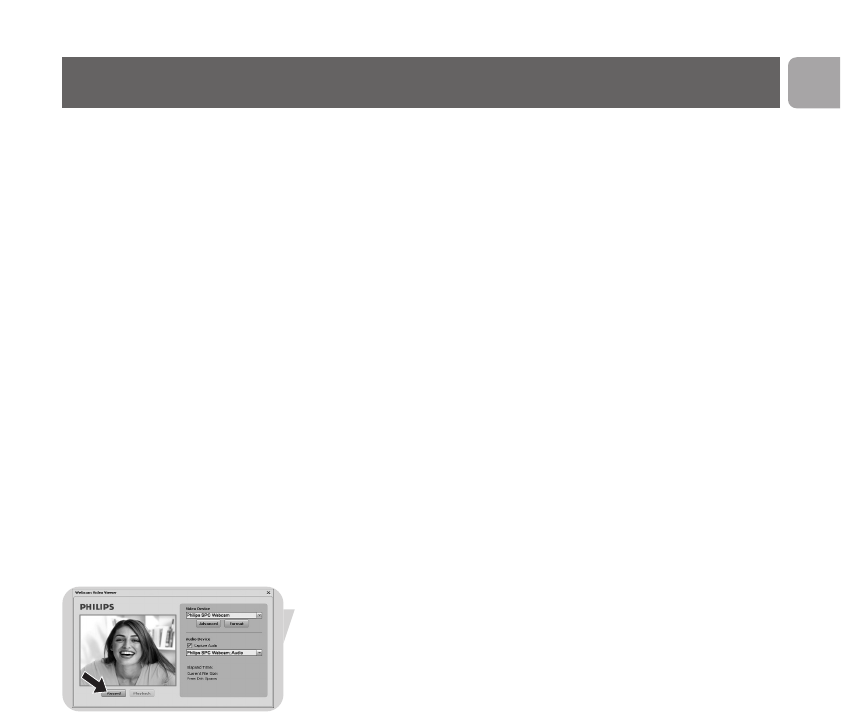
- Color space is a representation of
the amount of color
gradations the WebCam is able to capture, expressed in bits
per pixel (
individual point of color).
RGB24, also known as
Truecolor, refers to 8 bit per color component (Red, Green,
Blue), resulting in 24 bits per pixel.This mode makes it
possible to represent 256 gradations of each color
component.
Select this option for non-Internet applications.
- Output size (resolution):
Resolution is the number of pixels (individual points of color)
on both horizontal and vertical axis of a monitor.The sharpness
of the displayed image depends on the resolution and the size
of the monitor.The higher the output size, the higher the
resolution (and sharpness) of the displayed image.
• Select ‘Advance’ to access the WebCam settings.
See ‘WebCam settings’.
• Check the ‘Capture Audio’ box if you wish to capture your
voice as well during video recording.
Making a video recording
1 Select ‘Record’.
2 Select a folder to store the recording in.
> Recording starts immediately.
> Elapsed playing time, file size and free disk space are shown.
• Select ‘Stop’ to stop recording.
• Select ‘Playback’ to play the recording.
Instant messaging and Internet calling
(video chatting, video calling and VoIP)
The Philips SPC220NC/SPC225NC WebCam works with all free
instant messaging and VoIP (Voice over Internet Protocol)
applications such as Skype,Windows
®
Live Messenger,Yahoo!
Messenger, AOL Messenger and QQ.
•
Download and install the desired applications via their
websites.
•
Follow the on-screen instructions during downloading and
installing.
•
After installing an application, make the required WebCam
settings within the application in order to be able to properly
use the WebCam via the application.
Operating the WebCam
EN
17