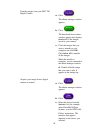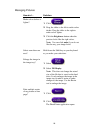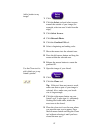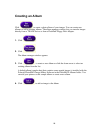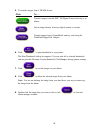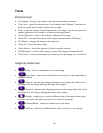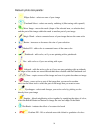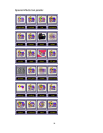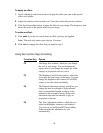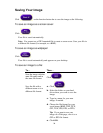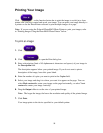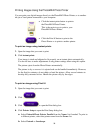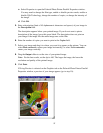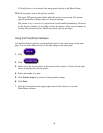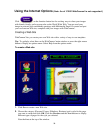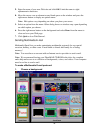33
To apply an effect:
1. Scroll with the up and down arrows to display the effect you want in the special
effects tool palette:
2. Adjust the intensity to the desired level. View the result in the preview window.
3. Click the desired effect button to apply the effect to your image. The image tray now
shows the result of the special effect on your image.
To undo an effect:
1. Click undo if you do not want to keep an effect you have just applied.
Note: The undo tool undoes up to the last 10 actions.
2. Click redo to reapply the effect that you undid in step 1.
Using the Function Keys for Editing
Function Key Opens
F2 The Image Size window, which lets you change
the size of your image. You can maintain the
aspect ratio (if you change the height, the width
changes in proportion and vice versa).
F3 The Brightness and Contrast window, which lets
you adjust the tonal range of the image. You can
change the brightness and contrast for all RGB
values or for each value individually.
F4 The Hue and Saturation window, which lets you
change the hue (wavelength of light reflected
from or transmitted through an object) or the
saturation (the strength or purity of the color).
Saturation represents the amount of gray in
proportion to the hue.
F5 The Tone Adjustment window, which lets you
adjust the highlights, midtones, and shadows.
You also can let the PhotoMAX Image Maker
Software make the adjustment for you
automatically.