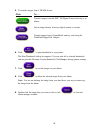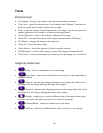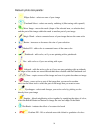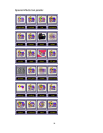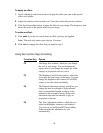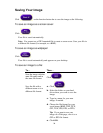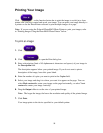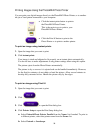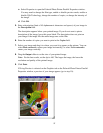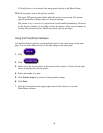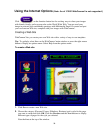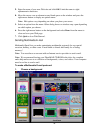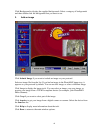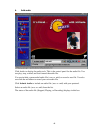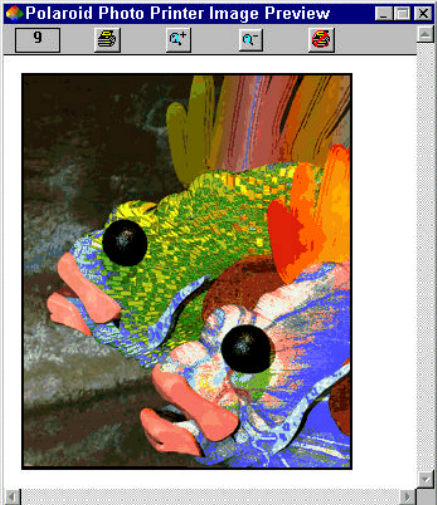
37
c. Select Properties to open the Polaroid Photo Printer Parallel Properties window.
You may need to change the film type, enable or disable preview mode, enable or
disable IQA Technology, change the number of copies, or change the intensity of
the image.
d. Click OK.
5. Enter a description (limit of 45 alphanumeric characters and spaces) of your image in
the Description field.
The description appears below your printed image. If you do not want to print a
description of the image, leave this space blank. The description does not print on
your image if the image fills the entire image area on the film.
6. Enter the number of copies you want to print in the Copies field.
7. Select your image and drag it to where you want it to appear on the picture. You can
select Hori-centered to center your image horizontally, or select Vert-centered to
center your image vertically.
8. Drag the Output slider to set the size of your printed image.
Note: For the best results, set the dpi to 160. The larger the image, the lower the
resolution and quality of the printed image.
9. Click Print.
If Using Preview is selected on the Graphics tab on the Polaroid Photo Printer Parallel
Properties window, a preview of your image appears (go to step 10):