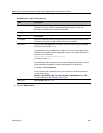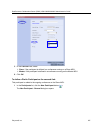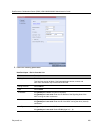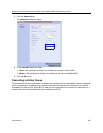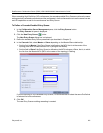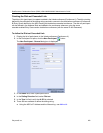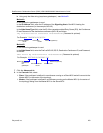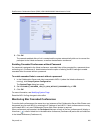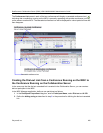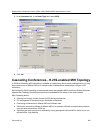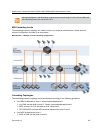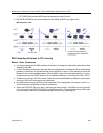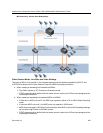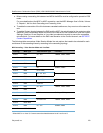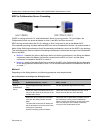RealPresence Collaboration Server (RMX) 1500/1800/2000/4000 Administrator’s Guide
Polycom®, Inc. 264
9 Click OK.
The cascade-enabled dial-out link is created and the system automatically dials out to connect the
participant to the linked conference, as well as the destination conference.
Enabling Cascaded Conferences without Password
If a password is assigned to the linked conference, cascaded links will be prompted for a password when
connecting to it (Conference A). Administrators have the option of altering the MCU settings to enable
cascaded links to connect without a password.
To enable cascaded links to connect without a password:
1 In the Collaboration Server web client connected to MCU A (where the linked conference is
running), click Setup>System Configuration.
The System Flags dialog box opens.
2 Set the
ENABLE_CASCADED_LINK_TO_JOIN_WITHOUT_PASSWORD flag to YES.
3 Click OK.
For more information, see Modifying System Flags.
Reset the MCU for flag changes to take effect.
Monitoring Star Cascaded Conferences
To monitor both conferences at the same time, two instances of the Collaboration Server Web Clients must
be opened (one for each MCU) by entering the IP Address of each MCU. If both conferences are running
on the same MCU, only one Collaboration Server Web Client window is required.
When conferences are cascaded, the Participant List pane of each of the two conferences will display a
linked icon ( ); a dial-in linked icon in the destination conference (Conference B) and a dial-out linked icon
in the linked conference (Conference A).