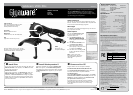Video Conference
You can use your webcam for video conferences over the
internet. The driver on the installation CD is compatible with
most common instant-messenger programs.
Still Images
Your webcam can capture still images that you can save on
your computer’s hard drive.
Video Capture
You can use VideoImpression 2.0
to record videos directly to your
computer’s hard drive.
1. Open VideoImpression 2. The
ARCSOFT VIDEOIMPRESSION
screen appears and the webcam’s
LED lights.
2. Click Create a New Video, then
click Capture From Device.
3. Adjust the webcam for best
picture quality. To adjust the color
or contrast click Settings.
4. Click to start recording and
to stop. The webcam records in
AVI format.
Note: To learn more about
video editing tools, refer to the
VideoImpression application’s
online help.
System Requirements
• Operating System: Windows Vista
TM
Windows
®
XP
Windows 2000 Windows Me
• Processor: Pentium
®
II 350 MHz CPU
• Memory: 256 MB RAM
• Free Hard Disk Space: 500 MB
• Connection: USB 1.1/2.0 (Internet Connection)
Specifications
Image Sensor ............................640 x 480 Pixels, CMOS
Lens Specification....................................F2.4, f=4.9mm
White Balance....................................................... Auto
Exposure............................................................... Auto
Frame Rate .............................640×480 Pixels @ 30fps
.............................................. 320×240 Pixels @ 30fps
Focus Range ......................Manual Focus, 1 cm to Infinity
Depth of Field ........................................ 50 cm to Infinity
PC Interface .....................................................USB 1.1
Video Format........................................................... AVI
Audio........................................................... Built-in Mic
Video Capture Resolution .......640×480 / 320×240 pixels
Snapshot .......................................................Hardware
Still Capture Resolution ................... Up to 640x480 pixels
Flicker Control..............................................50Hz, 60Hz
Power.................................................... From USB Port
Specifications are subject to change and improvement without notice.
Actual product may vary from the images found in this document.
RF Emissions Information
This equipment has been tested and found to comply with the limits for a Class B digital device, pursuant
to Part 15 of the FCC Rules. These limits are designed to provide reasonable protection against harmful
interference in a residential installation. This equipment generates, uses, and can radiate radio frequency
energy and, if not installed and used in accordance with the instructions, may cause harmful interference
to radio communications. However, there is no guarantee that interference will not occur in a particular
installation. If this equipment does cause harmful interference to radio or television reception, which can be
determined by turning the equipment off and on, the user is encouraged to try to correct the interference by
one or more of the following measures:
• Reorient or relocate the receiving antenna.
• Increase the separation between the equipment and receiver.
• Connect the equipment into an outlet on a circuit different from that to which the receiver is connected.
• Consult your local
RadioShack store or an experienced radio/TV technician for help.
If you cannot eliminate the interference, the FCC requires that you stop using your product. Changes or
modifications not expressly approved by RadioShack may cause interference and void the user’s authority
to operate the equipment.
FCC Declaration of Conformity
This device complies with Part 15 of the FCC Rules. Operation is subject to the following two conditions: (1)
This device may not cause harmful interference, and (2) This device must accept any interference received,
including interference that may cause undesired operation.
Limited Warranty
RadioShack
warrants this product against defects in materials and workmanship under normal use by the
original purchaser for
ninety (90) days after the date of purchase from a
RadioShack
-owned store or an
authorized
RadioShack
franchisee or dealer.
RADIOSHACK
MAKES NO OTHER EXPRESS WARRANTIES.
This warranty does not cover: (a) damage or failure caused by or attributable to abuse, misuse, failure to
follow instructions, improper installation or maintenance, alteration, accident, Acts of God (such as floods or
lightning), or excess voltage or current; (b) improper or incorrectly performed repairs by persons who are not
a
RadioShack
Authorized Service Facility; (c) consumables such as fuses or batteries; (d) ordinary wear
and tear or cosmetic damage; (e) transportation, shipping or insurance costs; (f) costs of product removal,
installation, set-up service, adjustment or reinstallation; and (g) claims by persons other than the original
purchaser.
Should a problem occur that is covered by this warranty, take the product and the
RadioShack
sales receipt
as proof of purchase date to any
RadioShack
store in the U.S.
RadioShack
will, at its option, unless
otherwise provided by law: (a) repair the product without charge for parts and labor; (b) replace the product
with the same or a comparable product; or (c) refund the purchase price. All replaced parts and products, and
products on which a refund is made, become the property of
RadioShack
. New or reconditioned parts and
products may be used in the performance of warranty service. Repaired or replaced parts and products are
warranted for the remainder of the original warranty period. You will be charged for repair or replacement of
the product made after the expiration of the warranty period.
RADIOSHACK
EXPRESSLY DISCLAIMS ALL WARRANTIES AND CONDITIONS NOT STATED IN THIS LIMITED
WARRANTY. ANY IMPLIED WARRANTIES THAT MAY BE IMPOSED BY LAW, INCLUDING THE IMPLIED
WARRANTY OF MERCHANTABILITY AND, IF APPLICABLE, THE IMPLIED WARRANTY OF FITNESS FOR A
PARTICULAR PURPOSE, SHALL EXPIRE ON THE EXPIRATION OF THE STATED WARRANTY PERIOD.
EXCEPT AS DESCRIBED ABOVE,
RADIOSHACK
SHALL HAVE NO LIABILITY OR RESPONSIBILITY TO THE
PURCHASER OF THE PRODUCT OR ANY OTHER PERSON OR ENTITY WITH RESPECT TO ANY LIABILITY,
LOSS OR DAMAGE CAUSED DIRECTLY OR INDIRECTLY BY USE OR PERFORMANCE OF THE PRODUCT OR
ARISING OUT OF ANY BREACH OF THIS WARRANTY, INCLUDING, BUT NOT LIMITED TO, ANY DAMAGES
RESULTING FROM INCONVENIENCE AND ANY LOSS OF TIME, DATA, PROPERTY, REVENUE, OR PROFIT AND
ANY INDIRECT, SPECIAL, INCIDENTAL, OR CONSEQUENTIAL DAMAGES, EVEN IF
RADIOSHACK
HAS BEEN
ADVISED OF THE POSSIBILITY OF SUCH DAMAGES.
Some States do not allow limitations on how long an implied warranty lasts or the exclusion or limitation
of incidental or consequential damages, so the above limitations or exclusions may not apply to you. This
warranty gives you specific legal rights, and you may also have other rights which vary from State to State. You
may contact
RadioShack
at:
RadioShack
Customer Relations
300 RadioShack Circle, Fort Worth, TX 76102 04/08
www.radioshack.com
Protect the environment by recycling used electronics.
Go to www.ecyclingcentral.com to find a recycling location
near you.
Webcam With Mic 25-157
Product Webcam with Mic
Model 25-157
Responsible
Party
RadioShack
300 RadioShack Circle
Fort Worth, TX 76102
Phone 817-415-3200
Windows is a registered trademark and Windows Vista is a trademark of Microsoft Corporation in the United States and/or other countries.
©2008.
RadioShack
Corporation. All rights reserved. Gigaware is a trademark and
RadioShack
is a registered trademark used by
RadioShack
Corporation.
25-157 A
10A08
Printed in China
Thank you for purchasing this Gigaware Webcam with
Mic from RadioShack. Your webcam with built-in
microphone is convenient for voice and video chat.
Please read this user’s guide before installing, setting
up, and using your new product.
n
Install Drive
Turn on your computer and insert the Driver CD. When the
Webcam with Mic screen appears, click Driver and follow
the on-screen instructions.
Window Vista™ Users:
When the CD is inserted, click Run Menu.exe. When the
Webcam with Mic screen appears, click Driver. During
installation, a User Account Control message may appear
asking you to cancel or allow program authorization of the
webcam software. Select the option Allow, then follow the
on-screen instructions.
o
Install VideoImpression 2
Reload the installation CD. When the Webcam with
Mic menu appears, click ArcSoft VideoImpression
and follow the on-screen instructions. When complete,
a VideoImpression 2 icon appears on your computer
desktop.
p
Connect to Your PC
Plug the webcam into the computer’s USB port.
For Windows ME/Windows 2000/Windows XP:
If the Found New Hardware Wizard appears, follow the
on-screen instructions to complete installation.
For Windows Vista™:
When Found New Hardware screen displays, click Locate
and install driver software (recommended), and then click
Continue to complete installation when Windows needs
your permission to continue appears.
If the webcam does not function and your Windows
operating system does not detect the webcam, refer
to your Windows
documentation for troubleshooting
instructions.
What’s Included
Webcam
Driver CD
User’s Guide
Capture Button
Press to capture still images. To learn
more about editing tools, refer to
VideoImpression’s online help.
Focus Ring
Rotate to adjust the focus.
Microphone
Located on back, near the USB cable.
USB Plug
Connect to your
computer’s USB port.
LED
Lights when connect to your PC.
Multi-directional Base
Place the webcam on top of your monitor
as shown or on any level surface. Adjust the
multi-directional base for the best view.