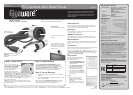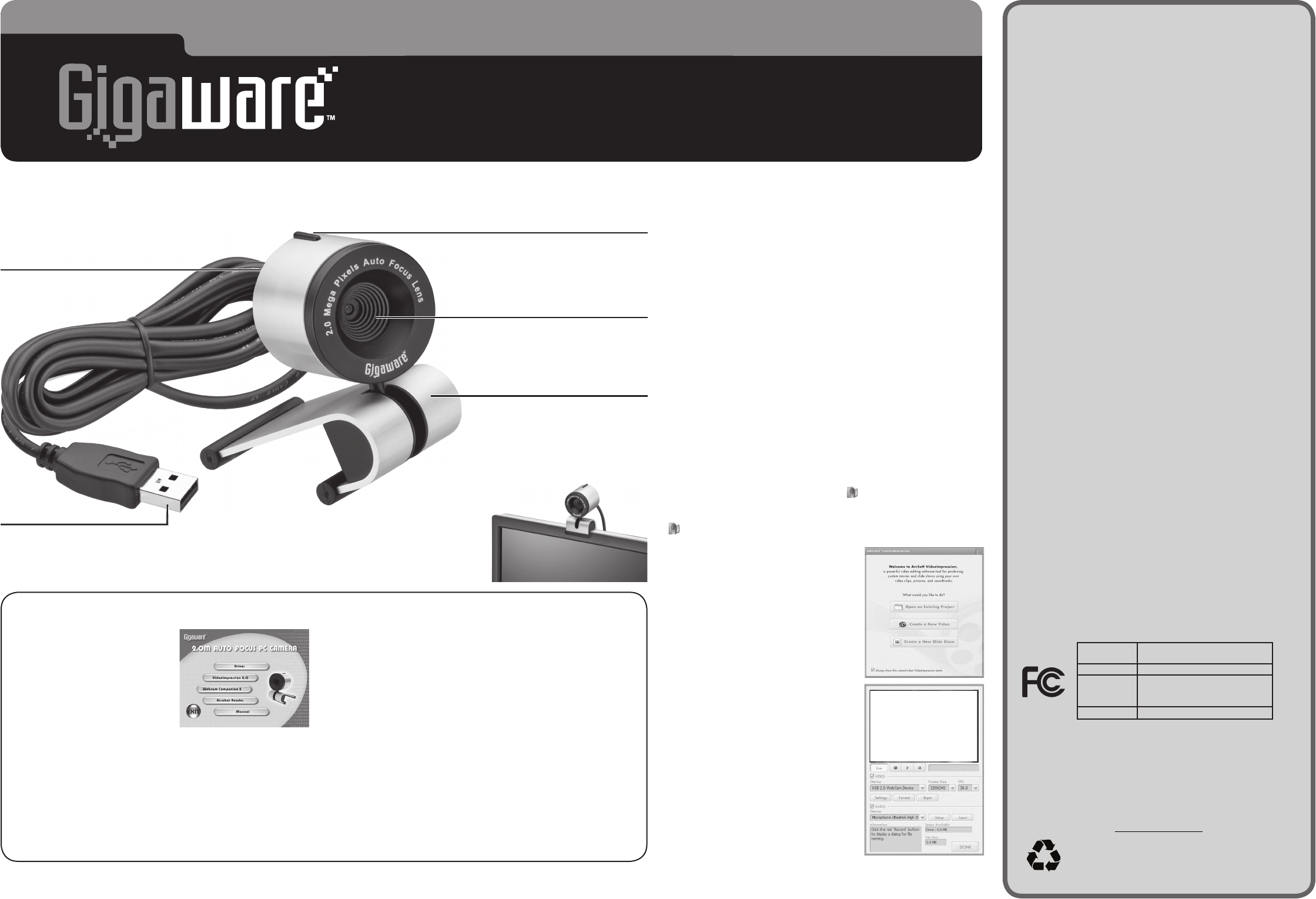
Video Conference
You can use your camera for video conferences over the
internet. The driver on the installation CD is compatible with
most common instant-messenger programs.
Still Images
Your PC camera can capture still images that can be saved
on your computer’s hard drive.
WebCam Companion 2
Use the WebCam Companion 2 software for online video
chats, still image/video captures and simple video creation.
Motion Detection
Webcam Companion can automatically capture footage when
your PC camera detects movement, and notify you via email
or FTP.
Face Tracking
The face tracking function automatically detects your face and
keeps you focused in the picture even if you move.
To turn on face tracking, right click in the task bar, and
select Face tracking ON before you use VideoImpression 2.0
or Webcam Companion 2 software. To turn it off, right click
and select Face tracking OFF.
Video Capture
You can use VideoImpression 2.0
to record videos directly to your
computer’s hard drive.
1. Open
VideoImpression 2.0. The
ARCSOFT VIDEOIMPRESSION
screen appears.
2. Click
Create a New Video, then
click Capture From Device.
3. Adjust the camera for best
picture quality. To adjust the
color or contrast click Settings.
4. Click
to start recording and
to stop. The camera records
in AVI format.
Notes:
• To learn more about video
editing tools, refer to the
VideoImpression application’s
online help.
• If your camera does not work
properly, restart your computer.
System Requirements
• Operating System: Windows Vista
TM
Windows
®
XP SP2
Support Microsoft Video Class
Windows Compatible Sound Card and
Speakers
• Processor: Pentium
®
P3 700MHz
(Pentium
®
P4 or higher recommended)
• Memory: 256 MB RAM
• Free Hard Disk Space: 200 MB
• Connection: USB 2.0 (Internet Connection)
Specifications
Image Sensor ........................ 1600 x 1200 Pixels, CMOS
Lens Specification ............ F2.8, f=4.9mm Auto Focus Lens
White Balance ....................................................... Auto
Exposure ............................................................... Auto
Frame Rate ......................1600 x 1200 Pixels @ 3~5fps
.....................................
1280 x 960 Pixels @ 10~12fps
.............................................
640 x 480 Pixels @ 30fps
Focus Range ............................Auto Focus,7cm to Infinity
Depth of Field ........................................ 50 cm to Infinity
PC Interface .....................................................USB 2.0
Video Format ........................................................... AVI
Audio ........................................................... Built-in Mic
Video Capture Resolution ...............................................
.......................
2M/1.3M/640 x 480/320 x 240 Pixels
Still Capture Resolution .................................... 2M Pixels
..........................................
Up to 8M Pixels Interpolated
Power.................................................... From USB Port
Specifications are subject to change and improvement
without notice. Actual product may vary from the images
found in this document.
RF Emissions Information
This equipment has been tested and found to comply with the limits for a Class
B digital device, pursuant to Part 15 of the FCC Rules. These limits are designed
to provide reasonable protection against harmful interference in a residential
installation. This equipment generates, uses, and can radiate radio frequency
energy and, if not installed and used in accordance with the instructions, may
cause harmful interference to radio communications. However, there is no
guarantee that interference will not occur in a particular installation. If this
equipment does cause harmful interference to radio or television reception, which
can be determined by turning the equipment off and on, the user is encouraged to
try to correct the interference by one or more of the following measures:
• Reorient or relocate the receiving antenna.
• Increase the separation between the equipment and receiver.
• Connect the equipment into an outlet on a circuit different from that to which
the receiver is connected.
• Consult your local
RadioShack store or an experienced radio/TV technician for help.
If you cannot eliminate the interference, the FCC requires that you stop using
your product. Changes or modications not expressly approved by RadioShack
may cause interference and void the user’s authority to operate the equipment.
FCC Declaration of Conformity
This device complies with Part 15 of the FCC Rules. Operation is subject to the
following two conditions: (1) This device may not cause harmful interference, and
(2) This device must accept any interference received, including interference that
may cause undesired operation.
Limited 90-day Warranty
This product is warranted by RadioShack against manufacturing defects in
material and workmanship under normal use for ninety (90) days from the date of
purchase from RadioShack company-owned stores and authorized RadioShack
franchisees and dealers. For complete warranty details and exclusions, check
with your local RadioShack store.
RadioShack Customer Relations
300 RadioShack Circle, Fort Worth, TX 76102 04/04
www.radioshack.com
Protect the environment by recycling used
electronics. Go to www.ecyclingcentral.com to
find a recycling location near you.
2.0-Megapixel
PC Camera with Auto-Focus 25-298
Product 2.0-Megapixel
PC Camera with Auto-Focus
Model 25-298
Responsible
Party
RadioShack
300 RadioShack Circle
Fort Worth, TX 76102
Phone 817-415-3200
Windows is a registered trademark and Windows Vista is a trademark of Microsoft Corporation in the United States and/or other countries.
©2007.
RadioShack
Corporation. All rights reserved. Gigaware is a trademark and
RadioShack
is a registered trademark used by
RadioShack
Corporation.
25-298
12A07
Printed in China
Thank you for purchasing this Gigaware 2.0-Megapixel
PC Camera with Auto-Focus. Your PC Camera with
built-in microphone is convenient for voice and video
chat. It captures video at 2M and still images up to
8M interpolated.
Auto Focus Lens
Automatically focus for clear
images.
Mounting Base
Place the camera on top of
your monitor or on a desk if it
does not fit on your monitor.
Adjust the mounting base for
the best view.
Capture Button
Press to capture still images.
Microphone
Located on back,
near the USB cable.
Step 1: Install Driver
Turn on your computer and
insert the CD. When the 2.0M
AUTO FOCUS PC CAMERA
screen appears, select the
driver button and follow the on-
screen instructions.
For Window Vista™ Users:
When the CD is inserted, click
Run Menu.exe. When 2.0 M AUTO FOCUS PC CAMERA
screen appears, click Driver. During installation, a User
Account Control message may appear asking you to
cancel or allow program authorization of the PC camera
software. Select the option Allow. Then follow the
on-screen instructions.
Note: If your computer runs Windows XP SP I, go to
www.microsoft.com and then update your computer to
Windows XP SP II.
Step 2: Install Software
On the 2.0M AUTO FOCUS PC CAMERA screen, click
VideoImpression 2.0, and Webcam Companion 2
separately, and follow the on-screen instructions. When
complete, VideoImpression 2.0 and WebCam
Companion 2 icons appear on your computer desktop.
Restart your computer after software installation.
Step 3: Launch Software
1. Connect the PC Camera USB plug to your computer’s
USB port.
2. To use VideoImpression 2 or WebCam Companion 2, click
the icon on the desktop.
Note: When you use WebCam Companion 2 for the first
time, you are asked to register the software. Enter the
requested information to complete registration.
What’s Included
PC Camera Driver CD User’s Guide
USB Plug
Connect to your computer’s
USB port.
Please read this user’s guide before installing,
setting up, and using your new product.