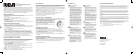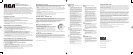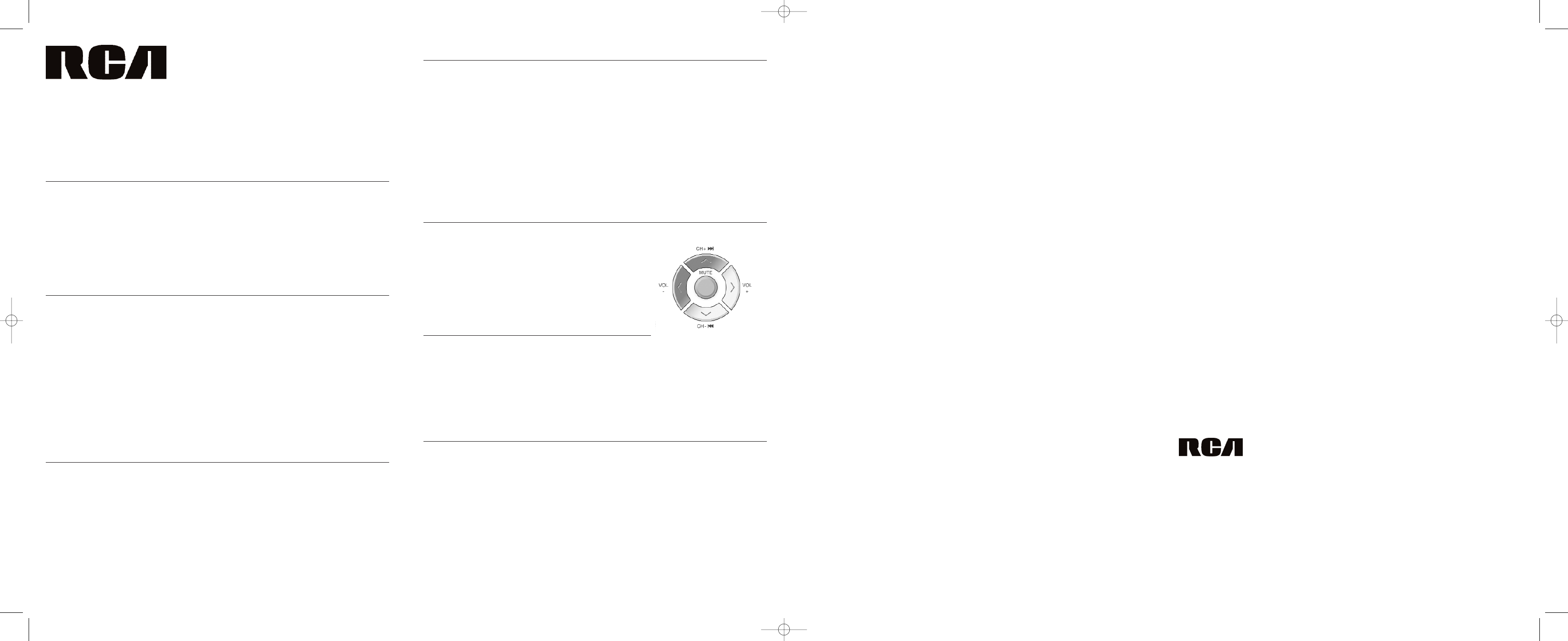
CRCU4601WM
4 in 1 Universal Remote Control
User’s Guide
Congratulations on your purchase of the CRCU4601WM. This user-friendly remote makes
juggling multiple remote controls a thing of the past! This one unit controls up to four
components, including the most popular brands of TV,VCR or DVD, satellite receiver, DTV
converter, or cable box. This remote is unusually versatile because it has an AUX key that
you can program to control any video component. The CRCU4601WM is easy to use, easy
to program, and it gives you total control—at the touch of your fingertips!
Battery Installation
Your universal remote requires 2 new AAA alkaline batteries (sold separately).
To install the batteries:
1. Turn the unit over, and remove the battery compartment cover.
2. Insert the batteries, matching the batteries to the (+) and (-) marks inside the battery case.
Battery Precautions:
• Do not mix old and new batteries.
• Do not mix alkaline, standard (carbon-zinc) or rechargable (nickel-cadmium) batteries.
• Always remove old, weak or worn-out batteries promptly and recycle or dispose of them in accordance with
Local and National Regulations.
Programming with Direct Entry
To program your remote to control up to four components, follow these steps:
1. Manually turn on the component you wish to program the remote to operate.
2. Find the four-digit code for your brand of TV,VCR, DVD, DVR, satellite receiver, DTV converter, or cable box
in the enclosed code lists.
3. Press and hold the CODE SEARCH key until the indicator light turns on.
4. Release the CODE SEARCH key.
5. Press and release the TV, VCR·DVD or SAT·CBL·DTC key. The indicator light blinks and then remains lit.
To program the AUX key: Press and release the AUX key. Press the component key (TV, VCR·DVD or
SAT·CBL·DTC) which corresponds to the component you wish the AUX key to control. The indicator light
blinks and then remains light. If you would like the AUX key to control a DVR, then press the VCR·DVD key.
6. Enter the four-digit code, using the numeric keypad. After the code is entered, the indicator light turns off.
7. Aim the remote at the component and press the ON·OFF key. The component should turn off.
Note: If your component does not respond, try all the codes for your brand. If the codes do not work or your
brand is not listed, try the Code Search Method that follows.
Programming With Code Search
If your TV,VCR, DVD, DVR, satellite receiver, DTV converter, or cable box does not respond after you have tried
all the codes for your brands, or if your brand is not listed, try searching for your code via the Code Search
Entry Method. To program your remote via the Code Search Entry Method, follow these steps:
1. Manually turn on the component you wish to program the remote to operate.
2. Press and hold the CODE SEARCH key until the indicator light turns on.
3. Release the CODE SEARCH key.
4. Press and release the component key that corresponds to the component you want the remote to operate
(TV, VCR·DVD or SAT·CBL·DTC). The indicator light blinks once and then remains lit.
NOTE: To program the AUX key, press and release the AUX key. Then press the component key correspon-
ding to the component you want the AUX key to control.
5. Aim the remote at the component and and press and release the ON·OFF key until the component turns
off.
IMPORTANT: You may have to press the ON·OFF key up to 200 times.
6. When the component turns off, press the OK key. The indicator light turns off.
Code Retrieval
If you used the Code Search method to program your remote, follow the steps below to find out which code is
being used with your component. Finding the actual code and writing it down will save you time if you ever
n
eed to program the remote again (e.g., if programming is lost when you change the batteries).
1. Press and hold the CODE SEARCH key until the indicator light illuminates.Then release the CODE SEARCH
key.
2. Press and release the component key that matches the component’s code you are retrieving (TV, VCR·DVD,
SAT·CBL·DTC or AUX). The indicator light blinks once and then remains lit.
NOTE: For AUX, press AUX, then press the component key corresponding to the component stored under the
AUX key.
3. Press and release the CODE SEARCH key.The indicator light turns off.
4. Starting with 0 on the keypad, press the number keys in order (0-9) until the indicator light blinks.
5. The number that causes the indicator light to blink is the first digit of your code.
6. Repeat step 4 until you have retrieved all four numbers of the code.
7. Write down the code for future use.
Menu Function – TV, DVD, SAT
The Menu function on your remote is used to make changes on selected settings.The MENU key operates in
TV, DVD and SAT·CAB·DTC Modes. Each menu varies from brand to brand.
The TV Menu is used to make changes in the TV settings, such as chang-
ing color, channels and timers. The SAT·CAB·DTC Menu navigates
through your satellite receiver, DTV converter, or cable box guide screens,
to make changes in the satellite settings, such as channel lists and
passwords.The DVD Menu is used to make changes through the naviga-
tion screens, such as languages and subtitles.
While in Menu Mode, VOL +/– and CHAN +/– keys function as naviga-
tion keys:
Using Menu Functions
To use the Menu function, follow these steps:
1. Make sure your component(s) are turned on and your TV is tuned to the appropriate video source.
2. Press the component button whose menu you wish to access (TV, VCR·DVD, AUX or SAT·CBL·DTC).
3. Press the MENU key. The menu of the chosen component is shown.The indicator light blinks continuously
to indicate the remote is in menu mode.
NOTE: Some functions of some brands may not be fully supported.
4. To exit the menu mode press the corresponding component key on the remote (TV, VCR·DVD, AUX or
SAT·CBL·DTC).
Accessing Digital Channels
The INPUT and — (dash) key lets you enter a digital sub-channel number, like 59.1, directly. Use the number
keys to enter the main channel number (in this case,“59”). Then press the INPUT (–) key and press the sub-
channel number (in this case,“1”).
The INPUT key has two other functions as well: (1) it toggles through all the video sources connected to your
TV; and (2) when the remote is in VCR mode, this button toggles between VCR and the TV input.
DTC is a Digital TV Converter Box
Troubleshooting LIMITED LIFETIME WARRANTY
Audiovox Electronics Corporation (the “Company”) warrants to you the original retail purchaser of this product that should
it, under normal use and conditions,be proven defective in material or workmanship during its lifetime while you own it,
such defect(s) will be repaired or replaced (at the Company’s option) without charge for parts and repair labor.
To obtain repair or replacement within the terms of this Warranty,the product is to be delivered with proof of warranty cov-
erage (e.g. dated bill of sale), specification of defect(s), transportation prepaid, to the Company at the address shown
below.
This Warranty does not cover product purchased, serviced or used outside the United States or Canada.This Warranty is
not transferable and does not extend to costs incurred for installation, removal or reinstallation of the product.This War-
ranty does not apply if in the Company’s opinion,the product has been damaged through alteration, improper installation,
mishandling, misuse, neglect, accident, or the simultaneous use of different battery types (e.g. alkaline, standard or
rechargeable).
THE EXTENT OF THE COMPANY’S LIABILITY UNDER THIS WARRANTY IS LIMITED TO THE REPAIR OR REPLACEMENT PROVIDED
ABOVE AND,IN NO EVENT, SHALL THE COMPANY’S LIABILITY EXCEED THE PURCHASE PRICE PAID BY PURCHASER FOR THE
PRODUCT.
This Warranty is in lieu of all other express warranties or liabilities.ANY IMPLIEDWARRANTIES, INCLUDING ANY IMPLIED
WARRANTY OF MERCHANTABILITY OR FITNESS FOR A PARTICULAR PURPOSE SHALL BE LIMITED TO DURATION OF THISWAR-
RANTY. IN NO CASE SHALL THE COMPANY BE LIABLE FORANY CONSEQUENTIAL OR INCIDENTAL DAMAGES WHATSOEVER.
No person or representative is authorized to assume for the Company any liability other than expressed herein in connec-
tion with the sale of this product.
Some states/provinces do not allow limitations on how long an implied warranty lasts or the exclusion or limitation of inci-
dental or consequential damage so the above limitations or exclusions may not apply to you.This Warranty gives you spe-
cific legal rights and you may also have other rights, which vary from state/province to state/province.
U.S.A.: Audiovox Electronics Corporation, 150 MARCUS BLVD.,HAUPPAUGE, NEW YORK 11788
CANADA: Audiovox Return Center, c/o Genco,
6685 Kennedy Road,Unit 3, Door 16, Mississauga,Ontario, Canada L5T 3A5
©2009 AEC, 150 Marcus Blvd.Hauppauge, NY 11788
©2009 Audiovox Canada Limited
c/o Genco, 6685 Kennedy Road,Unit 3, Door 16,
Mississauga,Ontario, Canada L5T 3A5
CRCU4601WM CAN IB 01
Trademark(s) ®Registered
MADE IN INDONESIA
PROBLEM:
THE REMOTE CAN’T BE PROGRAMMED TO
OPERATE YOUR COMPONENT.
• You may be too far away from the component or at
a wrong angle.This remote uses IR (infrared) tech-
nology to communicate with components.The re-
mote sends the code and the component’s IR
sensor reads the code.Therefore, there must be an
unobstructed path between the remote and the IR
sensor on the component.Move closer and make
sure you point the remote at the component (VCR
when programming the VCR·DVD key; TV when pro-
gramming the TV key; cable box or satellite receiver
when you’re programming the SAT·CBL·DTC key).
• If you’ve entered all of the codes for your brand
that are in the accompanying Code List and fol-
lowed the instructions, try the Code Search
method.
• You must put the remote in the correct mode by
pressing the corresponding component key (TV,
VCR·DVD, AUX or SAT·CBL·DTC) so the remote
knows which component you want to operate.
• To program the 4-component universal remote to
operate a combination unit (TV/VCR or TV/DVD),
first try the VCR or DVD codes for your brand. Some
units require that you program both the TV key
(using theTV codes) and the VCR·DVD key (using
the VCR or DVD codes) for full operation.
• To program the 4-component universal remote to
operate aVCR/DVD combination unit, program the
VCR key using the VCR codes and then program
the AUX key using the DVD codes.
PROBLEM:
THE INDICATOR LIGHT DOES NOT LIGHT WHEN
YOU PRESS A KEY.
• You must put the remote in the correct mode by
pressing the corresponding component key (TV,
VCR·DVD, AUX or SAT·CBL·DTC) so the remote
knows which component you want to operate.
• You may have pressed an invalid key for the mode
the remote is in (for example, RECORD only works
in VCR Mode).
• Make sure the batteries are properly installed.
• Replace the batteries with two new AAA batteries.
PROBLEM:
THE REMOTE DOES NOT OPERATE YOUR COMPONENT.
• You must put the remote in the correct mode by
pressing the corresponding component key (TV,
VCR·DVD, AUX or SAT·CBL·DTC) so the remote
knows which component you want to operate.
• Remove any obstacles between the remote and the
component. Make sure to aim the remote at the IR
sensor on the component.
• Make sure the batteries are properly installed (See
Battery Installation).
• Replace the batteries with two new AAA batteries.
PROBLEM:
THE REMOTE IS NOT PERFORMING
COMMANDS PROPERLY.
• You must put the remote in the correct mode by
pressing the corresponding component key so the
remote knows which component you want to oper-
ate.
• Make sure component is “ready” (e.g., DVD player
has disc loaded; VCR has tape loaded, etc.).
• You may have pressed an invalid key for the mode
the remote is in (e.g., RECORD only works in VCR
mode).
• If operating a VCR to record, you must press the
RECORD key two times.
• If you’re trying to change channels,try pressing the
OK key after entering the channel number as this is
a requirement of certain models and brands.
• There is a possibility that a programmed code may
only be able to control some of your component
features (e.g., only turns a component on and off).
Follow the steps provided for programming the re-
mote (See Programming Section). If the compo-
nent can be turned on and off, make sure you
press the CHAN +/– key to see if the component
responds. If not, try the next code from the list.
PROBLEM:
THE VCR WON’T RECORD.
• As a safety feature,you must press the RECORD
key twice to begin recording.
• Make sure the tape is properly loaded in the VCR.
• Make sure the tape is not write-protected. If the
safety tab is removed the tape is write-protected
and you cannot record onto that tape.
PROBLEM:
THE REMOTE WILL NOT CHANGE CHANNELS.
• You must put the remote in the correct mode by
pressing the corresponding component key (TV,
VCR·DVD, AUX or SAT·CBL·DTC) so the remote
knows which component you want to operate.
• Press the OK key after you enter a channel number.
PROBLEM:
THE COMPONENT’S MENU DOESN’T APPEAR ON THE
TV SCREEN.
• Make sure your component(s) are turned on and
your TV is tuned to the appropriate video source
and use the input key to toggle through video
sources connected to your TV.
• Menu access isn’t supported for all brands. If that’s
the case,you’ll need to use your original remote
control to access menu functions for these compo-
nents.
CRCU4601WM_CA_IB_01 2:Layout 1 5/25/10 3:53 PM Page 1