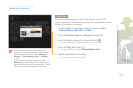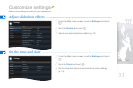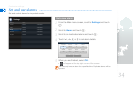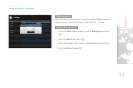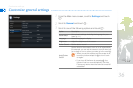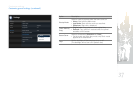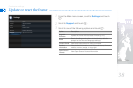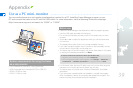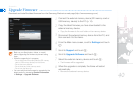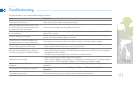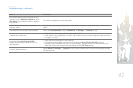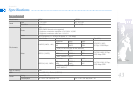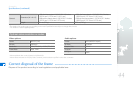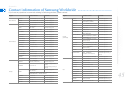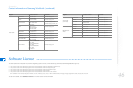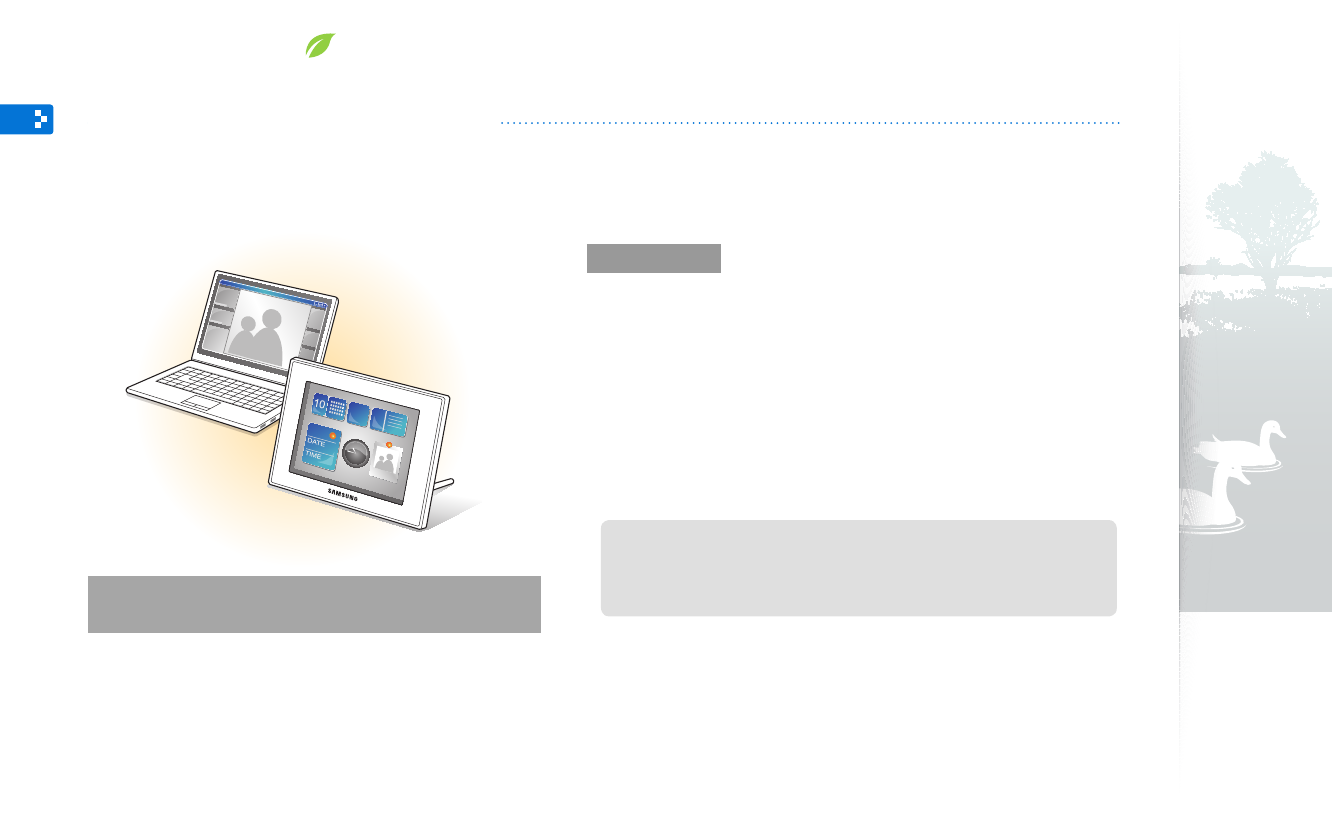
39
Before use
Read the Frame Manager User Manual to install the program properly.
•
Use the USB cable provided with the frame.
•
Do not use the frame as a primary monitor. The screen may not work
•
properly.
Touch
•
d
or
u
to adjust the brightness when you use the frame as a
mini-monitor.
The display blinks when there is not enough available memory.
•
If you have moved a program icon or window to the secondary monitor,
•
move it back to the primary monitor after use.
The frame may not function properly with some video cards. In this case,
•
try setting the hardware acceleration to None.
To set the hardware acceleration to None (for Windows XP),
1. Right-click on the Windows desktop, and select Properties.
2. When the Display Properties window appears, select Settings
→
Advanced
→
Troubleshoot
→
Hardware acceleration and drag the indicator to None.
For Windows Vista, the Aero 3D effect may not function while using the
•
frame as a mini-monitor and some videos may not play.
The frame does not function as a Windows Presentation Foundation
•
application.
If you encounter a problem after the installation, uninstall the program.
•
After uninstallation, reboot the computer and reinstall the program. The
frame must stay disconnected during the installation.
System requirements for using the frame
as a mini-monitor
OS: Windows XP (SP2/SP3), Vista (32bit/64bit)
•
USB: Extended Host Controller (EHCT) for USB 2.0
•
RAM: 512 MB or more
•
CPU: 2.4 GHz or more
•
Appendix
Use as a PC mini-monitor
You can use the frame as a mini-monitor (supplementary monitor) for a PC. Install the Frame Manager program on your
PC and connect the frame to the PC with the USB cable. For more information, visit the Samsung Electronics webpage
(http://www.samsung.com) and search for “800W” or “1000W”.