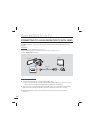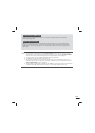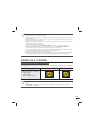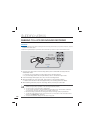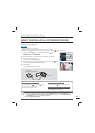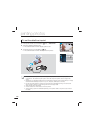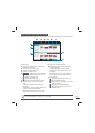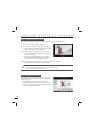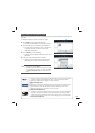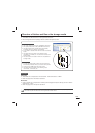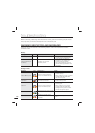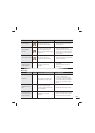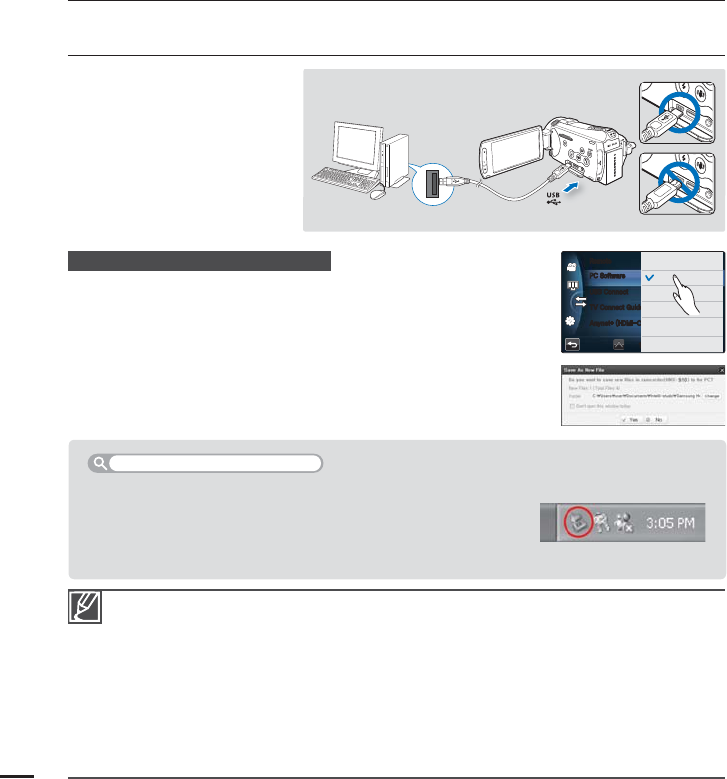
130
using with a Windows computer
Use the provided USB cable. (Supplied by Samsung)
Make sure you insert the USB plug into the USB jack with the plug facing in the correct direction.
Use the AC power adaptor to power the camcorder when transferring files to your computer.
When the USB cable is connected, turning the camcorder on or off may cause the PC to malfunction.
If you disconnect the USB cable from the PC or the camcorder while transferring, the data transmission will
stop and the data may be damaged.
If you connect the USB cable to a PC via a USB HUB or simultaneously connect the USB cable along with
other USB devices, the camcorder may not work properly. If this occurs, remove all USB devices from the PC
and reconnect the camcorder.
Intelli-studio may not automatically run. If this occurs, access My Computer or Windows Explorer, open the
drive that corresponds to your camcorder, find Intelli-studio, and then run IStudio.exe.
While Kies is executing, the Intelli-studio does not run automatically.
•
•
•
•
•
•
•
•
USING THE Intelli-studio PROGRAM
Using the Intelli-studio program
built into your camcorder, you
can transfer video and photo
files to your PC using a USB
cable and edit them on your PC
screen. Intelli-studio offers the
most convenient way for you to
manage your video and photo
files.
Step 1. Connecting the USB cable
1. Set “USB Connect: Mass Storage” and “PC Software: On.”
These are the default settings.
2. Connect the camcorder to a PC with the USB cable.
A new file saving screen appears with the Intelli-studio main window.
Depending on your version of Windows, the removable disk
window also appears.
3. Click “Yes.” The uploading procedure starts. Click “Yes” to confirm.
If you do not want to save a new file, select “No.”
•
•
•
•
To disconnect the USB cable after completing the file transfer, you must follow these steps:
1. Click the “Safely Remove Hardware icon” icon on the taskbar.
2. Select “USB Mass Storage Device,” and then click “Stop.”
3. If the “Stop a Hardware device” window appears, click “OK.”
4. Disconnect the USB cable from the camcorder and PC.
To disconnect the USB cable
1$4PGUXBSF
64#$POOFDU
57$POOFDU(VJEF
"OZOFU
)%.*$&$
3FNPUF
0GG
0O