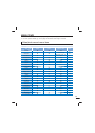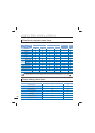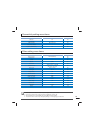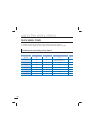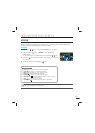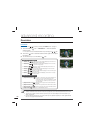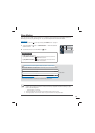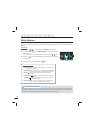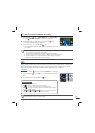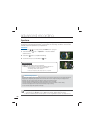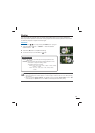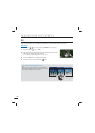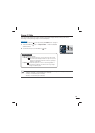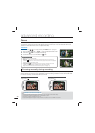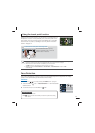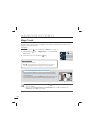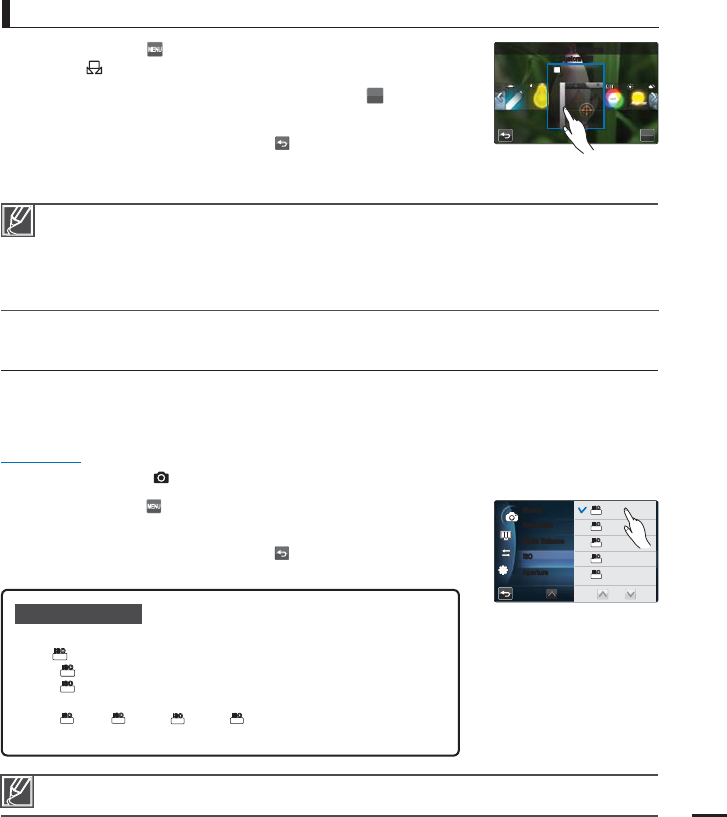
65
1. Touch the Menu (
) tab
“White Balance”
“Custom WB.”
The “( ) Set White Balance” indicator is displayed.
2. Fill the screen with a white object, and touch the (
OK
) tab.
The white balance setting is stored.
3. To exit the menu, touch the Return (
) tab.
The stored white balance setting will be applied the next time
you record.
•
•
•
To set the white balance manually
When setting the white balance manually, the subject must be white, otherwise, your camcorder
may not detect an appropriate setting value.
The adjusted setting remains until you set the white balance again.
During normal outdoor recording, setting to “Auto” may provide better results.
Cancel the digital zoom function for clear and precise setting.
page 80
Reset the white balance if light conditions change.
•
•
•
•
•
Submenu items
Auto: Sets Aperture to Auto.
50(
50
ISOISO
): Record in a bright place at low sensitivity.
100(
100
ISOISO
): Record in a normal situation at normal sensitivity.
200(
200
ISOISO
): Increases the shutter speed and minimizes noise in images
recorded in a dim place.
400(
400
ISOISO
)/800(
800
ISOISO
)/1600(
1600
ISOISO
)/2400(
2400
ISOISO
): Record in dim or dark places at
high sensitivity. The recorded images may have noise.
•
•
•
•
•
High ISO values may cause noise in images.
ISO
ISO sensitivity function sets the light sensitivity of the camcorder’s image sensor. A higher ISO
setting increases light sensitivity and allows the camcorder to select a higher shutter speed,
thus reducing image-shake when recording without flash under dim conditions.
PRECHECK!
Select the Photo record (
) mode by pressing the MODE button.
page 27
1. Touch the Menu ( ) tab
“ISO”
touch the desired submenu
item.
2. To exit the menu, touch the Return (
) tab.
OK
8IJUF#BMBODF
$VTUPN8#
3FTPMVUJPO
8IJUF#BMBODF
*40
"QFSUVSF
J4DFOF
AUTOAUTO
AUTOAUTO
5
M
5
M
AUTO
ISOISO
AUTO
ISOISO
"VUP
50
ISOISO
100
ISOISO
200
ISOISO
400
ISOISO