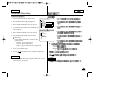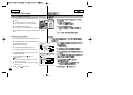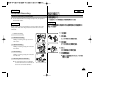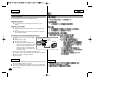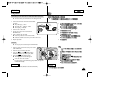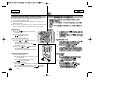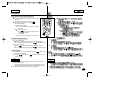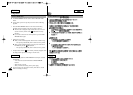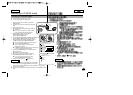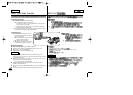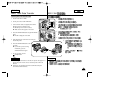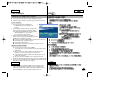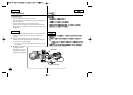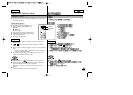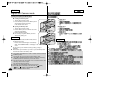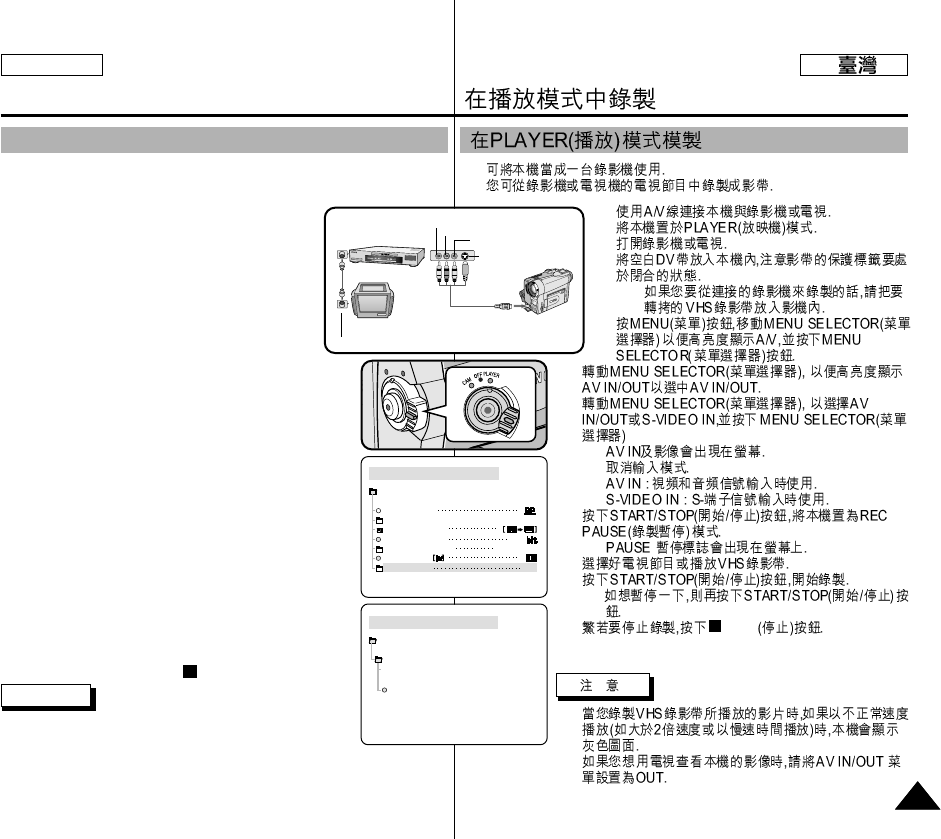
✤
✤
1.
2.
3.
4.
■
5.
6.
7.
■
■
■
■
8.
■
9.
10.
■
11.
STOP
■
■
Recording in PLAYER mode
7575
ENGLISH
✤ You can use this camcorder as a recorder.
✤ You can record a tape from VCR or TV.
1. Connect the camcorder and VCR or TV with the
Multi-AV cable.
2. Set the power switch of the camcorder to PLAYER
mode.
3. Turn on the VCR or TV.
4. Insert the blank tape with protection tab closed into
the camcorder.
■
If you want to record from a connected VCR,
insert a recorded VHS tape into the VCR.
5. Push the MENU button, move the MENU
SELECTOR to highlight A/V and
push the MENU SELECTOR.
6. Move the MENU SELECTOR to highlight AV IN/OUT and
push the MENU SELECTOR to select AV IN/OUT.
7. Move the MENU SELECTOR to highlight AV IN or
S-VIDEO IN and push the MENU SELECTOR.
■
“AV IN” and picture appear on the LCD monitor.
■
OUT : Releases the INPUT mode
■
AV IN : When signals are received from the
Audio/Video input jacks
■
S-VIDEO IN : When signals are received from the the
S-video (S-Jack plug) and Audio inputs
8. Press the START/STOP button to set the camcorder to
REC PAUSE mode.
■
“PAUSE” on the LCD monitor.
9. Select the TV program or playback the VHS tape.
10. Press START/STOP button to start recording.
■
If you want to pause recording for a while,
press the START/STOP button again.
11. To stop recording, press the (STOP) button.
Notes
■
When you record the images being played back on analog
VCR, if they are not being played back in normal speed,
(for example, more than double speed or slow playback), only gray image
appears on the camcorder.
■
If you want to see the camcorder picture with a TV, set AV IN/OUT menu to
OUT.
Recording in PLAYER mode
PLAYER MODE
REC MODE
PHOTO SEARCH
PHOTO COPY
AUDIO MODE 12
SOUND[1]
AUDIO SELECT
WIND CUT
A / V SET
AV IN/OUT
OUT
PLAYER MODE
A / V SET
S-VIDEO IN
AV IN/OUT
OUT
AV IN
ANTENNA
S-VIDEO
A/V OUT
TV
VCR
CAMCORDER
VIDEO
AUDIO(L)
AUDIO(R)