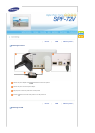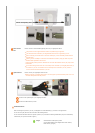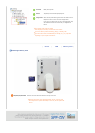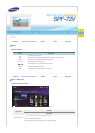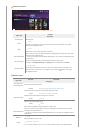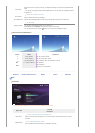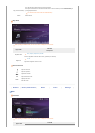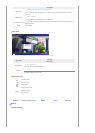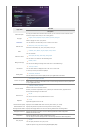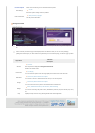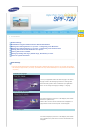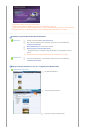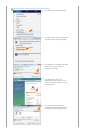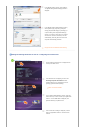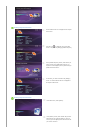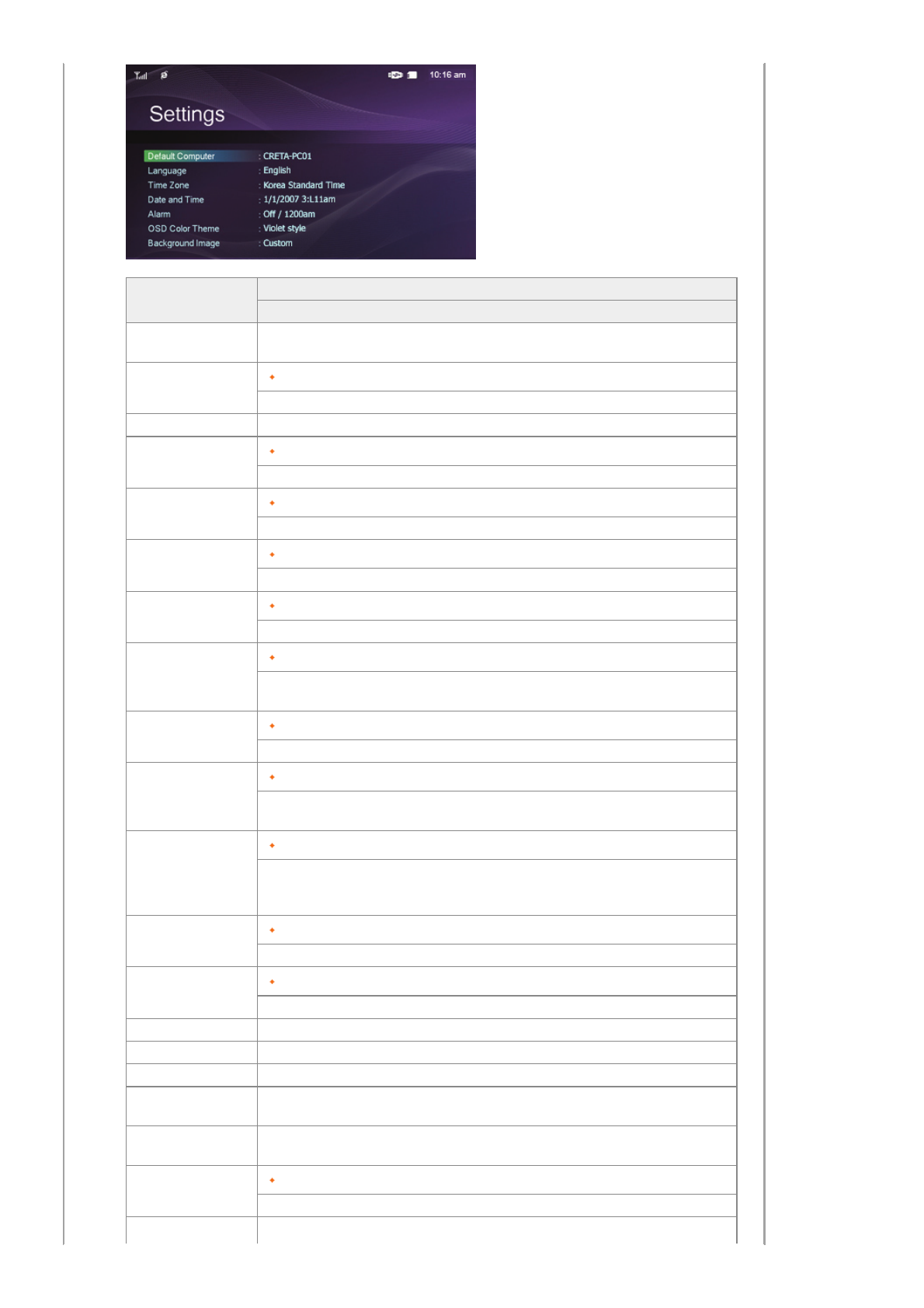
Upper OSD
Sub OSD
Description
Default Computer
By using the wireless LAN connection search function, you can reset the current connection and re-
select the computer from which you are receiving photos.
Language
English, Deutsch, Español, Français, Italiano, Русский, Português
Select a language to use for your product.
Time Zone You can select the Time Zone that you are in. Select a Time Zone.
Date and Time
Month, Day, Year, Hour, Minute, am/pm
Enter and set the Month, Day, Year, Hour, Minute, am or pm.
Alarm
Activation, Hour, Minute, am/pm, Repeat, Sound, Volume
You can set alarms.
OSD Color Theme
Violet Style, Blue Style, Green Style, Orange Style
You can select a color theme for the OSD background.
Background Image
Default, Custom
You can reset the background image of the main menu to the default image.
Time Format
12 hours, 24 hours
You can select whether to display the time in the 12 or 24 hour mode.
In 24 hours, am and pm will not be displayed.
Starting Mode
Home Menu, Last Mode
You can select the menu which is displayed when your Digital Photo Frame starts.
Internet Time Update
Auto, Manual, Update Time Now
Select whether to set the time information which is received through the Internet as the system time
for your Digital Photo Frame.
Browse Timeout
1 Minute, 3 Minutes, 5 Minutes
Select the time for the screensaver to start.
However, if no button is operated for one (1) minute, the screensaver starts, regardless of the
Browse Timeout settings on the Main menu.
Button Sound
On, Off
You can turn the sound of the operation buttons on or off.
Brightness
0~100
Adjust the brightness from 0 to 100.
Wireless Network (SSID) Displays a list of available SSIDs when an access point exists in your vicinity.
Wireless Network Code Displays the password required if the access point has a security setting.
Managment Web Address Displays the webpage address to connect to Samsung Media Frame Web Configuration.
Managment Password
Displays the password required to connect to Samsung Media Frame Web Configuration.
Enables case-sensitive mode.
Proxy Server
Displays the address of the currently configured proxy server.
You can change it under the Settings section of the Samsung Media Frame Web Configuration.
Proxy required
Yes, No
You can specify whether to use a proxy server.
Update the product using external memory(SD/MMC/MS/XD,USB).