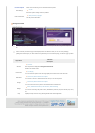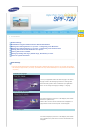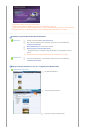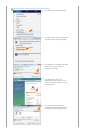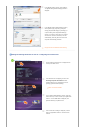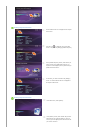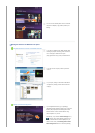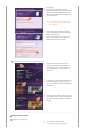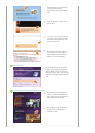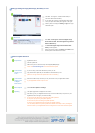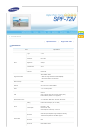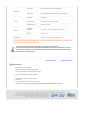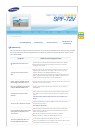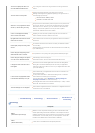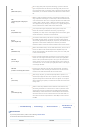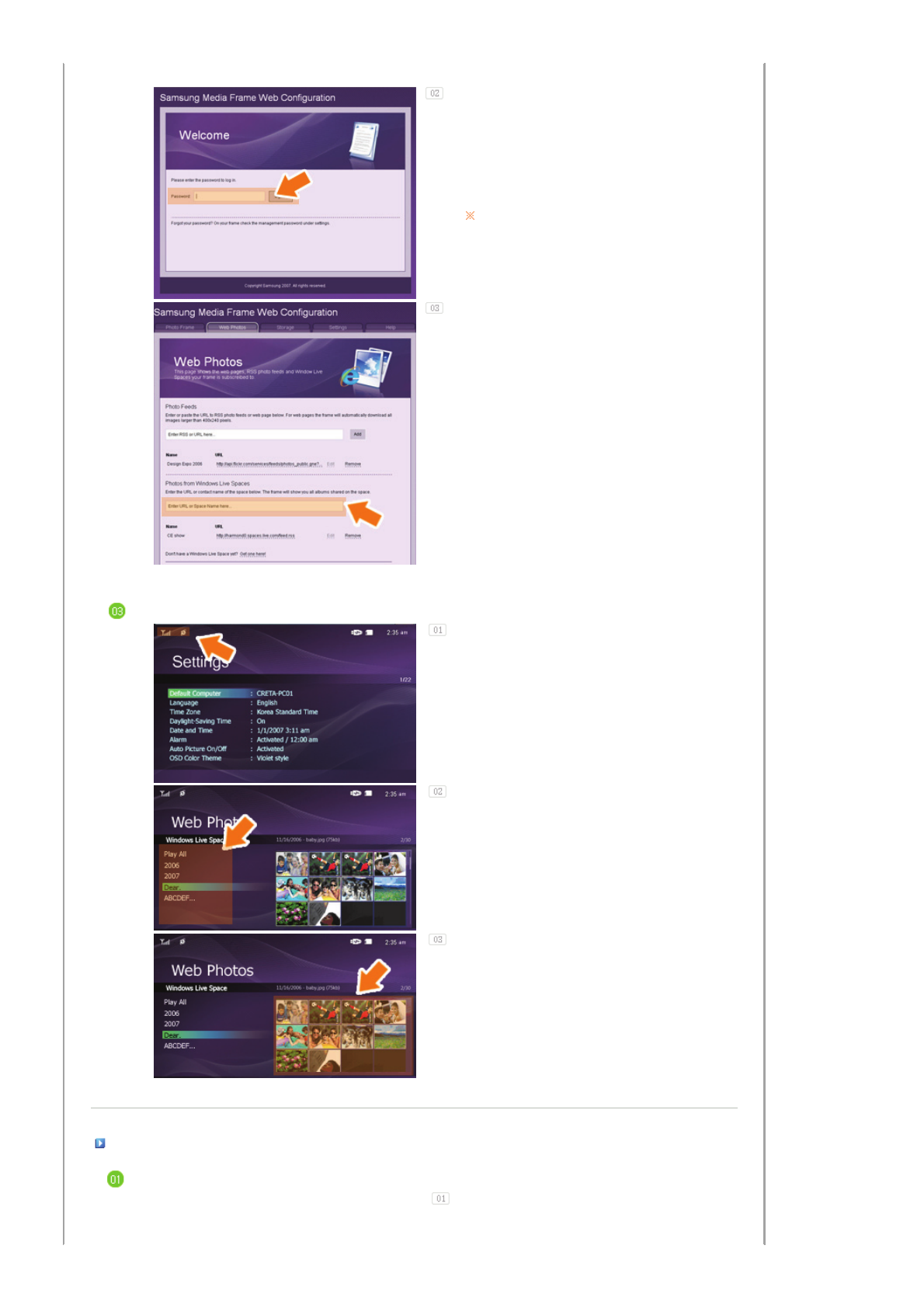
frame appears.
When connected, the Welcome page will be
displayed. On the Welcome pa
g
e, enter the password
displayed in the [Settings]-[Management Password]
screen of your Digital Photo Frame in the [Password]
box and click [Sign in].
You can change the password (default: Admin)
in the Settings of the Samsung Photo Frame
Web Configuration.
On the Samsung Photo Frame Web Configuration
page, click the [Web Photos] tab and add the space
address (for example, if it is
'http://test.space.live.com', you have only to type
'test'.) to the URL input box for the Photos From
Windows Live Spaces list and click [Add].
Checking your Space Photos on your Digital Photo Frame
First check the network connections. (Refer to
Viewing the Photos Shared from Vista Windows on
your Digital Photo Frame - What You Should Do on
Your Digital Photo Frame - Checking Network
Connections.)
In the Main screen of your Digital Photo Frame, go to
[Web Photo]-[Windows Live Space]. A list of the
spaces you have added to the Web Configuration will
be displayed.
Select a space. A list of albums in the selected space
will be displayed. Select an album, and thumbnails for
the photos in the selected album will be displayed on
the right.
V
iewin
g
the Photos via RSS
Obtaining an RSS Address
We will explain by using Yahoo Flickr.
Though you can create your own account