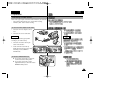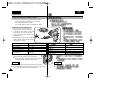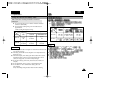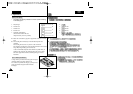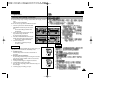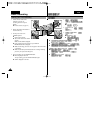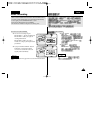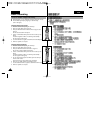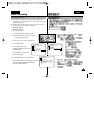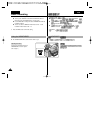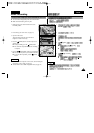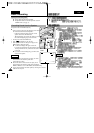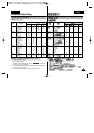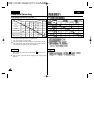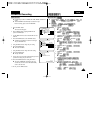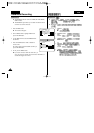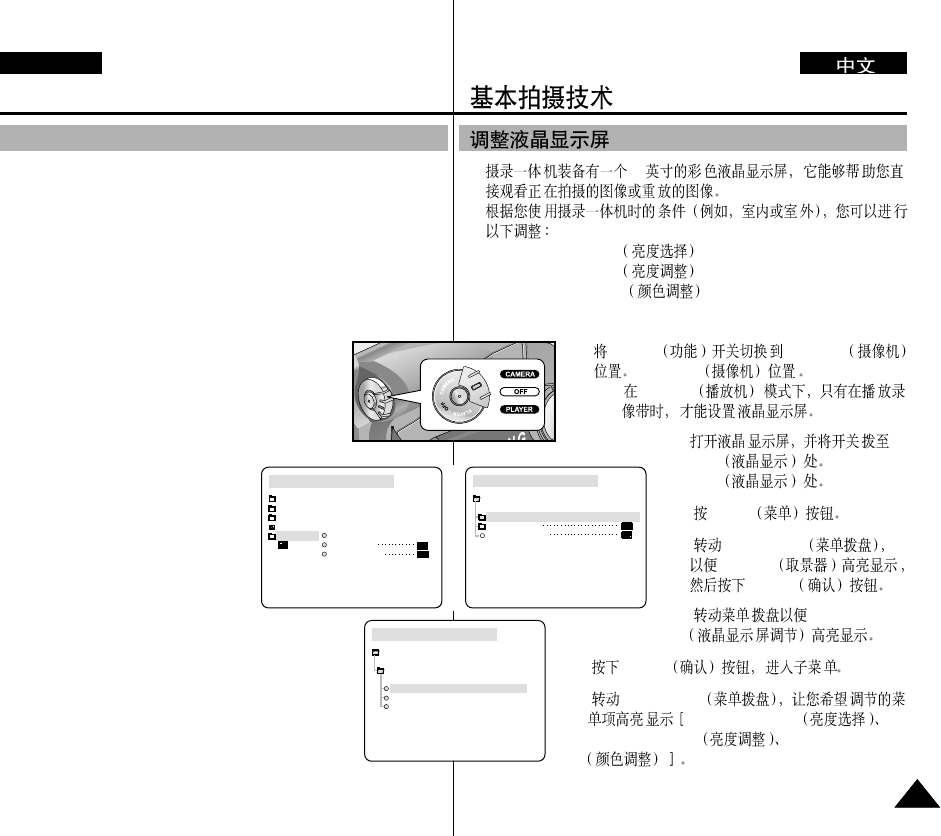
Basic Recording
3131
ENGLISH
✤ Your camcorder is equipped with a 2.5 inch colour Liquid Crystal
Display(LCD) screen, which enables you to view what you are recording
or playing back directly.
✤ Depending on the conditions under which you are using the camcorder
(indoors or outdoors for example), you can adjust ;
■
BRIGHT SELECT
■
BRIGHT ADJUST
■
COLOUR ADJUST
1. Set the POWER switch to CAMERA position.
■
In the PLAYER mode, you may only setup the
LCD while the tape is playing.
2. Open the LCD screen, and the LCD switches on.
3. Press the MENU button.
4. Turn the MENU DIAL so that
VIEWER is highlighted and then press
the ENTER button.
5. Turn the MENU DIAL so that LCD
ADJUST is highlighted.
6. Press the ENTER button to enter the sub-menu.
7. Turn the MENU DIAL so that it highlights the menu item
you want to adjust (BRIGHT SELECT, BRIGHT
ADJUST, COLOUR ADJUST).
CAM MODE
VIEWER SET
LCD ADJUST
DATE / TIME
TV DISPLAY
CAM MODE
INITIAL
LCD ADJUST
DATE/TIME
TV DISPLAY
CAMERA
A/V
MEMORY
VIEWER
CAM MODE
LCD ADJUST
VIEWER SET
BRIGHT SELECT . . . . NORMAL
BRIGHT ADJUST . . . . . .[ 1 8 ]
COLOUR ADJUST . . . . .[ 1 8 ]
Adjusting the LCD
✤ 2.5
✤
■
BRIGHT SELECT
■
BRIGHT ADJUST
■
COLOUR ADJUST
1. POWER CAMERA
CAMERA
■
PLAYER
2.
LCD
LCD
3. MENU
4. MENU DIAL
VIEWER
ENTER
5. LCD ADJUST
6. ENTER
7. MENU DIAL
BRIGHT SELECT
BRIGHT ADJUST COLOUR ADJUST