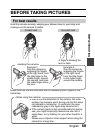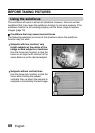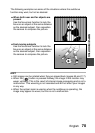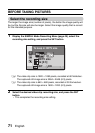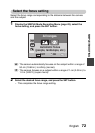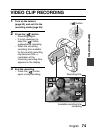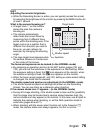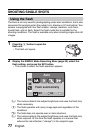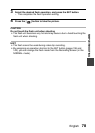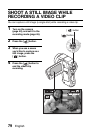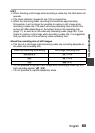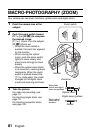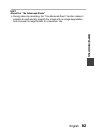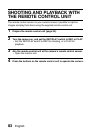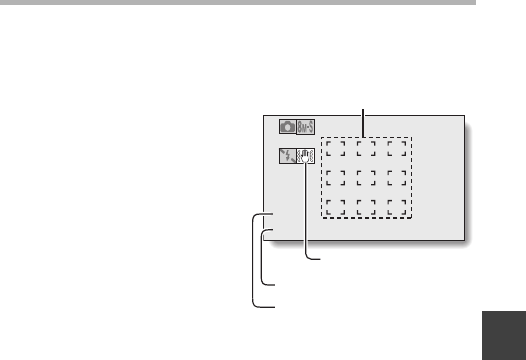
English 76
SIMPLE/SHOOTING
HINT
Adjusting the monitor brightness
iWhile the Recording Screen is active, you can quickly access the screen
for adjusting the brightness of the monitor by pressing the MENU button for
at least 1 second.
What is the camera focusing on?
iA target mark & on the monitor
shows the area the camera is
focusing on.
iThe camera automatically
determines the correct focus by
measuring from 9 different focus
points within the shooting area. If the
target mark is at a position that is
different from the point you wish to
focus on, you can refocus, for
example, by changing the shooting
angle.
iThe large target mark appears when
the camera focuses on a wide area
in the center of the screen.
The focus and exposure can be locked (in the NORMAL mode)
iBy assigning an operation shortcut to the SET button (pages 138 and
142), you can set the autofocus or the exposure to a fixed setting. When
the exposure setting is fixed, the P icon appears on the monitor; when
the autofocus setting is fixed, the p icon appears on the monitor.
iWhen the focus range (pages 60 and 101) setting or scene select setting
is changed, the focus lock is released.
The shutter speed and aperture are displayed (in the NORMAL mode)
iThe shutter speed and aperture settings are shown on the Recording
Screen. You can use them as a reference when shooting.
If the camera shake icon > appears... (in the NORMAL mode)
iDuring still image shooting, if the shutter speed is slow and the possibility
that the image may be blurred due to camera shake becomes high, the
camera shake icon may appear on the monitor. In this case, use a tripod to
stabilize the camera when shooting, or set the flash operation mode to
automatic (pages 60 and 77).
iWhen shooting with the scene select function set to the fireworks +
mode, the camera shake icon always appears, but this is normal.
F1.8
1/30
Shutter speed
Aperture
Target mark
Camera shake icon