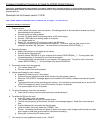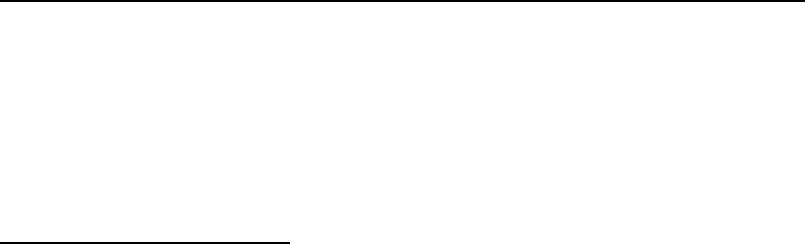
Firmware Updating Procedure for SeaLife DC500 Digital Camera
Legal notice: All SeaLife Digital camera firmware is proprietary software that is copyright protected. It is only intended for authorized use
with SeaLife digital cameras. This software may not be used in whole or in part for any other application without the express written consent
of Pioneer &Co., Inc.
Download Link for firmware version 112PIE:
http://www.sealife-cameras.com/Firmware/fw_500/pie112/DS5340.elf
Firmware installation instructions
1. Prepare camera.
a. Insert a blank SD memory card into camera. All existing pictures on this card will be erased and should
be saved before this operation.
b. Connect camera to docking station.
c. Connect AC power cable from docking station to AC power supply.
d. Connect USB cable from docking station to computer.
e. Turn camera power on.
f. Select “PC” on camera LCD monitor by pushing the OK button.
g. The camera should now be connected to the computer. To confirm, click the ‘Start’ menu on the
computer and select ‘My Computer’. You should see a drive named ‘SEALIFECAM (_:)’
2. Download firmware.
a. Make sure computer is connected to the internet.
b. Click the above ‘download link’.
c. Save file named ‘DS5340.elf’ to your computer drive named ‘SEALIFECAM (_:)’. This may take a few
minutes depending on the speed of your internet connection.
d. The firmware should now be saved on your camera’s SD memory card. To confirm, click on the drive
named ‘SEALIFECAM (_:)’. You should see a file named ‘DS5340.elf’
3. Disconnect camera from the computer
a. Turn camera power OFF.
b. Remove camera from docking station.
4. Upload new firmware to your camera.
a. Keep the SD memory card in the camera
b. Push and hold the camera’s shutter button while turning the camera power on.
c. When the “FW UPDATE” message appears on the camera LCD monitor, release the shutter and power
buttons.
d. The firmware should now be uploading to the camera. You will see the camera lights are on and the FW
UPDATE message will remain on the LCD monitor for about 10 seconds.
e. The camera power will turn off by itself.
5. To upload firmware to more than one camera
a. Insert the SD memory card into other camera(s) and repeat step 5.
6. To delete the FW from the card.
a. Insert SD memory card into camera
b. Turn camera power on using only the power button.
c. The first time you power up the camera, the date / time message appears. Reset the correct date and
time.
d. Push the Mode button and select the Set-Up mode.
e. Under the ‘Basic’ menu tab, select the ‘FORMAT’ icon.
f. Caution: Formatting the camera will delete all data on the memory card (images and firmware), so make
sure images or other data is removed from card before formatting.
g. Select ‘yes’ to format the SD memory card.
7. Your camera is now updated and ready to use – ENJOY.