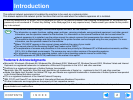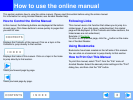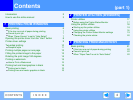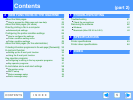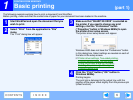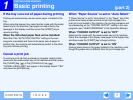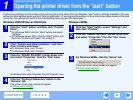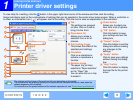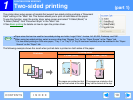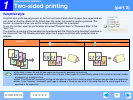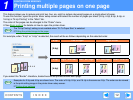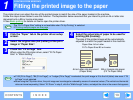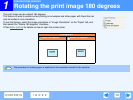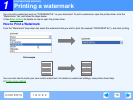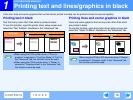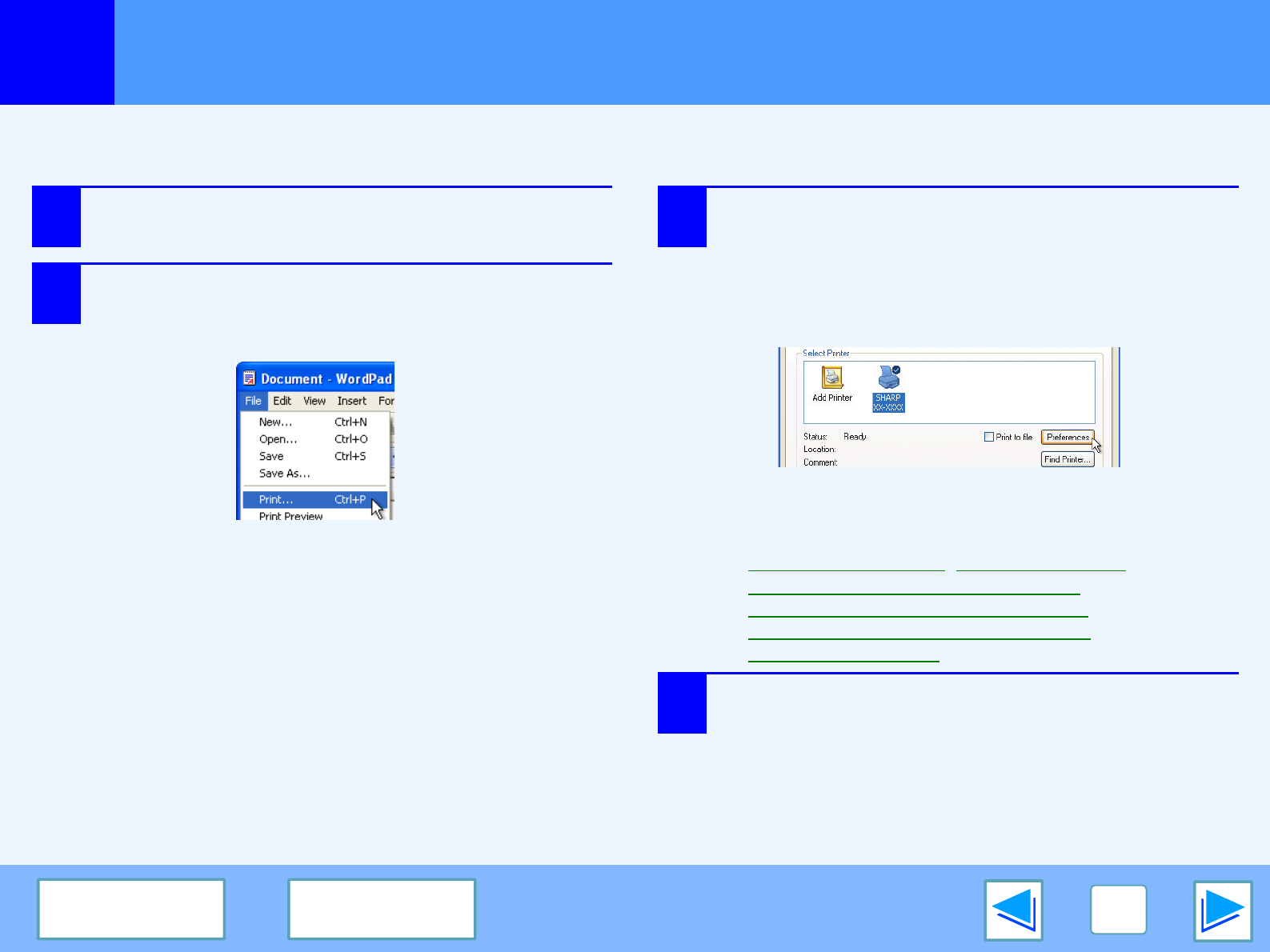
1
PRINTING FROM WINDOWS
6
CONTENTS
INDEX
Basic printing
(part 1)
The following example explains how to print a document from WordPad.
Before printing, make sure that the correct size of paper for your document has been loaded in the machine.
1
Start WordPad and open the document that you
wish to print.
2
Select "Print" from the application's "File"
menu.
The "Print" dialog box will appear.
3
Make sure that "SHARP XX-XXXX" is selected as
the printer. If you need to change any print
settings, click the "Preferences" button
("Properties" button in Windows 98/Me) to open
the printer driver setup screen.
The printer driver setup screen will appear.
Windows 2000 does not have the "Preferences" button
in this dialog box. Select settings as needed on each of
the tabs in the setup screen.
☞Printer driver settings, Two-sided printing,
Printing multiple pages on one page
,
Fitting the printed image to the paper
,
Rotating the print image 180 degrees
,
Printing a watermark
4
Click the "Print" button ("OK" button in
Windows 98/Me).
Printing begins.
The print job is delivered to the output tray, with the
position of the paper offset slightly from the previous job
(offset function).