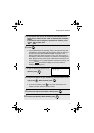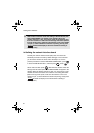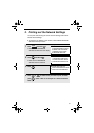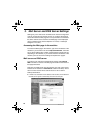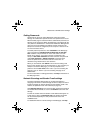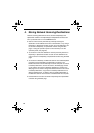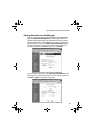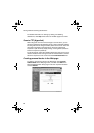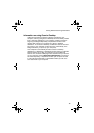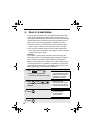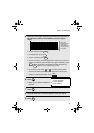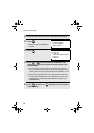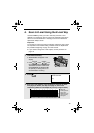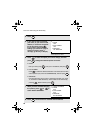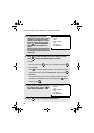Storing Network Scanning Destinations
15
Information on using Scan to Desktop
Unlike the case where a scanner is directly connected to your
computer, scanning using Scan to Desktop cannot be directly initiated
from a scanning application in your computer. Instead, scanning is
begun by pressing the Rapid Key or Speed Dial number on the
machine that contains your computer as a Scan to Desktop
destination. To use Scan to Desktop, the Network Scanner Tool must
be running in your computer (it starts and runs automatically in the
background when you power up your computer).
Your computer is automatically stored as a Scan to Desktop
destination in a Rapid Key or Speed Dial number when you install the
Network Scanner Tool. After you install and set up the Network
Scanner Tool, access the Web page in the machine from your browser
on your computer, and click Destination Management in the menu to
see which Rapid Key or Speed Dial number your computer is stored
in. This will be the Rapid Key or Speed Dial number you will use to
scan documents to your computer.