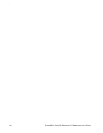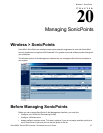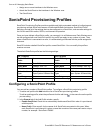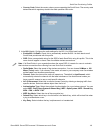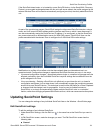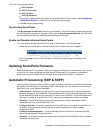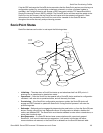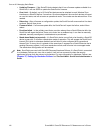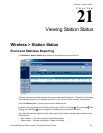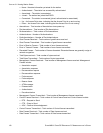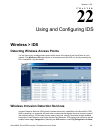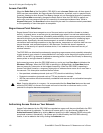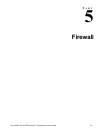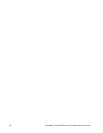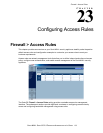124
SONICWALL SONICOS ENHANCED 2.5 ADMINISTRATOR’S GUIDE
C
HAPTER
20:
Managing SonicPoints
• Updating Firmware – If the SonicOS device detects that it has a firmware update available for a
SonicPoint, it will use SSPP to update the SonicPoint’s firmware.
•Over-Limit – By default, up to 16 SonicPoint devices can be attached to each Wireless Zone
interface on a SonicOS device. If more than 16 units are detected, the over-limit devices will report
an over-limit state, and will not enter an operational mode. The number can be reduced from 16 as
needed.
• Rebooting – After a firmware or configuration update, the SonicPoint will announce that it is about
to reboot, and will then do so.
• Firmware failed – If a firmware update fails, the SonicPoint will report the failure, and will then
reboot.
• Provision failed – In the unlikely event that a provision attempt from a SonicOS device fails, the
SonicPoint will report the failure. So as not to enter into an endless loop, it can then be manually
rebooted, manually reconfigured, or deleted and re-provisioned.
• Stand-alone Mode (not reported) – If a SonicPoint device cannot find or be found by a SonicOS
device to peer with, it will enter a stand-alone mode of operation. This will engage the SonicPoint’s
internal GUI (which is otherwise disabled) and will allow it to be configured as a conventional
Access Point. If at any time it is placed on the same layer 2 segment as a SonicOS device that is
sending Discovery packets, it will leave stand-alone mode, and will enter into a managed mode.
The stand-alone configuration will be retained.
Note: SonicPoints can work with SonicOS Enhanced Hardware Failover. If a SonicPoint is connected
to a Hardware Failover pair via a hub or switch, it will not lose connectivity when the security
appliances fail over from the primary to the backup. For more information on Hardware Failover, see
Chapter 37, Setting Up Hardware Failover and The SonicWALL SonicPoint Administrator’s
Guide.