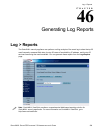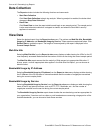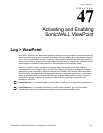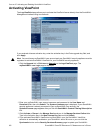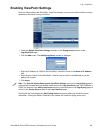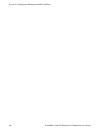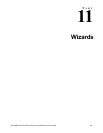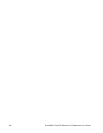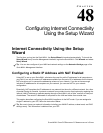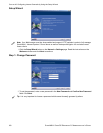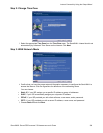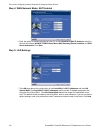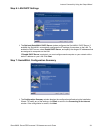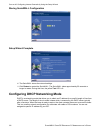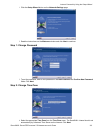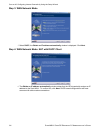307
SONICWALL SONICOS ENHANCED 2.5 ADMINISTRATOR’S GUIDE
C
HAPTER
48
Chapter 48: Configuring Internet Connectivity
Using the Setup Wizard
Internet Connectivity Using the Setup
Wizard
The first time you log into the SonicWALL, the Setup Wizard is launched automatically. To launch the
Setup Wizard at any from the Management Interface, log into the SonicWALL. Click Wizards and select
Setup Wizard.
9
Tip: You can also configure all your WAN and network settings on the Network>Settings page of the
SonicWALL Management Interface
Configuring a Static IP Address with NAT Enabled
Using NAT to set up your SonicWALL eliminates the need for public IP addresses for all computers on
your LAN. It is a way to conserve IP addresses available from the pool of IPv4 addresses for the Internet.
NAT also allows you to conceal the addressing scheme of your network. If you do not have enough
individual IP addresses for all computers on your network, you can use NAT for your network
configuration.
Essentially, NAT translates the IP addresses in one network into those for a different network. As a form
of packet filtering for firewalls, it protects a network from outside intrusion from hackers by replacing the
internal (LAN) IP address on packets passing through a SonicWALL with a “fake” one from a fixed pool
of addresses. The actual IP addresses of computers on the LAN are hidden from outside view.
This section describes configuring the SonicWALL appliance in the NAT mode. If you are assigned a
single IP address by your ISP, follow the instructions below.
9:
Tip: Be sure to have your network information including your WAN IP address, subnet mask, and DNS
settings ready. This information is obtained from your ISP.