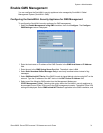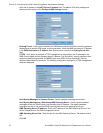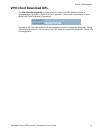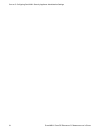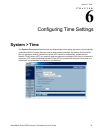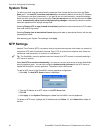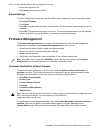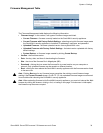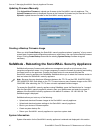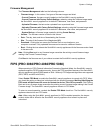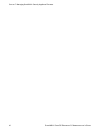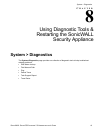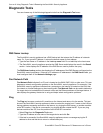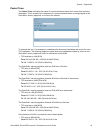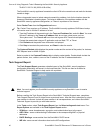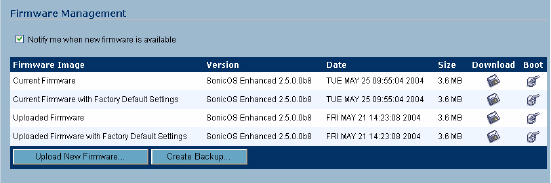
SONICWALL SONICOS ENHANCED 2.5 ADMINISTRATOR’S GUIDE
39
System > Settings
Firmware Management Table
The Firmware Management table displays the following information:
• Firmware Image - In this column, four types of firmware images are listed:
Current Firmware - firmware currently loaded on the SonicWALL security appliance.
Current Firmware with Factory Default Settings - rebooting using this firmware image resets
the SonicWALL security appliance to its default IP addresses, username, and password.
Uploaded Firmware - the latest uploaded version from mySonicWALL.com.
Uploaded Firmware with Factory Default Settings - the latest version uploaded with factory
default settings.
System Backup - a firmware image created by clicking Create Backup.
• Version - the firmware version.
•Date - the day, date, and time of downloading the firmware.
•Size - the size of the firmware file in Megabytes (MB).
• Download - clicking the icon saves the firmware file to a new location on your computer or
network. Only uploaded firmware can be saved to a different location.
• Boot - clicking the icon reboots the SonicWALL security appliance with the firmware version listed
in the same row.
S
Alert: Clicking Boot next to any firmware image overwrites the existing current firmware image
making it the Current Firmware image. On the TZ 170, the uploaded firmware images are removed
from the table after rebooting the SonicWALL security appliance.
S
Alert: When uploading firmware to the SonicWALL security appliance, you must not interrupt the Web
browser by closing the browser, clicking a link, or loading a new page. If the browser is interrupted,
the firmware may become corrupted.