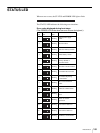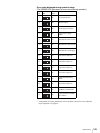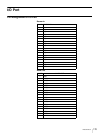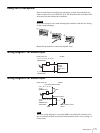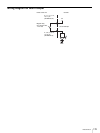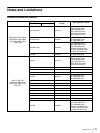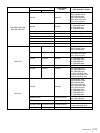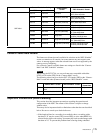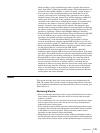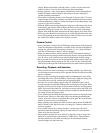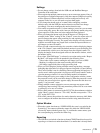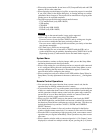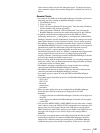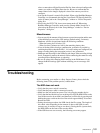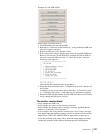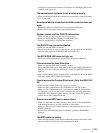176
Miscellaneous
alarm recordings, specify a duration longer than 10 seconds after an alarm
under “Post Alarm” of the alarm recording settings. (The default duration is 10
seconds for newly added schedules, so be sure to specify a longer duration.)
• If you specify a value exceeding the limit for the total frame rate or the
system’s processing load is exceedingly high, operations in the recording
schedule settings screen may become slow, and the changing or addition of
settings may not be possible. In this situation, remove the LAN cable
connected to the camera before configuring the settings. In situations where
connection to the camera is necessary (such as configuration of camera
settings), change the time settings for the schedule, and change the other
settings so that recording and motion detection are stopped before configuring
the camera settings. Changing and deleting recording schedules may also be
possible by connecting a remote client (RealShot Manager Controller).
• If the Error LED and 1 and 2 of the Status LED on the front panel of the NSR
are lit, the NSR may be in a state in which recording is not possible. If
recording is not possible even after restarting the unit, refer to
“Troubleshooting” in the Installation Manual. If the problem is still not
resolved, restart the unit using the supplied NSR Series Recovery CD, and
execute “Check file system.” If “Check file system” fails, consult your dealer.
• When connecting to RealShot Manager Controller (a remote client), always
use the Network Device 2 network on the NSR-100/50.
• If the HDD LED on the front panel of the unit indicates a hard disk
malfunction when using the NSR-50, do not remove the hard disk, and contact
your dealer. The problem will not be resolved by replacing the hard disk while
the unit is powered on and running, and doing so risks damage beyond repair.
• When the NSR is used for long-term monitoring, the screen may refresh
periodically, depending on the settings. Although the screen goes dark for
several seconds to several tens of seconds while it is refreshed, this has
absolutely no effect on recording. However, because the screen returns to the
default monitoring state after refreshing, it does not preserve the playback
status of recorded images or any temporary camera selections for monitor
windows. It is also necessary to restart any monitoring sequences that were
running before the screen refreshed.
Notes
This section describes some notes on the operation and configuration of the
NSR. The content of this section is subject to change without notice. There may
also be limitations other than the ones described below. Be sure to consult your
dealer before use.
Monitoring Window
• When you move the mouse focus off of a popup window, the item currently in
focus cannot be determined. Move the mouse cursor back onto the popup
window to confirm.
• If you continuously click on a drop down menu button too quickly, the menu
may not open. If this occurs, move the mouse focus away from the button
temporarily before clicking again.
• You can perform camera control operations while displaying monitor layouts
in sequence, but control may become unstable if the monitor layout transitions
in the middle of a control operation. When performing camera control
operations, disable sequence display beforehand.
• Depending on the size of a monitor window, additional information such as
the date and time, number of frames received, and number of frames displayed
may not fit into the window frame, and the information may be cut off or not