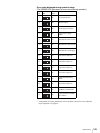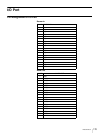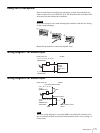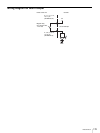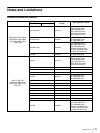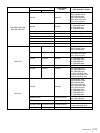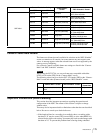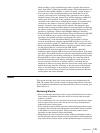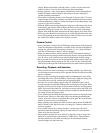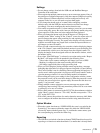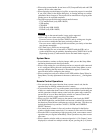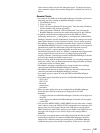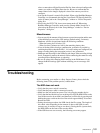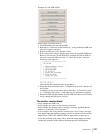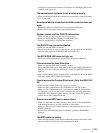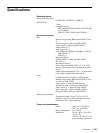177
Miscellaneous
display. Reduce the number of display items, or select a layout with fewer
monitor windows. You can also try shortening the camera name.
• During playback, a large value appears momentarily for the bandwidth and
number of frames received. Refer to the number of frames displayed to
confirm playback performance.
• The number of incoming frames is not displayed for layouts with 17 or more
camera images. The number of frames recorded is maintained, but the number
of frames displayed is limited. Confirm the number of incoming frames with
a layout of 16 or fewer cameras.
• When the NSR is experiencing a high processing load, video images may freeze
momentarily, and response time for button functions such as camera control
operations (PTZ) may become slow. There may also be a delay in the image
display of the NSR unit when compared to the image display of a remote client.
• When you select Border for the mask type, be aware that part of the mask may
be cut off depending on the size of the monitor window. If this occurs, increase
the width of the mask to make sure it displays correctly.
Camera Control
• After you register a camera, the AUTO buttons under Camera Control light up
when focus/brightness adjustment is available. If the actual focus/brightness
settings are not that of the auto settings, click the [–] or [+] button and then
click the AUTO button to adjust to the auto settings.
• When you perform camera control operations (PTZ) while dynamic masking is
active, the processing speed for mask tracking may decrease, exposing the masked
area. Be sure to cover a sufficient area when configuring the masking settings.
• Direct pan and tilt, area zoom, and zoom operations with the mouse wheel can
only be performed while pressing the Ctrl key on the left side of the keyboard.
The Ctrl key on the right side of the keyboard does not work for these operations.
Recording, Playback, and Searches
• When you activate alarm recording in a recording schedule, any alarms that
occur during an alarm recording will be ignored until the first alarm recording
process completes.
• When you stop recording for multiple cameras simultaneously, some of the
recordings may fail to stop if the NSR is experiencing a high processing load.
If recording does not stop, perform the stop operation again.
• Searches for recorded images (quick search, PLAYBACK button, search
screen) may time out when the NSR experiences a high processing load. If this
happens, switch to the live image, and perform the search for recorded images
again. If the search still times out, lower the processing load of the NSR, such
as by reducing the number of monitor windows displayed, and then perform
the search for recorded images again.
• Up to 5,000 results matching the specified search criteria are displayed in the
Search screen. If there are more than 5,000 recorded images matching the
criteria, narrow the criteria, and perform the search again. Be aware that the
number of search results is not displayed.
• Image updating stops temporarily when searches (quick search, PLAYBACK
button, Search screen, Export screen) are in progress. Updates resume once a
search is complete.
• If you enable cleanup for a storage location, a system alert will not be
generated when the remaining capacity for that location is lower than the
value set for the alert function.
• The maximum duration for a pre-alarm of a schedule can be as long as the
buffer for recorded images (approximately 5 MB) allows. The maximum
duration available for pre-alarm recording can be determined from the
recorded image size and frame rate.