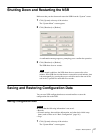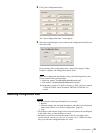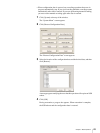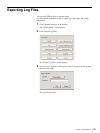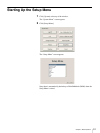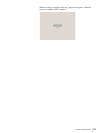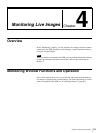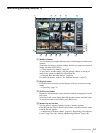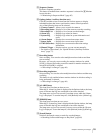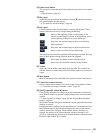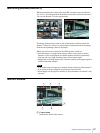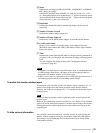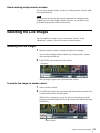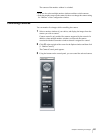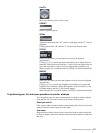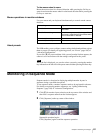55
Chapter 4 Monitoring Live Images
E [Sequence] button
Perform a sequence operation.
This button is enabled when a monitor sequence is selected for 4 Monitor
layout selection.
t “Monitoring in Sequence Mode” (page 62)
F Option window (Auxiliary function area)
Click [V] and then select an item from the list that appears to display
information about that item or perform the camera control operations.
Any of the following items can be selected.
1. Camera Control : Allows you to control the cameras.
2. Recording Status: Displays a list of the cameras currently recording.
3. Recording List : Displays a list of recent recorded images.
4. Alarm Log : Displays logs related to alarms.
5. System Log : Displays logs related to system information and
errors.
6. Alarm Output : Displays the current alarm output status.
7. Sensor Input : Displays the current sensor input status.
8. VMD (Recorder): Displays the current motion detection settings
information.
9. Manual Trigger : Displays actions you can execute manually.
* For details on these items, see “Option Window (Auxiliary Function
Area)” (page 77).
G Recording button
Start recording. You can also select multiple monitor windows and then
start recording.
However, you can only start recording for monitor windows for which
[LIVE] is selected. Recording cannot be started for monitor windows for
which [PLAYBACK] is selected.
t “Recording Live Images” (page 64)
H Recording stop button
Stop recording. You can also select multiple monitor windows and then stop
recording.
This button is only enabled when a monitor window in which recording is
being performed is selected.
t “Recording Live Images” (page 64)
I [ALARM] lamp
This lamp turns on when an alarm occurs.
When the [4. Alarm Log] item is displayed in the Option window, the lamp
turns off because the logs are considered to have been checked.
The lamp turns on for a few seconds if an alarm occurs while the [Alarm
Log] is displayed. To turn the lamp off, click [Refresh] in the [Alarm Log].
J [ERROR] lamp
This lamp turns on when an error occurs.
When the [5. System Log] item is displayed in the Option window, the lamp
turns off because the logs are considered to have been checked.
The lamp turns on for a few seconds if an error occurs while the [System
Log] is displayed. To turn the lamp off, click [Refresh] in the [System Log].
K [Search] button
Switch to the Search screen to search for recorded images.
t“Searching for Recorded Images to Play Back” (page 68)