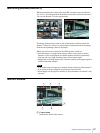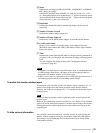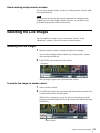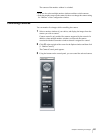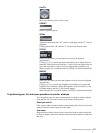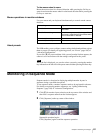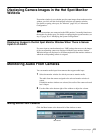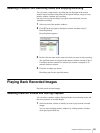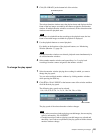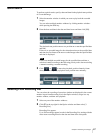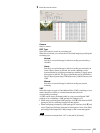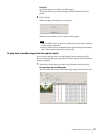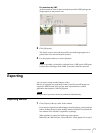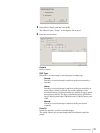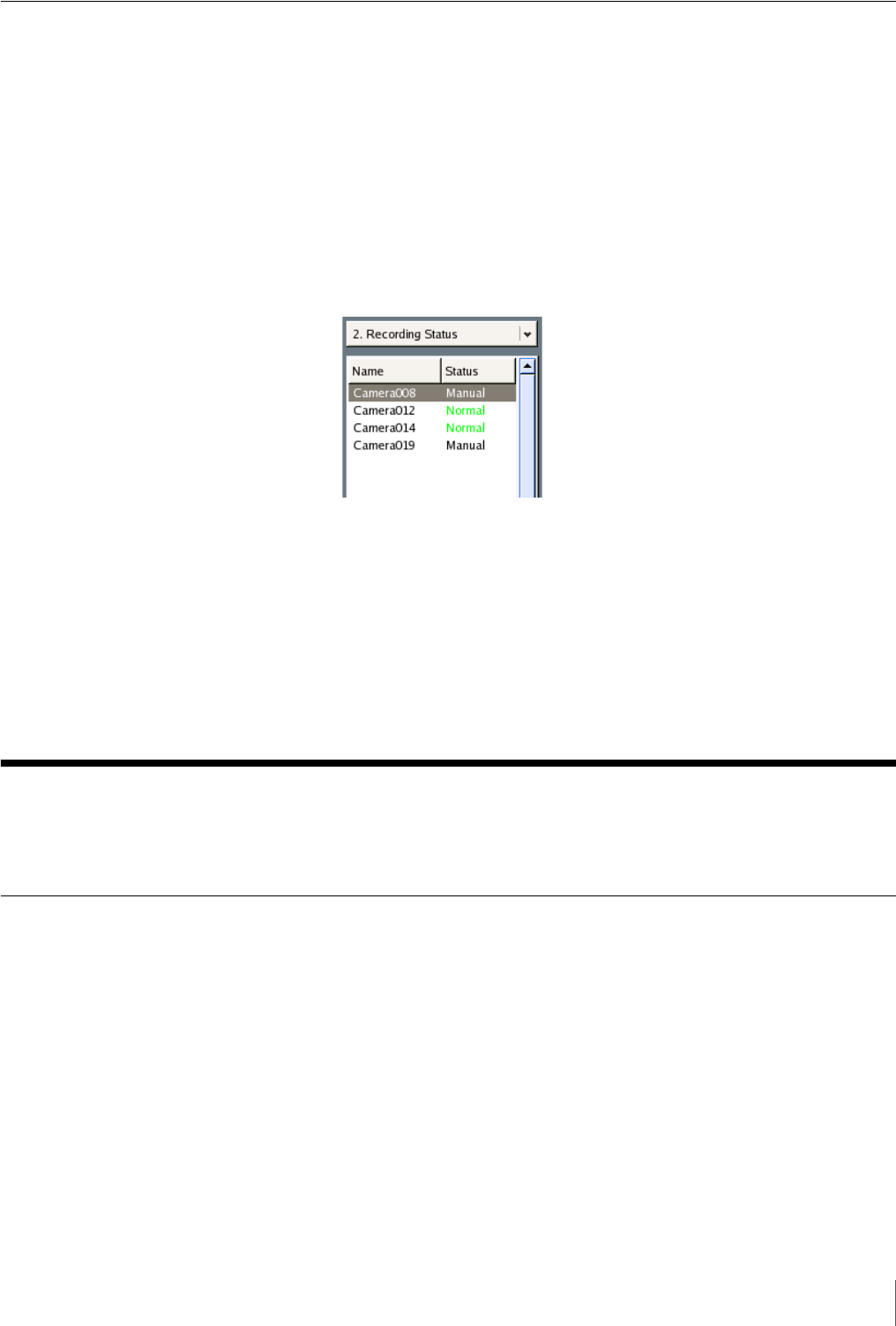
65
Chapter 4 Monitoring Live Images
Selecting a Camera From Recording Status and Stopping Recording
You can select a camera that is recording but not displayed in the current
monitor layout from Recording Status in the Option window, assign it to any
monitor window, and then stop recording.
Not only can you stop recordings in progress started manually, but also
scheduled recordings.
1
Select any one of the monitor windows.
2
Click [V] at the top right for the Option window and then select [2.
Recording Status].
Recording Status appears.
3
Double-click the name of the camera for which you want to stop recording.
The specified camera is assigned to the monitor window selected in Step 1.
If multiple monitor windows are selected, the camera is assigned to all
monitor windows selected.
4
Click the recording stop button.
Recording stops for the specified camera.
Playing Back Recorded Images
Play back saved recorded images.
Selecting a Monitor Window and Starting Playback
You can select a monitor window displayed in the current monitor layout and
then start playback of recorded images.
1
Select the monitor window in which you want to play back the recorded
images.
You can select multiple monitor windows by clicking monitor windows
while pressing the Shift key.