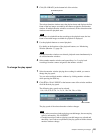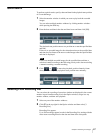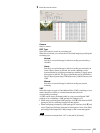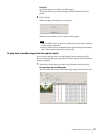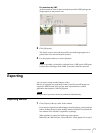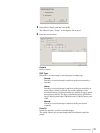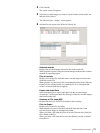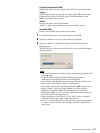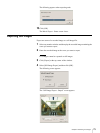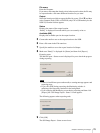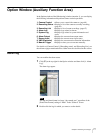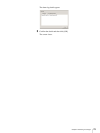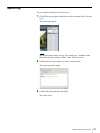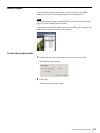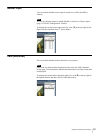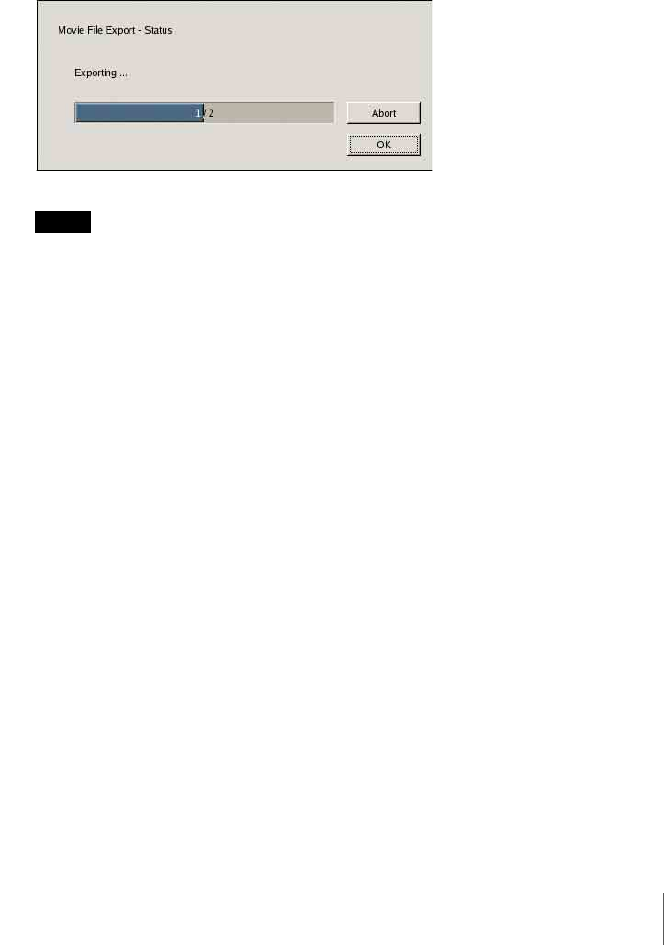
74
Chapter 4 Monitoring Live Images
Capacity Requirement (MB)
Displays the amount of space required for all the files selected for export.
Output
Select the location to export the files for export. Click [V] and then select
Compact Flash, USB, or CD/DVD (only CD or USB memory for the
NSR-25) from the list that appears.
Status
Displays the status of the output location.
“Ready” is displayed for media which you can currently write on.
Available (MB)
Displays the available space on the output location.
7
Connect the media to use as the output location to the NSR.
8
Specify the media to use as the export location for [Output].
9
Make sure “Ready” is displayed for [Status] and then click [Export].
Exporting starts.
The Movie Export - Status screen is displayed for you to check the progress
during exporting.
Notes
• If there is insufficient space on the media, a warning message appears and
exporting stops.
• If you click [OK] during exporting, the Monitoring window is
redisplayed and exporting continues in the background.
• If you redisplay the Monitoring screen during exporting and then click
[Export], the “Movie Export - Status” screen appears.
• The capacity displayed for [Capacity Requirement (MB)] on the “Movie
Export - Output” screen is a rough estimate. Even if the capacity
displayed for [Available (MB)] is greater than that for [Capacity
Requirement (MB)], in rare cases the available space on the media may
be insufficient and exporting may fail.
• When exporting a recorded file to a CD or DVD, spaces ( ) included
within the file name are replaced with underscores (_).
• If a file is exported while being recorded, it may not play back properly.
To export records while they are recording, export files other than the
most recent.