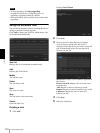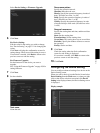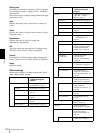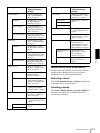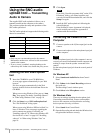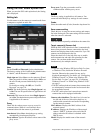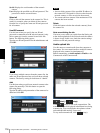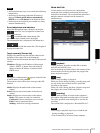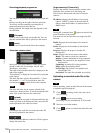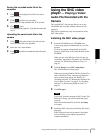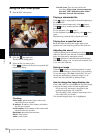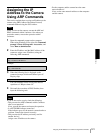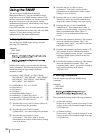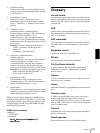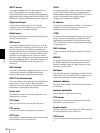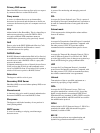Others
Using the SNC audio upload tool — Transmitting Audio to Camera
118
Recording/playback progress bar
You can check recording or playback progress with this
bar.
During recording, the far right of the bar represents
30 seconds, and the remaining recording time is
numerically displayed below the bar.
During playback, the length of the bar depends on the
recorded time.
(file open)
Click to select a previously saved audio file. You can
play the selected audio file or upload it to the camera.
(save)
Click to save a recorded audio file to the computer.
Voice alert number select
Specify the voice alert number to which you want to
upload an audio file. For example, select 1 when
uploading to voice alert 1.
The name of the uploaded audio file is displayed to the
right of the number.
“Not uploaded” is displayed if no audio file is uploaded
to the camera.
The audio file name will be “RecordedFile” + “Voice
alert number” + “.vof” if you upload an audio file
recorded using and not stored in the computer.
Note
The audio file name for the camera selected in the
camera list is displayed here. To check the uploaded file
name, click on the camera in the camera list.
(upload)
Click to upload the recorded or selected audio file to the
camera specified in the Setting tab. Only one audio file
can be uploaded to the camera at a time.
Note
Uploading a new audio file overwrites the audio file
previously uploaded to the camera.
Click this button to hide the camera list. Click it again to
display the camera list.
Target camera(s) (Camera list)
Displays the cameras selected with the camera select
checkbox of the camera list in the Setting tab.
The list shows information and status of selected
cameras.
IP address: Displays the IP address of a network
camera. “DHCP” is shown at the end of the IP
address when the IP address is obtained from a
DHCP server.
Tip
During SSL communication, appears on the left side
of the IP address of the camera.
The model on sale in China does not support the SSL
function.
Model: Displays the model name of the network
camera.
Serial: Displays the serial number of the network
camera.
Progress: Displays the progress of audio file
transmission.
Status: Displays the current status of the camera.
Ready: The camera is ready for connection.
Inquiry: Camera information is being requested.
No func: The camera does not support the Voice
alert function.
Uploading: An audio file is being uploaded.
Fault: Audio file uploading failed.
No Privilege: The camera is not authorized to
upload audio files.
Succeeded: The audio file uploaded successfully.
Uploading a recorded audio file to the
camera
Tip
Before operating, create an audio file and set the camera
to upload using the Setting tab.
1
Click (recording) in the Voice alert tab to
start recording.
2
Click (stop) to stop recording.
Recording will stop automatically in 30 seconds.
3
Select the voice alert number.
4
Click (upload) to transmit the audio file to the
camera.