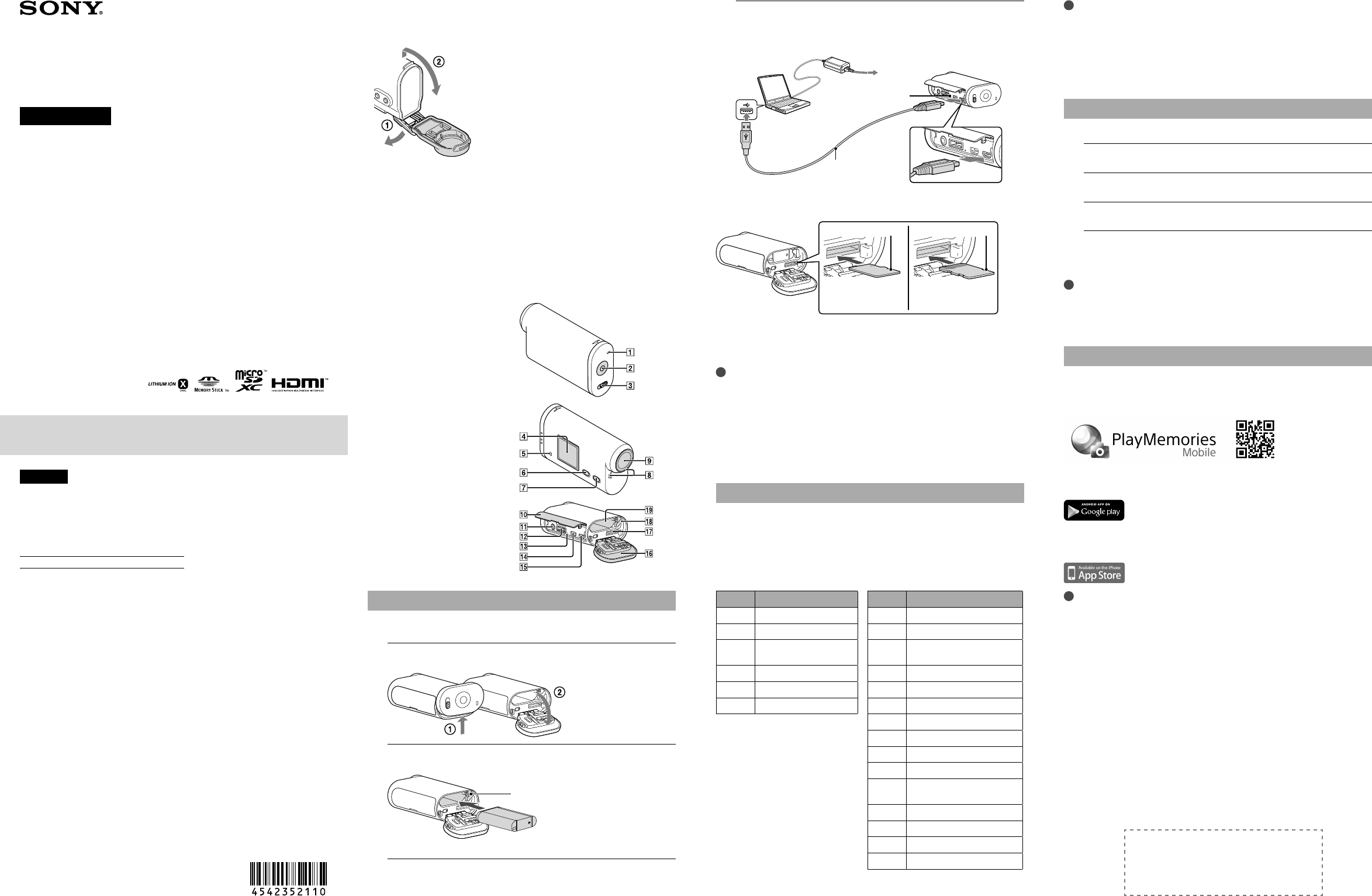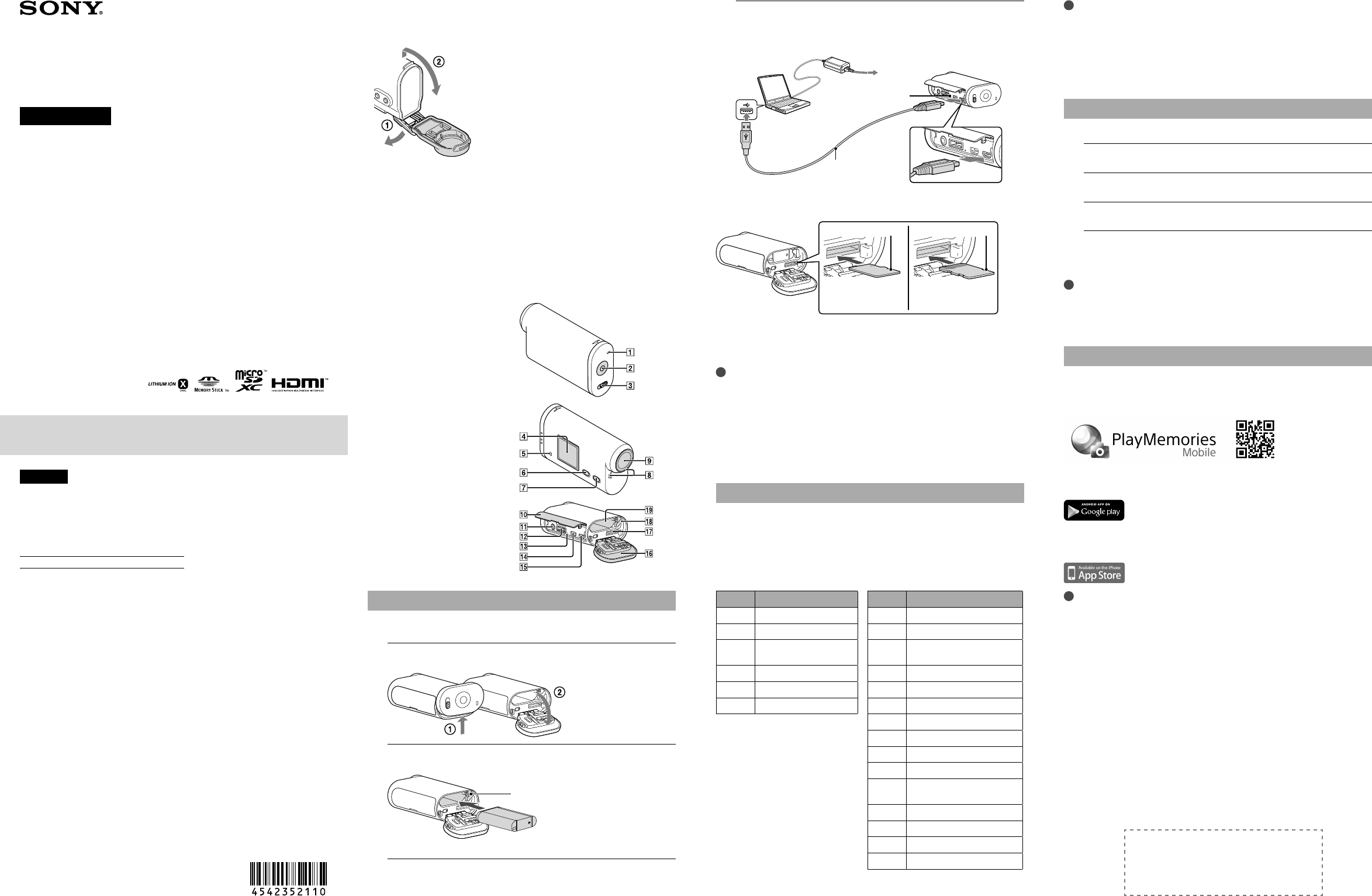
4-542-352-11(1)
© 2014 Sony Corporation Printed in China
HDR-AS20
http://www.sony.net/
Digital HD Video Camera Recorder
Operating Guide
The information on the sticker (in the perforated box, below) is required when
connecting the camera to a smartphone. If there is no sticker, refer to the supplied
English version of the instruction manual.
If the sticker is lost, you can recall your user ID and password by the following
procedure.
Insert a charged battery pack into the camera.
Connect the camera to a computer with the micro USB cable (supplied).
Press the NEXT or PREV button to power on.
Display [Computer] [PMHOME] [INFO] [WIFI_INF.TXT] on your
computer, then confirm your ID and password.
Checking the bundled items
Camera (1)
Camera is set in the Waterproof Case. Open the cover of the case as illustrated below.
Micro USB cable (1)
Rechargeable battery pack (NP-BX1) (1)
Waterproof Case (1)
Attachment Buckle (1)
Flat Adhesive Mount (1)
Curved Adhesive Mount (1)
Handbook
Included in the internal memory of this camera.
Set of printed documentation
Parts and controls
REC/access lamp
REC (Movie/Photo) button/
ENTER (Menu execute) button
REC HOLD switch
Display panel
Speaker
PREV button
NEXT button
Microphones
Lens
Connector cover
(Mic) jack
Expansion connector
CHG (Charge) lamp
HDMI OUT jack
Multi/Micro USB Terminal
Supports Micro USB compatible
devices.
Battery pack/memory card cover
Memory card insertion slot
Battery ejection lever
Battery insertion slot
Getting Started
Charging the battery pack
1
Open the cover.
2
Insert the battery pack.
Slide the battery ejection lever.
To close the cover, perform the operations in step 1 in opposite order.
3
Confirm that the camera is turned off.
To turn off the camera, press the NEXT button several times to display
[PwOFF], then press the ENTER button.
4
Connect the Multi/Micro USB Terminal of the camera to a
computer with the micro USB cable (supplied).
The battery pack can be charged only when the camera is turned off.
CHG (Charge) lamp
Micro USB cable
Inserting a memory card
“Memory Stick Micro”
(Mark2) media
microSD card/
microSDHC card/
microSDXC card
Printed side Terminal side
Insert the memory card properly, confirming each side is facing the correct direction.
On the format of the memory card
For details, refer to the Handbook (PDF).
Notes
Operation with all memory cards is not assured.
Confirm the direction of the memory card. If you forcibly insert the memory card in the
wrong direction, the memory card, memory card slot, or image data may be damaged.
Format the memory card before use.
To eject the memory card, lightly push the memory card once.
Setting the clock
Select [SETUP] [DATE] to set the date, time and region.
Setting
Button operations
NEXT: Goes to the next menu
PREV: Goes to the previous menu
ENTER: Executes the menu
Menu items
List of modes Items you can set in SETUP (Setup Mode)
Display Modes Display Items
MOVIE Movie Mode VIDEO Recording mode
PHOTO Photo Mode STEDY SteadyShot
INTVL Interval Photo Recording
Mode
FLIP Flip
SETUP Setup Mode SCENE Scene
PLAY Play Mode LAPSE Interval Photo Recording
PwOFF Power off Wi-Fi Wi-Fi Remote Control
PLANE Airplane Mode
A.OFF Auto Power Off
BEEP Beep
DATE Date & Time Setting
DST
Daylight Saving Time
(Summer Time) Setting
USBPw USB Power Supply
V.SYS Switching NTSC/PAL
RESET Resetting the Settings
FORMT Format
Notes
Pressing the NEXT or PREV button repeatedly cycles through the respective mode/setup items.
To return to the [SETUP] menu from each setup item, select [BACK], then press the ENTER button.
The following operations are available when the power of the camera is turned off.
- Press the PREV or NEXT button to turn on the camera.
- Press the ENTER button to start recording in the shooting mode you set before turning
off the power of the camera.
The display language cannot be changed.
Recording
Attach accessories to the camera, as required.
1
Press the NEXT or PREV button to power on.
2
Select a shooting mode from [MOVIE], [PHOTO] and [INTVL].
3
Press the REC button to start recording.
To stop movie recording/interval photo recording
Press the REC button again.
Notes
Playback of images recorded with other cameras, is not assured on this camera.
During periods of extended shooting, camera temperature may rise to a point where
shooting stops automatically.
On what to do if this happens, see “Notes on long-time recording.”
Using the Wi-Fi function
Installing “PlayMemories Mobile” on your
smartphone
Android OS
Search for “PlayMemories Mobile” on Google Play, then install it.
iOS
Search for “PlayMemories Mobile” on App Store, then install it.
Notes
Update “PlayMemories Mobile” to the latest version if you have already installed it on your
smartphone.
Operation of this application with all smartphones and tablets is not assured.
Compliant OS version is information as at April 1, 2014.
The operation methods and display screens for the application are subject to change
without notice by future upgrades.
For more information about “PlayMemories Mobile,” refer to the following website.
(http://www.sony.net/pmm/)
English
Owner’s Record
The model and serial numbers are located on the bottom. Record the serial
number in the space provided below. Refer to these numbers whenever you call
your Sony dealer regarding this product.
Model No. HDR-AS
Serial No.
Read this first
This manual covers basic operations. For more detailed operations, refer to the
Handbook (PDF) built into this camera, by doing the following.
Insert a charged battery pack into the camera.
Connect the camera to a computer with the micro USB cable (supplied).
Press the NEXT or PREV button to power on.
Display [Computer] [PMHOME] [HANDBOOK] on your computer,
then read the Handbook (PDF).
Check for the latest firmware on the
website below before using the camera.
www.sony.net/SonyInfo/Support/