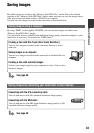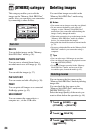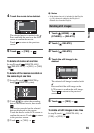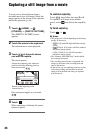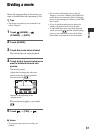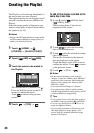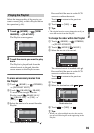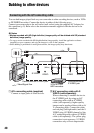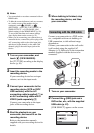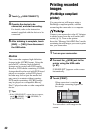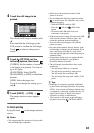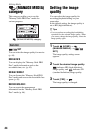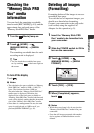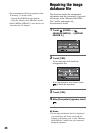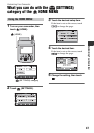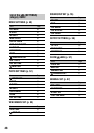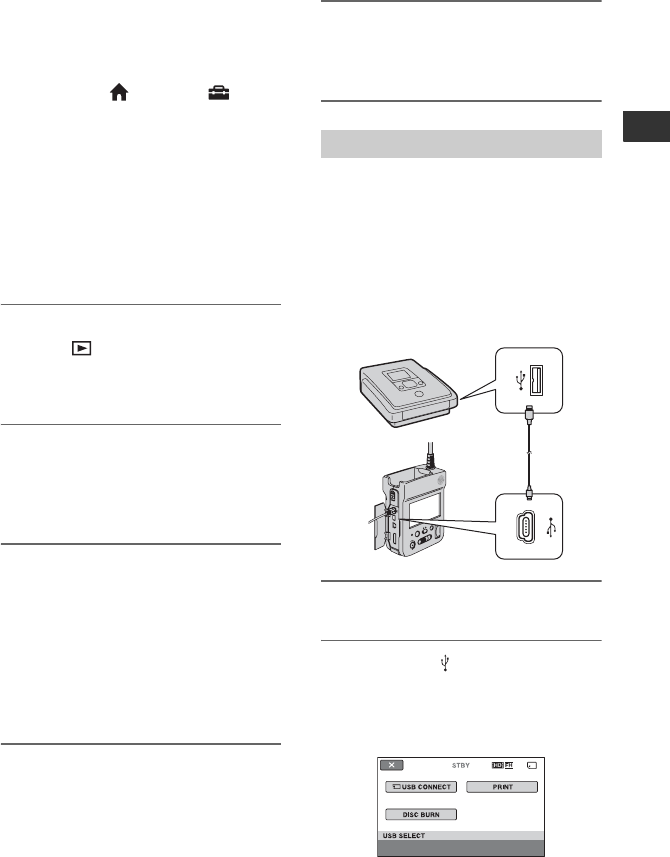
41
Editing
b Notes
• You cannot dub to recorders connected with an
HDMI cable.
• To hide the screen indicators (such as a counter,
etc.) on the screen of the monitor device
connected, touch (HOME) t
(SETTINGS) t [OUTPUT SETTINGS] t
[DISP OUTPUT] t [LCD PANEL] (the
default setting) on the HOME MENU (p. 56).
To record the date/time and camera settings
data, display them on the screen (p. 53).
• When you are connecting your camcorder to a
monaural device, connect the yellow plug of the
A/V connecting cable to the video input jack,
and the red (right channel) or the white (left
channel) plug to the audio input jack on the
device.
1 Turn on your camcorder, and
touch (VIEW IMAGES).
Set [TV TYPE] according to the display
device (p. 56).
2 Insert the recording media in the
recording device.
If your recording device has an input
selector, set it to the input mode.
3 Connect your camcorder to the
recording device (VCR or DVD/
HDD recorder) with the A/V
connecting cable (supplied) 1 or
an A/V connecting cable with S
VIDEO (sold separately) 2.
Connect your camcorder to the input
jacks of the recording device.
4 Start the playback on your
camcorder, and record it on the
recording device.
Refer to the instruction manuals
supplied with your recording device for
details.
5 When dubbing is finished, stop
the recording device, and then
your camcorder.
Connect your camcorder to a DVD writer,
etc., compatible with movie dubbing via
USB connection, to dub without image
degradation.
Connect your camcorder to the wall outlet
(wall socket) using the supplied AC
Adaptor (p. 9). Refer also to the instruction
manuals supplied with the device to be
connected.
1 Turn on your camcorder.
2 Connect the (USB) jack and a
DVD writer, etc., with the supplied
USB cable (p. 87).
[USB SELECT] appears on the screen.
Connecting with the USB cable