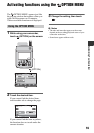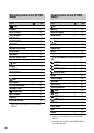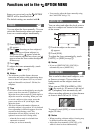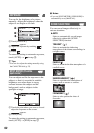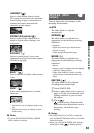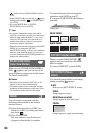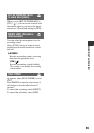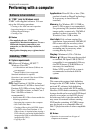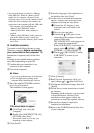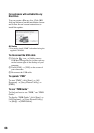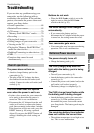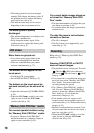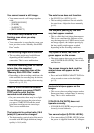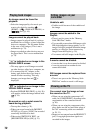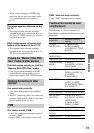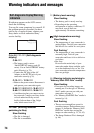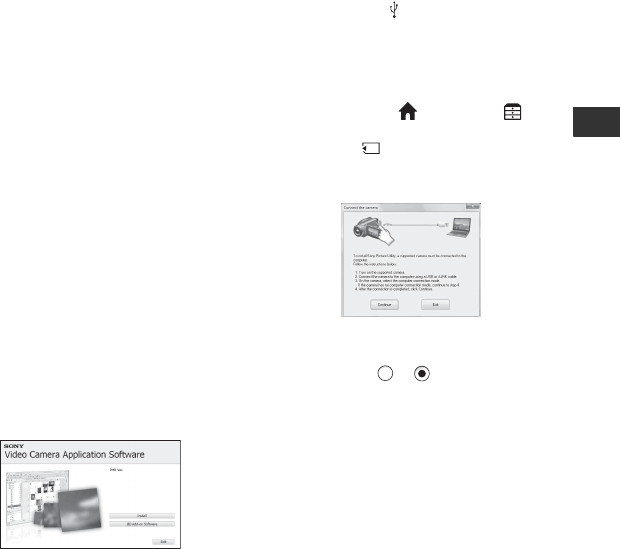
67
Enjoying with a computer
• You can read images recorded on “Memory
Stick PRO Duo” media in “Memory Stick”
media slot of a computer. However, in the
following cases, do not use the “Memory Stick”
media slot of the computer, but connect your
camcorder to the computer with the USB cable:
– The computer is not compatible with
“Memory Stick PRO Duo” media.
– “Memory Stick Duo” media adaptor is
required.
– “Memory Stick PRO Duo” media cannot be
read in the “Memory Stick” media slot.
– Reading data from the “Memory Stick” media
slot is slow.
x Installation procedure
You need to install the software to your
Windows computer before connecting
your camcorder to the computer. The
installation is required only for the first
time.
Contents to be installed and procedures
may differ depending on your OS.
1 Confirm that your camcorder is not
connected to the computer.
2 Turn on the computer.
b Notes
• Log on as an Administrator for installation.
• Close all applications running on the
computer before installing the software.
3 Place the supplied CD-ROM in the disc
drive of your computer.
The installation screen appears.
If the screen does not appear
1 Click [Start], then click [My
Computer].
2 Double-click [SONYPICTUTIL (E:)]
(CD-ROM) (disc drive).*
* Drive names (such as (E:)) may vary
depending on the computer.
4 Click [Install].
5 Select the language for the application to
be installed, then click [Next].
6 As the screen to confirm the connection
appears, connect your camcorder to the
computer following the steps below.
1 Connect the AC Adaptor to your
camcorder and a wall outlet (wall
socket).
2 Turn on your camcorder.
3 Connect the (USB) jack of your
camcorder to the computer using the
supplied USB cable.
The [USB SELECT] screen appears on
your camcorder automatically.
If the [USB SELECT] screen does not
appear, touch (HOME) t
(OTHERS) t [USB CONNECT].
4 Touch [ USB CONNECT] on the
[USB SELECT] screen of your
camcorder.
7 Click [Continue].
8 Read [License Agreement], and if you
agree, change to then click [Next].
9 Confirm the installation settings, then click
[Install].
0 Follow the on-screen instructions to install
the software.
Depending on the computer, you may need
to install third party software. If the
installation screen appears, follow the
instructions to install the required software.
qa Restart the computer if required to
complete the installation.
qs Remove the CD-ROM from the disc drive
of your computer.