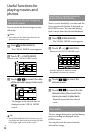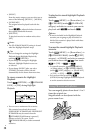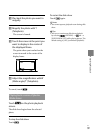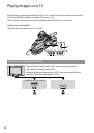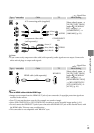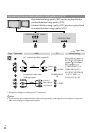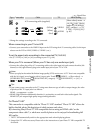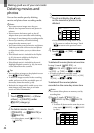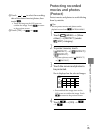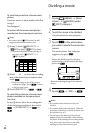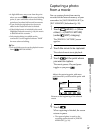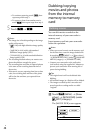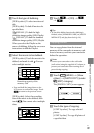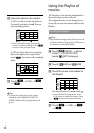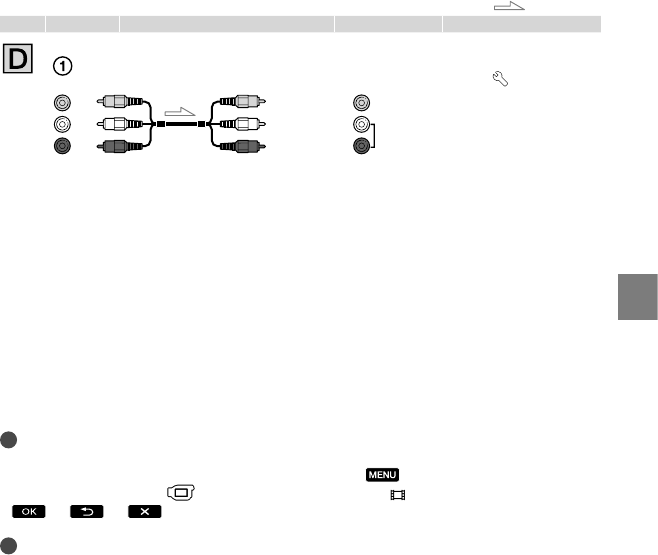
43
Recording/Playback
US
: Signal flow
Type Camcorder Cable TV Menu Setting
* Change the settings according to the TV connected.
When connecting to your TV via a VCR
Connect your camcorder to the LINE IN input on the VCR using the A/V connecting cable. Set the input
selector on the VCR to LINE (VIDEO 1, VIDEO 2, etc.).
To set the aspect ratio according to the connected TV (16:9/4:3)
Set [TV TYPE] to [16:9] or [4:3] according to your TV (p. 90).
When your TV is monaural (When your TV has only one audio input jack)
Connect the yellow plug of the A/V connecting cable to the video input jack and connect the white (left
channel) or red (right channel) plug to the audio input jack of your TV or VCR.
Notes
When you play back standard definition image quality (STD) movies on a 4:3 TV that is not compatible
with the 16:9 signal, record movies with 4:3 aspect ratio. Touch
(MENU) [Show others]
[OTHER REC SET] (under
[SHOOTING SET] category) [ WIDE SELECT] [4:3]
(p. 84).
Tips
If you connect your camcorder to the TV using more than one type of cable to output images, the order
of priority of the TV input jacks is as follows:
HDMI component video
HDMI (High Definition Multimedia Interface) is an interface to send both video/audio signals. The
HDMI OUT jack outputs high quality images and digital audio.
On “Photo TV HD”
This camcorder is compatible with the “Photo TV HD” standard. “Photo TV HD” allows for
highly-detailed, photo-like depiction of subtle textures and colors.
By connecting Sony’s Photo TV HD-compatible devices using an HDMI cable
* or the
component video cable
**, a whole new world of photos can be enjoyed in breathtaking full
HD quality.
* The TV will automatically switch to the appropriate mode when displaying photos.
** Setup of the TV will be necessary. Please refer to the instructions of your Photo TV HD-compatible TV
for details.
A/V connecting cable (supplied)
(Yellow)
(White)
(Red)
[Show others] menu
[OUTPUT SETTINGS]
(under
[GENERAL
SET] category) [TV
TYPE] [16:9]/[4:3]
*
(p. 90)
AUDIO
VIDEO