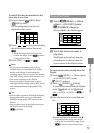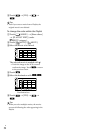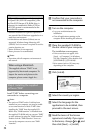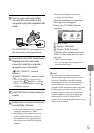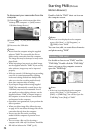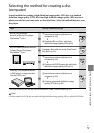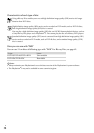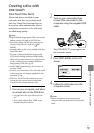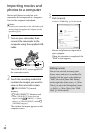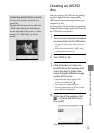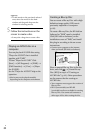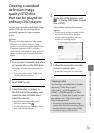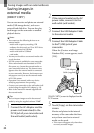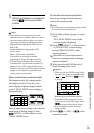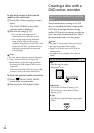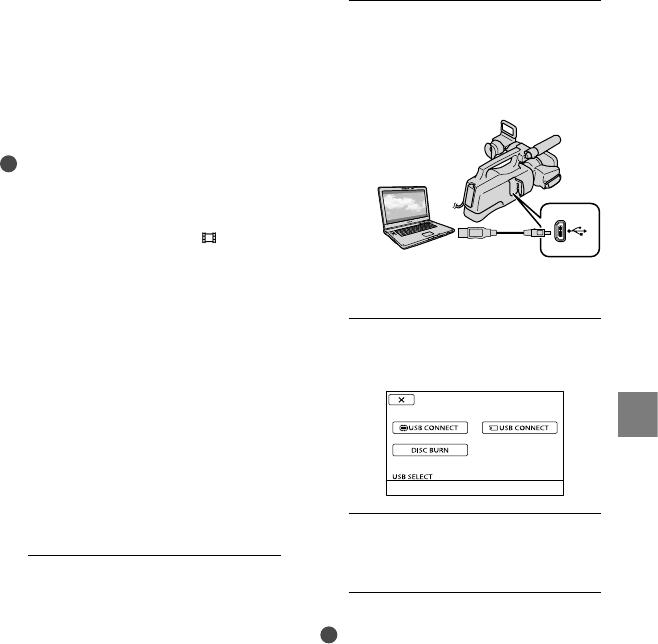
59
Saving movies and photos with a computer
US
Creating a disc with
one touch
(One Touch Disc Burn)
Movies and photos recorded on your
camcorder that have not yet been saved
with One Touch Disc Burn function can
be saved on a disc automatically. Movies
and photos are saved on a disc with their
recorded image quality.
Notes
High definition image quality (HD) movies (the
default setting) will make an AVCHD disc.
You cannot create AVCHD discs from movies
recorded with [HD FX] mode of [
REC
MODE].
Creating a Blu-ray disc is not available with One
Touch Disc Burn.
To create a standard definition image quality
(STD) disc from high definition image quality
(HD) movies, import movies to a computer first
(p
. 60), and then create a standard definition
im
age quality (STD) disc (p. 63).
I
nstall “PMB” beforehand (p. 54), however, do
not start “PMB.”
Connect your camcorder to the wall outlet (wall
socket) using the AC Adaptor supplied for this
o
peration (p. 14).
With One Touch Disc Burn function on your
camcorder, you can save movies and photos
recorded on the internal memory only.
1
Turn on your computer, and place
an unused disc on the DVD drive.
See page 58 for the type of discs you can
use.
If any other software than “PMB” starts
automatically, shut it down.
2
Turn on your camcorder, then
connect the camcorder to the
computer using the supplied USB
cable.
The [USB SELECT] screen appears on
the camcorder screen.
3
Press [DISC BURN] on the LCD
screen.
4
Follow the instructions on the
computer screen.
Notes
Movies and photos are not saved on the
computer when you perform One Touch Disc
Burn.