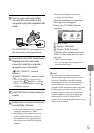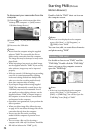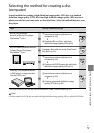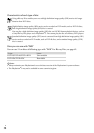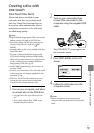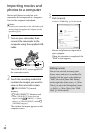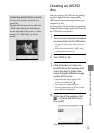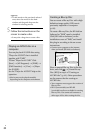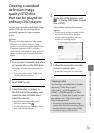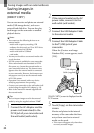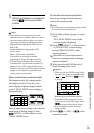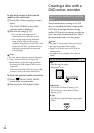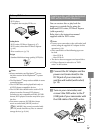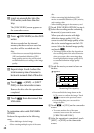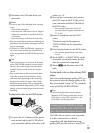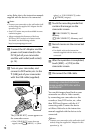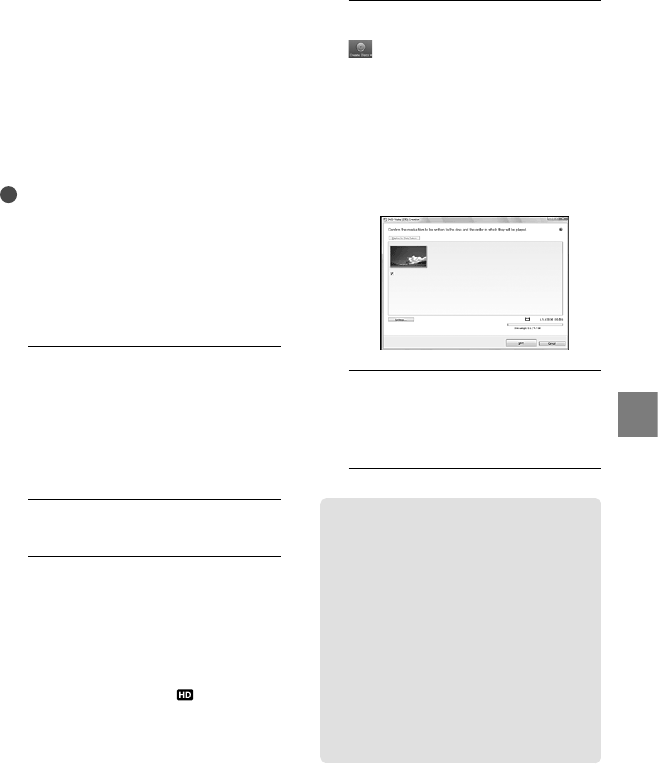
63
Saving movies and photos with a computer
US
Creating a standard
definition image
quality (STD) disc
that can be played on
ordinary DVD players
You can create a standard definition image
quality (STD) disc by selecting movies
previously imported to your computer
(p
. 60).
Notes
You may select high definition image quality
(HD) movies as sources. However, image
quality is converted from high definition (HD)
to standard definition (STD). It will take a
longer time for converting the image quality of
the movies than it took to actually record the
movies.
1
Turn on your computer, and place
an unused disc on the DVD drive.
See page 58 for the type of discs you can
use.
If any other software than “PMB” starts
automatically, shut it down.
2
Start “PMB” (p. 56).
3
Click [Calendar] or [Index] on
the left side in the window, and
select the date or folder, then
select the movies.
High definition image quality (HD)
movies are marked with
.
To select plural movies, hold the Ctrl key
down and click thumbnails.
4
At the top of the window, click
[Create DVD-Video Format
Discs (STD)].
The window used to select movies
appears.
To add movies to the previously selected
ones, select the movies in the main
window and drag and drop onto the
window for selecting movies.
5
Follow the instructions on the
screen to create a disc.
It may take a long time to create a disc.
Copying a disc
You can copy a recorded disc to another
disc using “Video Disc Copier.”
Click [Start] [All Programs]
[PMB] [PMB Launcher] [Disc
creation] [Video Disc Copier] to start
the software. See “Video Disc Copier”
help on the operation.
You cannot copy high definition image
quality (HD) movies by converting them to
standard definition image quality (STD).
You cannot copy to a Blu-ray Disc.