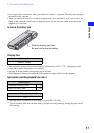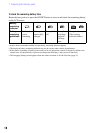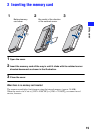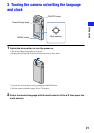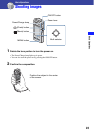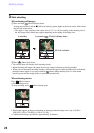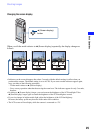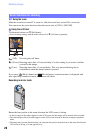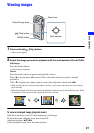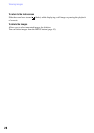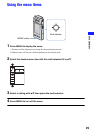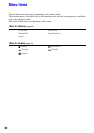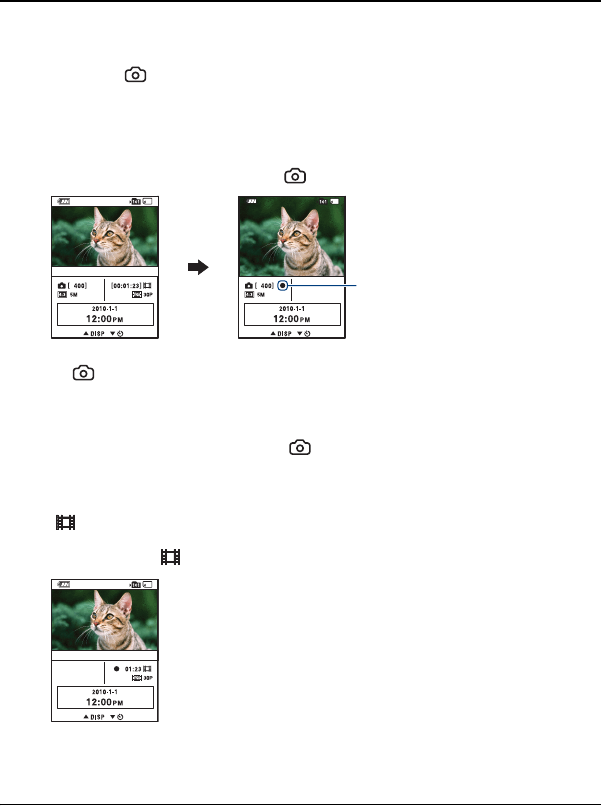
24
Shooting images
3 Start shooting.
When shooting still images:
1Press and hold (Photo) halfway down.
A beep sound is heard, and the z (AE lock) indicator (green) lights on the lower center, little toward
the left side of the screen.
• The angle of view switches to the aspect ratio (4:3, 3:2 or 16:9) according to the shooting size of
the still image. Black bands may appear depending on the setting of the image size.
2Press (Photo) fully down.
• You cannot shoot still images while shooting movies.
• When shooting still images, the angle of view may change from that in shooting standby.
• When a face is detected in shooting standby, a white frame appears. When multiple faces are detected,
multiple frames appear. If you press and hold (Photo) button halfway down, a white frame
becomes green and the image quality is optimized automatically.
When shooting movies:
Press (Movie) button.
• Start shooting movies.
To stop recording, press (Movie) button again.
• Black bands appear on the top and bottom of the image when the image size is any of [1920 ×
1080 30P], [1280 × 720 60P] or [1280 × 720 30P].
• Continuous shooting is possible for approximately 29 minutes.
AE lock indicator
In standby In pressing (Photo) halfway down