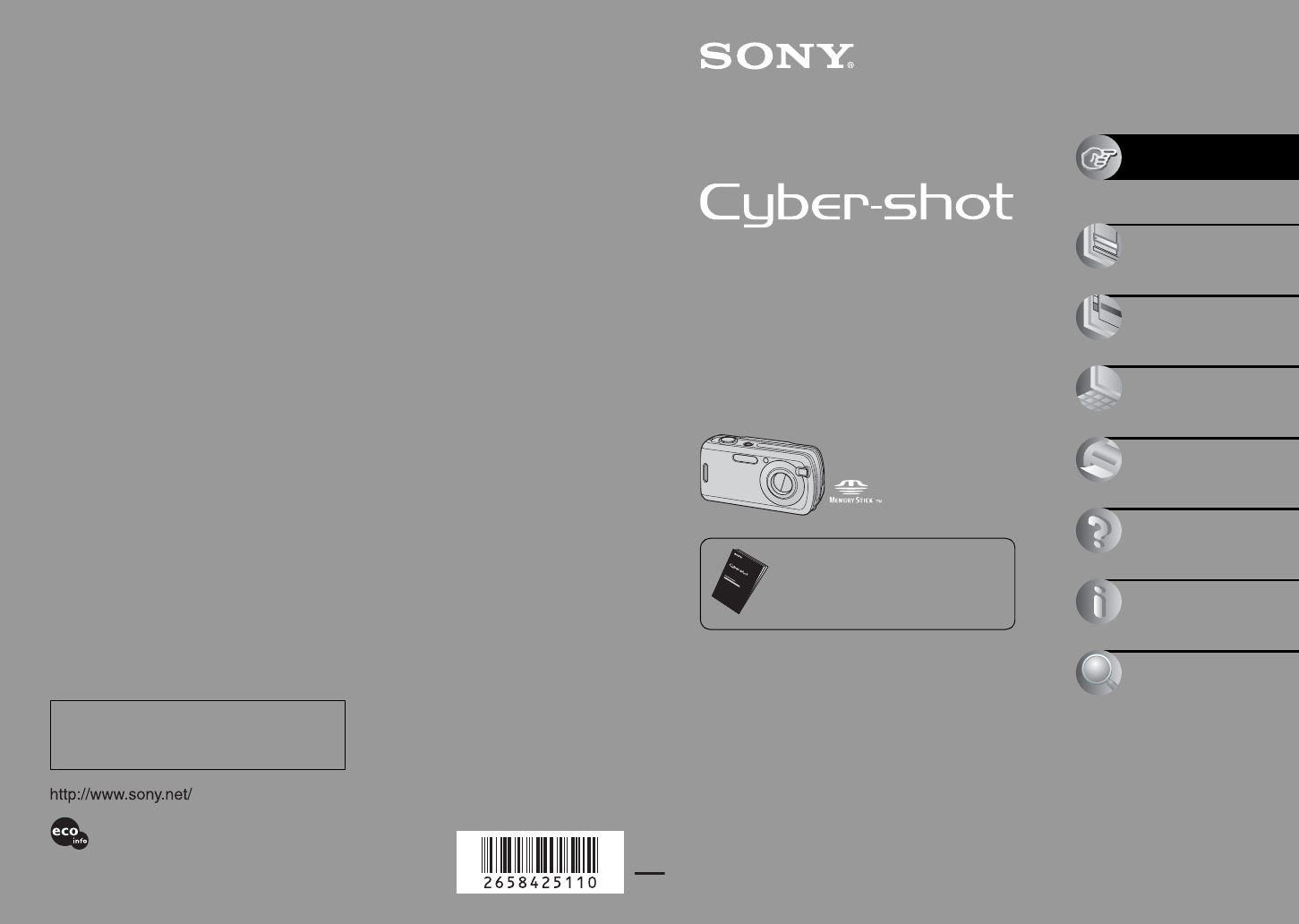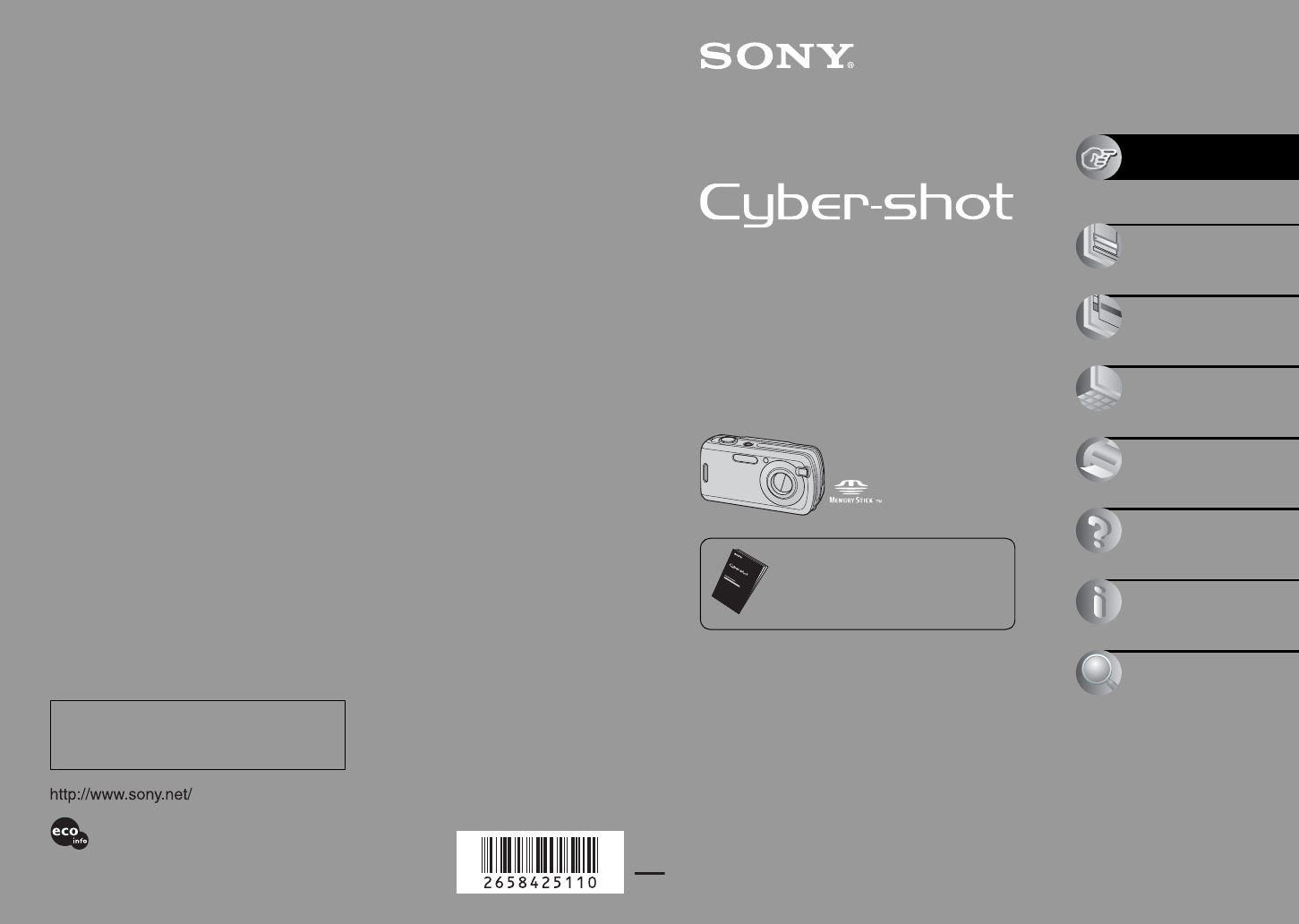
2-658-425-11(1)© 2006 Sony Corporation
Additional information on this product and answers
to frequently asked questions can be found at our
Customer Support Website.
Printed in China
Printed on 100% recycled paper using VOC (Volatile
Organic Compound)-free vegetable oil based ink.
Digital Still Camera
User’s Guide/
Troubleshooting
Digital Still Camera
User’s Guide/
Troubleshooting
DSC-S600
“Read This First” (separate volume)
Explains the set-up and basic operations for
shooting/playback with your camera.
Operating Instructions
Before operating the unit, please read this manual and
“Read This First” (separate volume) thoroughly, and retain
them for future reference.
Owner’s Record
The model and serial numbers are located on the bottom.
Record the serial number in the space provided below.
Refer to these numbers whenever you call upon your Sony
dealer regarding this product.
Model No. DSC-S600
Serial No. ___________________________
Enjoying
the camera
Using the menu
Using the Setup
screen
Using your computer
Printing still images
Troubleshooting
Others
Index