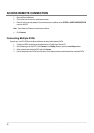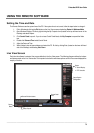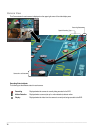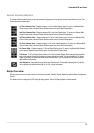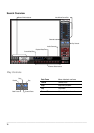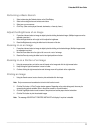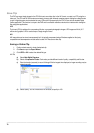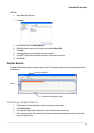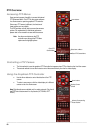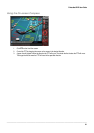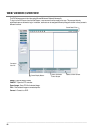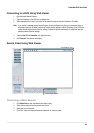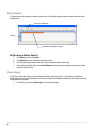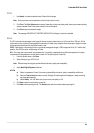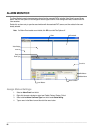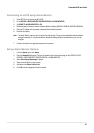________________________________________________________________________________________________________
80
PTZ Overview
Accessing PTZ Menus
Some protocols support the ability to access the Internal
PTZ Onscreen Menu. Click PTZ on the remote software
Live View screen to open the graphical PTZ controller.
Since every PTZ camera is different, the functions of
these options can vary slightly.
The DVR provides an easy way to access the cameras
options. For explanations of what those options are
please refer to the manual that came with the camera.
Note Use the arrow buttons on the PTZ
controller move through the PTZ Menu
options and/or highlight options.
Controlling a PTZ Camera
• The first method is to use the graphical PTZ Controller that appears when PTZ is clicked on the Live View screen.
• The second method is to use the mouse to control the camera directly from the live video display.
Using the Graphical PTZ Controller
• Use the Arrow buttons to control the direction of the PTZ
camera.
• To select a new camera, click the video display of a different
camera on the Live View screen.
Note Eight directions are available only for select protocols. Only four of
the PTZ Control buttons work for all protocols (UP, DOWN, LEFT,
RIGHT).
Open PTZ
Camera Menu
Arrow buttons
Select Item on Menu
Close PTZ Camera Menu
Activate Corresponding
Preset Position
Displays Current
Camera
Arrow buttons