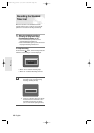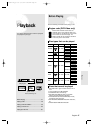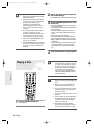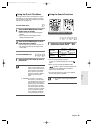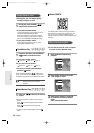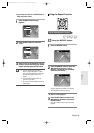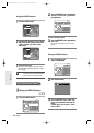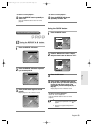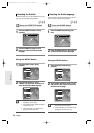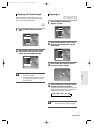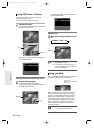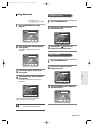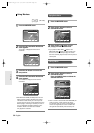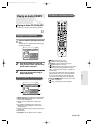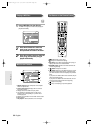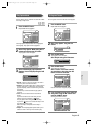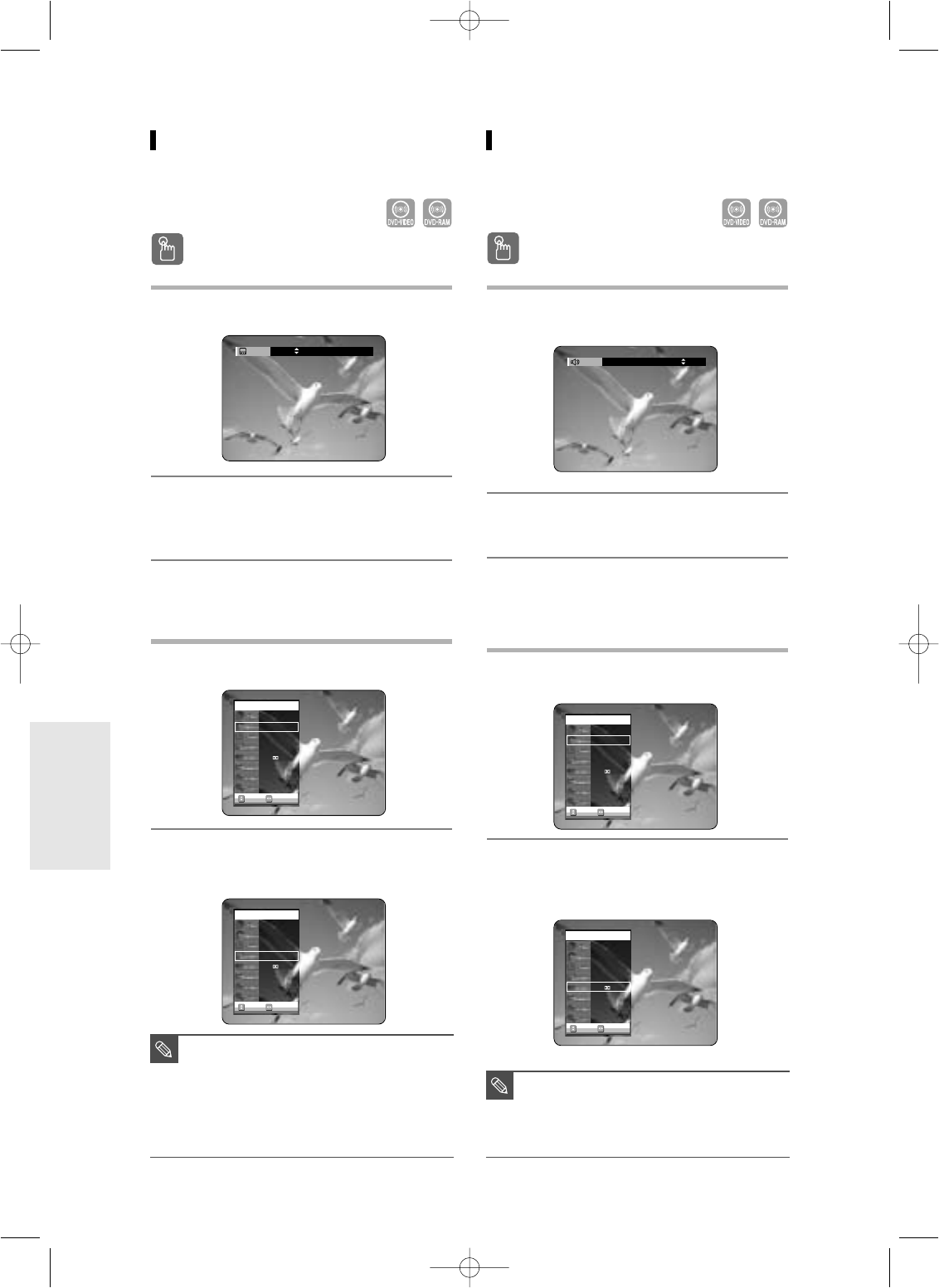
54
- English
Selecting the Audio language
Audio languages may not work depending on the disc
type. This is only available during playback.
Using the
Using the
AUDIO button
AUDIO button
1
Press the AUDIO button during play-
back.
2
Press the AUDIO button or …† buttons
to select the desired audio language.
Using the QUICK button
Using the QUICK button
1
Press the QUICK button during
playback.
2
Press the …† buttons to select “Audio”
and press the œ √ buttons to select the
desired audio language.
Selecting the Subtitle
Subtitle languages may not work depending on the disc
type. This is only available during playback.
Using the SUBTITLE button
Using the SUBTITLE button
1
Press the SUBTITLE button during
playback.
2
Press the SUBTITLE button or …†
buttons to select the desired subtitle
language.
Using the QUICK button
Using the QUICK button
1
Press the QUICK button during
playback.
2
Press the …† buttons to select
“Subtitle” and press the œ √ buttons to
select the desired subtitle language.
CHANGEMOVE
DVD-VIDEO
1/10
1/40
00:01:45
Off
ENG D 5.1CH
Off
1/1
Off
CHANGEMOVE
DVD-VIDEO
1/10
1/40
00:01:45
ENG
ENG D 5.1CH
Off
1/1
Off
CHANGEMOVE
DVD-VIDEO
1/10
1/40
00:01:45
Off
ENG D 5.1CH
Off
1/1
Off
CHANGEMOVE
DVD-VIDEO
1/10
1/40
00:01:45
Off
ENG D 5.1CH
Off
1/1
Off
■
The subtitle display may be different
depending on the disc type.
■
If the subtitles overlap, disable the caption
function on your TV.
■
Some discs allow you to select the lan-
guage for the disc menu only.
NOTE
■
Audio languages may be different
because they are disc-specific.
■
Some discs allow you to select the audio
language for the disc menu only.
NOTE
Subtitle
Off
Audio
ENG Dolby Digital 5.1CH
Playback
00566A-D-R3_47~65 8/31/04 10:30 AM Page 54