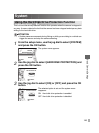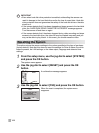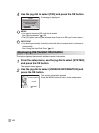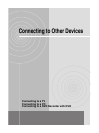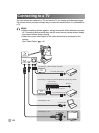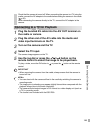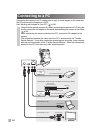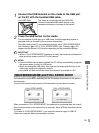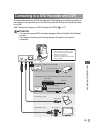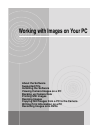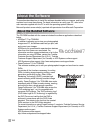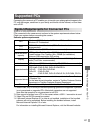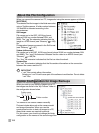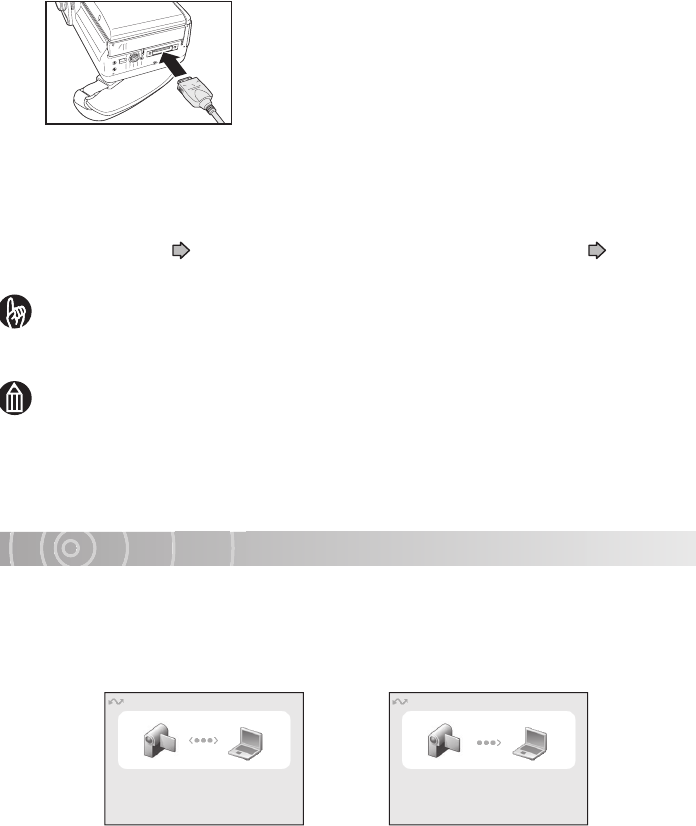
Connecting to Other Devices
151
IMPORTANT
• When a “FULL SPEED MODE” connection is used, the camera is protected and
data cannot be written from the PC to the camera.
MEM
O
• Once the USB driver has been installed, the PC will then automatically recognize
the camera when you set it to USB mode.
• When connecting the USB cable, take care that the shape and direction of the
cable plugs match their respective sockets.
• Auto power off does not function when the camera is connected to a PC.
HIGH SPEED MODE and FULL SPEED MODE
The connection modes differ depending on the connection environment of the camera
and computer.
You can check which mode is used for the connection on the camera’s screen.
When connected in “FULL SPEED MODE”, the camera is in a protected state. As a result,
data cannot be written to the camera from a computer. Some ACDSee functions are also
unusable.
To connect in “HIGH SPEED MODE”, your computer needs to support “USB 2.0”.
Check your computer before connecting the camera.
1
Connect the USB terminal on the cradle to the USB port
on the PC with the bundled USB cable.
<For GSC-R30> The cradle is not included with the GSC-R30.
Connect the bundled USB cable directly to the
connection terminal on the base of the camera.
2
Press the USB button on the cradle.
Turn the camera on and start up in USB mode. Install the operating system’s
standard driver as directed by the on-screen instructions.
Once the camera and PC are connected correctly, either “HIGH SPEED MODE”
(see “Glossary” p.197) or “FULL SPEED MODE” (see “Glossary” p.197)
appears on the camera’s LCD monitor depending on the connection settings.
HIGH SPEED MODE FULL SPEED MODE
USB
HIGH SPEED MODE
USB
FULL SPEED MODE
Reservation Reservation