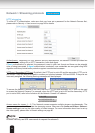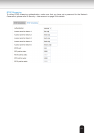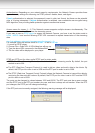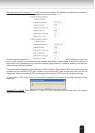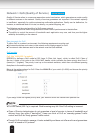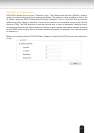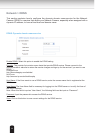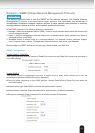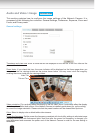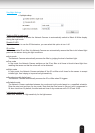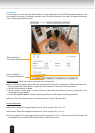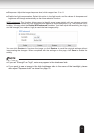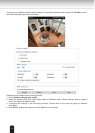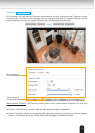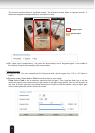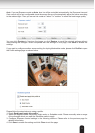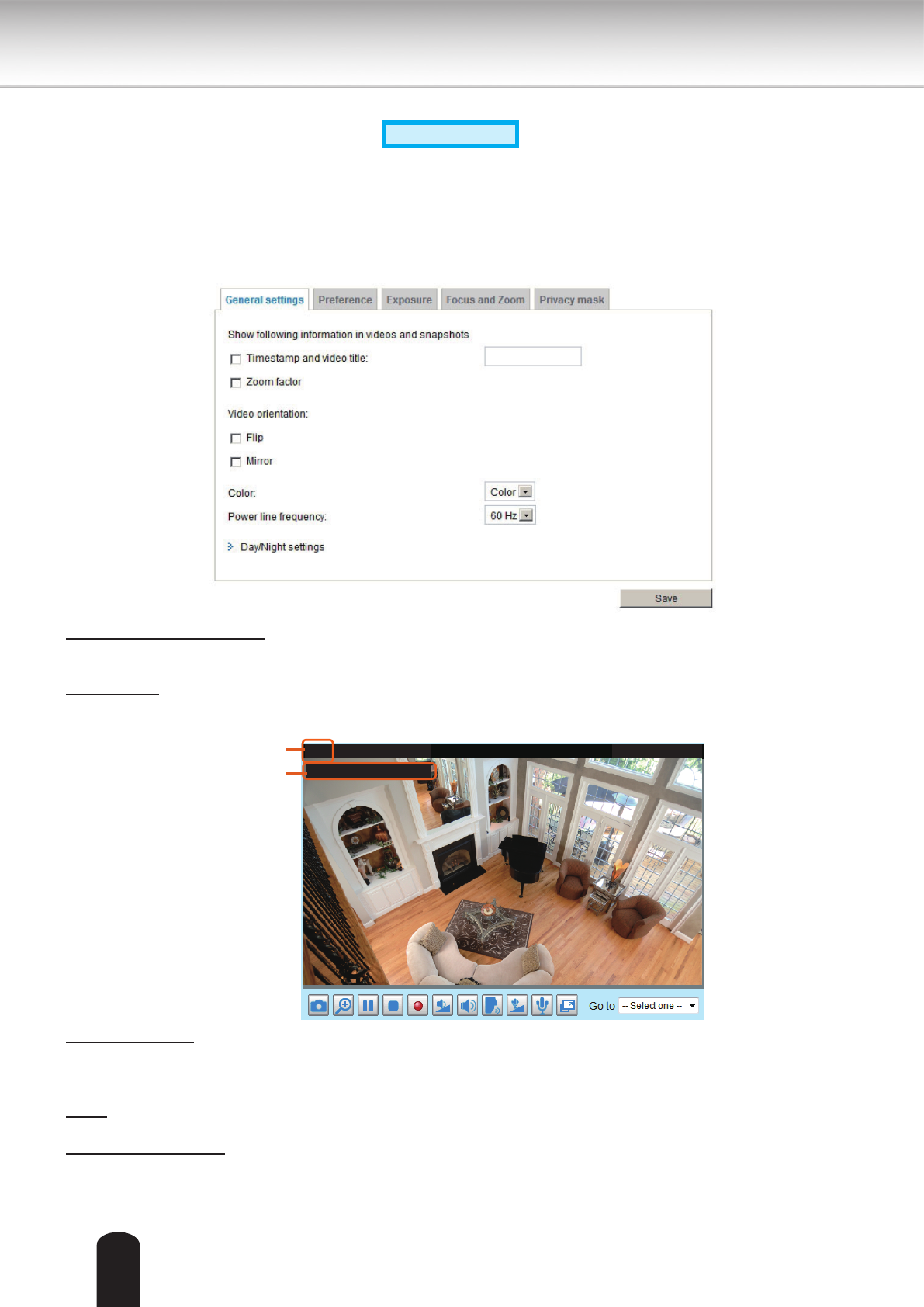
70
Audio and Video > Image
Advanced Mode
This section explains how to configure the image settings of the Network Camera. It is
composed of the following four columns: General settings, Preference, Exposure, Zoom and
Focus, and Privacy mask.
General settings
Timestamp and video title: Enter a name that will be displayed on the title bar of the live video as the
picture shown below.
Zoom factor: If you check this item, the zoom indicator will be displayed on the Home page when you
zoom in/out the live viewing window as the picture shown below. You may zoom in/out the image by
scrolling the mouse inside the live viewing window.
2011/10/15 17:08:56
Video 17:08:56 2011/10/15
Title and Time
Video (TCP-AV)
Video Title
Video orientation: Flip--vertically reect the display of the live video; Mirror--horizontally reect the display
of the live video. Select both options if the Network Camera is installed upside-down (ex. on the ceiling)
to correct the image orientation. Please note that the preset locations will be cleared after ip/mirror.
Color: Select to display color or black/white video streams.
Power line frequency: Set the power line frequency consistent with local utility settings to eliminate image
flickering associated with fluorescent lights. Note that after the power line frequency is changed, you
must disconnect and reconnect the power cord of the Network Camera in order for the new setting to
take effect.