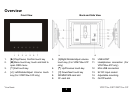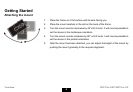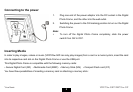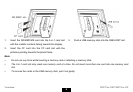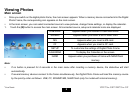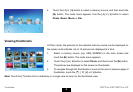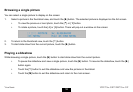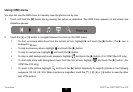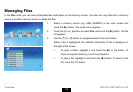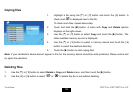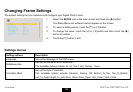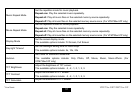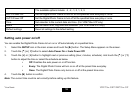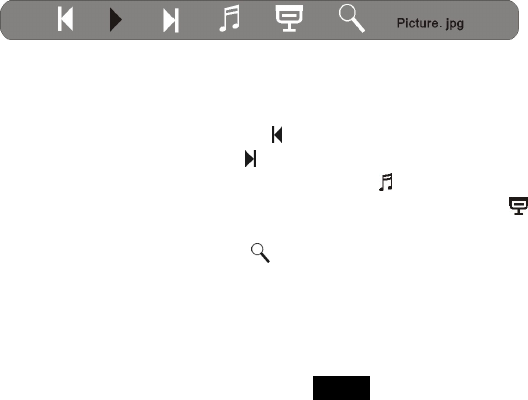
11
Using OSD menu
You also can use the OSD menu to manually view the photos one by one.
1. Touch and hold the [M] button during viewing the picture or slideshow. The OSD menu appears on the screen and
slideshow pauses.
2. Touch the [g] or [h] button to navigate between the icons on the OSD menu.
y To start or resume slide show from the current picture, highlight X and touch the [X] button. The X icon is
changed to
icon.
y To skip to previous picture, highlight
and touch the [X] button.
y To skip to next picture, highlight
and touch the [X] button.
y To stop or start background music playback, highlight
and touch the [X] button. (For VFM735w-51P only)
y To start slide show with background music from the first picture, highlight
and touch the [X] button. (For
VFM735w-51P only)
y To zoom in the picture, highlight
and touch the [X] button repeatedly to magnify pictures in the following
sequence: X2, X4, X8, X16. When a picture is magnified, touch the [i], [j], [g] or [h] button to view the other
part of the picture.
ViewSonic VFD725w-50P/VFM735w-51P