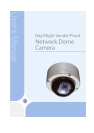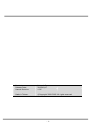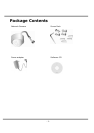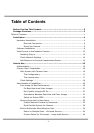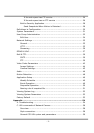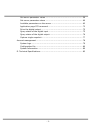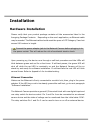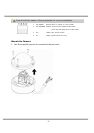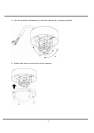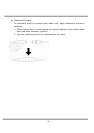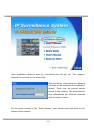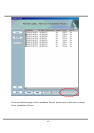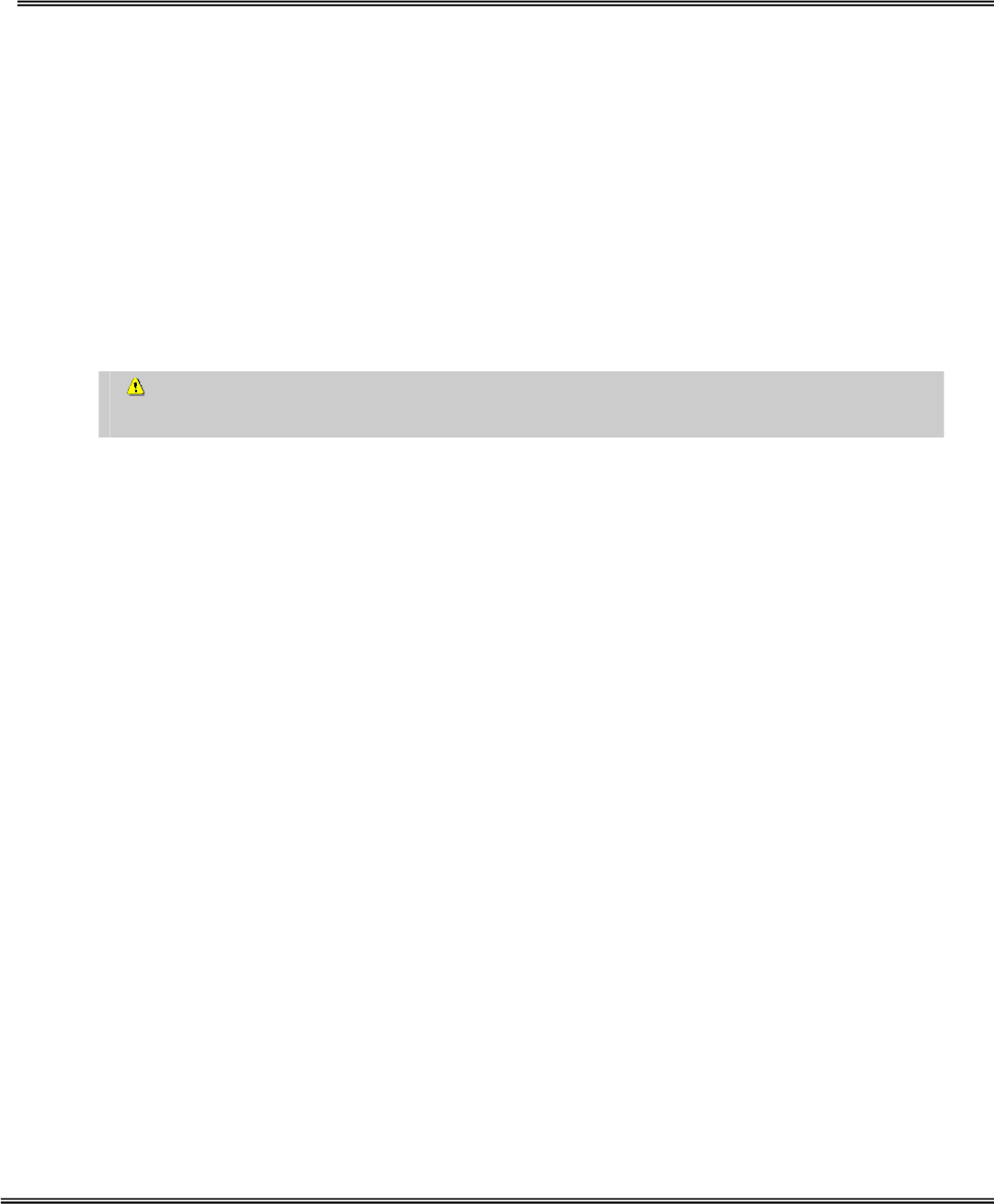
- 4 -
Installation
Hardware Installation
Please verify that your product package contains all the accessories listed in the
foregoing Package Contents. Depending on the user’s application, an Ethernet cable
may be needed. The Ethernet cable should meet the specs of UTP Category 5 and not
exceed 100 meters in length.
Connect the power adapter jack to the Network Camera before plugging in to
the power socket. This will reduce the risk of accidental electric shock.
Upon powering up, the device runs through a self-test procedure and the LEDs will
blink between green and red for a few times. If self-test passes, the green LED will
shut off while the red LED is constantly on and the Network Camera will be on
stand-by and ready for software installation. If self-test fails the red LED will blink
several times. Refer to Appendix A for troubleshooting.
Ethernet Connection
Make sure the Ethernet is firmly connected to a switch hub; then, plug in the power
adapter. If the LED turns out to be steady green after self-test, go to next paragraph
“Software Installation”.
The Network Camera provides a general I/O terminal block with one digital input and
one relay switch for device control. Pin 3 and Pin 4 can be connected to an external
sensor device and the state of voltage can be monitored from the initial state 'LOW'.
The relay switches Pin 1 and Pin 2 can be used to turn on or off an external device.