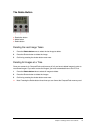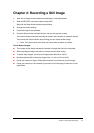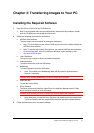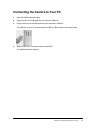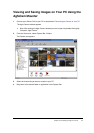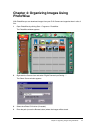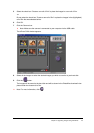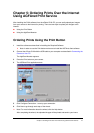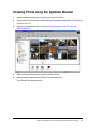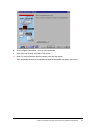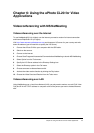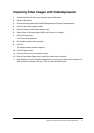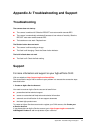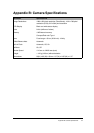Chapter 6: Using the ePhoto CL20 for Video Applications 31
Capturing Video Images with VideoImpression
1
Connect the ePhoto CL20 to your computer with the USB cable.
2
Switch on the camera.
3
Choose Start/Programs/ArcSoft Video/VideoImpression to launch VideoImpression.
4
Click the New button to capture video.
5
Select the Capture Video button (camera icon).
6
Select ePhoto CL20 video capture 2000 in the Driver list (if needed).
7
Click the Format button.
The Format window appears.
8
Set the desired output size (resolution).
9
Click OK.
The VideoImpression window reappears.
10
Click the Record button.
11
Press the ESC-key on your keyboard to stop.
12
Click the Save button (floppy icon) to save your video on your computer.
!
Note: Depending on your hardware configuration, you may have to select a lower resolution in
order to obtain a smoother video clip. To do so, click the Format button.