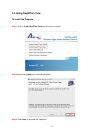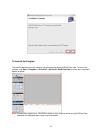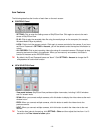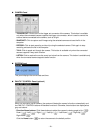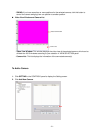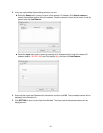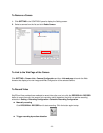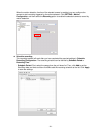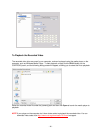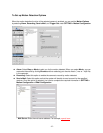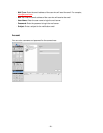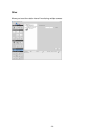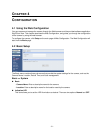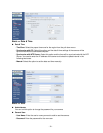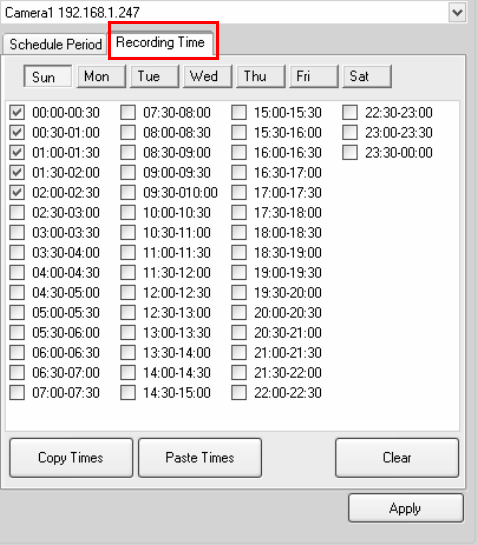
-25-
- Recording Time: First, select the camera from the pull-down list and select Recording time tab.
Then, select the weekday from the day buttons and then set the time period. Click Apply to save
the settings.
To Configure the Recording Settings
To configure the recording settings, including the storage folder and storage options, click SETTING >
Recording Configuration.
z Recording File Path: To change the destination folder to save the recorded video file, click
Browse under the Recording File Path box to assign a new folder.
z Each Recording File Size: This option allows you to select from 20 to 200 MB so that the video
will be recorded as another file automatically when the recording file reaches the specified size limit.
z Reserved HDD space for each camera: This option allows you to set to reserve the storage
space on the hard disk drive for the recording of each camera. Before setting the reserve space on
the hard disk drive, you can check the available storage space that is displayed in the HDD Free
space field.
z Enable Recycle Recording: Click on the camera number to clear the files when the unreserved
space of the hard disk drive is full.